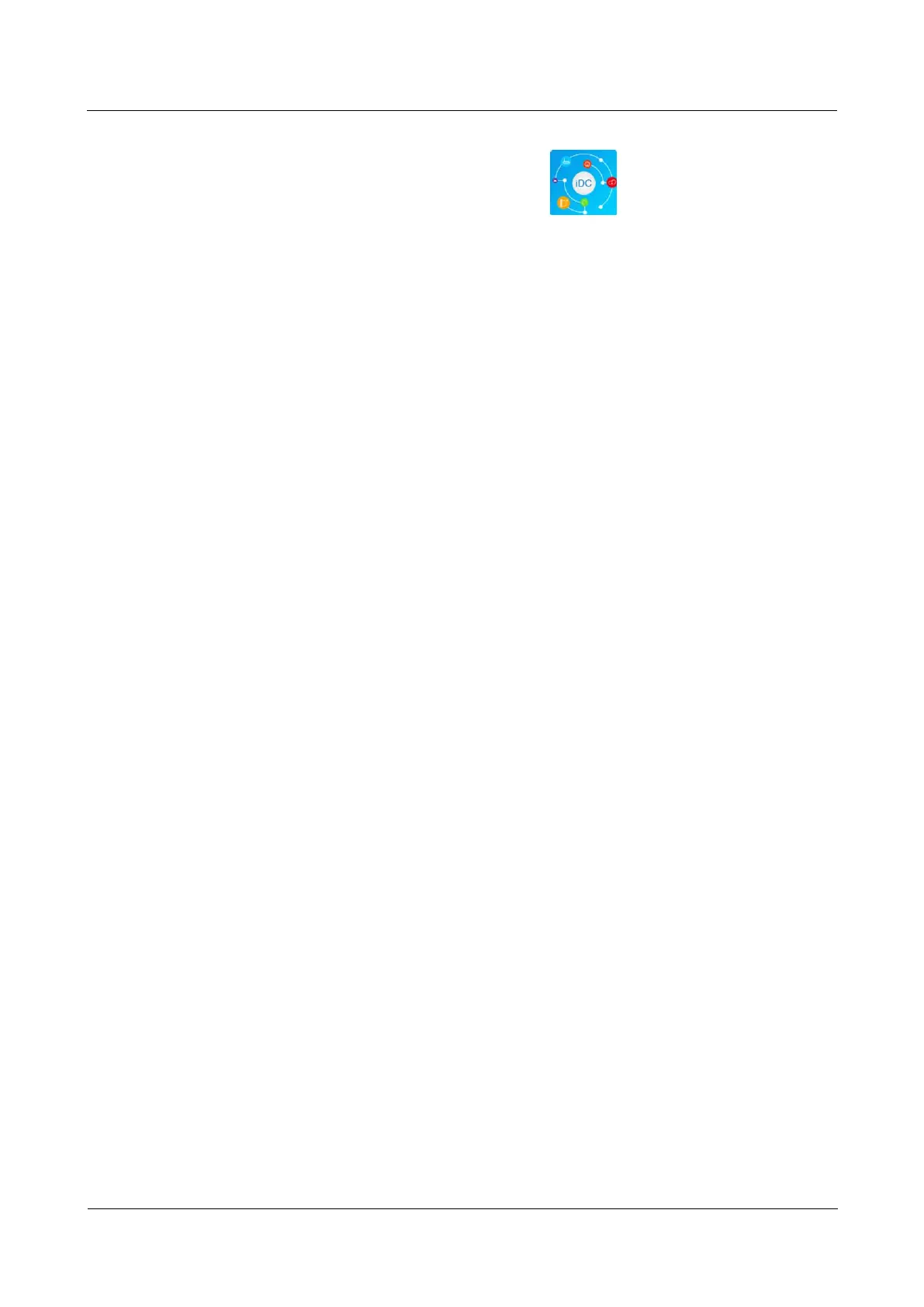FusionModule800 Smart Small Data Center
Installation Guide (Six Fans)
Copyright © Huawei Technologies Co., Ltd.
1. Tap the FusionModule installation file to start installation. After the installation is
complete, check that the FusionModule icon is displayed on the home screen
of the mobile phone or PAD.
Step 3 Enable the WiFi function on the ECC800 WebUI.
1. Log in to the ECC800 WebUI as an administrator.
2. Choose Monitoring > System > WiFi Converter and click WiFi Management.
3. Set Enable WiFi to Enable and click Submit.
4. If this is the first time you enable the WiFi function, set WiFi Password and click OK.
5. Enter the password currently used for logging in to the WebUI and click Submit.
6. Specify WiFi SSID and WiFi Password and click Submit to change the SSID and
password.
7. Enter the password currently used for logging in to the WebUI and click Submit.
Step 4 Log in to the FusionModule.
1. Start the mobile phone or pad APP, choose Settings > Network Connection on the
login screen, enter the values of WiFi SSID and WiFi Password specified on the
ECC800 WebUI, and select a corresponding WiFi for login.
2. On the login screen, choose Settings > Server IP Settings, and ensure that the IP
address is 192.168.245.10.
3. The user name and login password for the app are the same as those for the ECC800
WebUI. Enter the user name and password, and tap Login.
----End
Exception Handling
If the verification code is not displayed on the login screen, perform the following steps:
Step 1 Check whether the WiFi network that connects the pad or mobile phone and the ECC800 is
normal.
Yes: Go to Step 2.
No: Reconnect the pad or mobile phone and the ECC800 and check whether the
verification code can be displayed. If the verification code still fails to be displayed, go
to Step 2.
Step 2 On the login screen, choose Settings > Server IP Settings and check whether the ECC800 IP
address is set correctly.
Yes: Contact Huawei technical support.
No: Correct the setting and check whether the verification code can be displayed. If the
verification code still fails to be displayed, contact Huawei technical support.
----End
