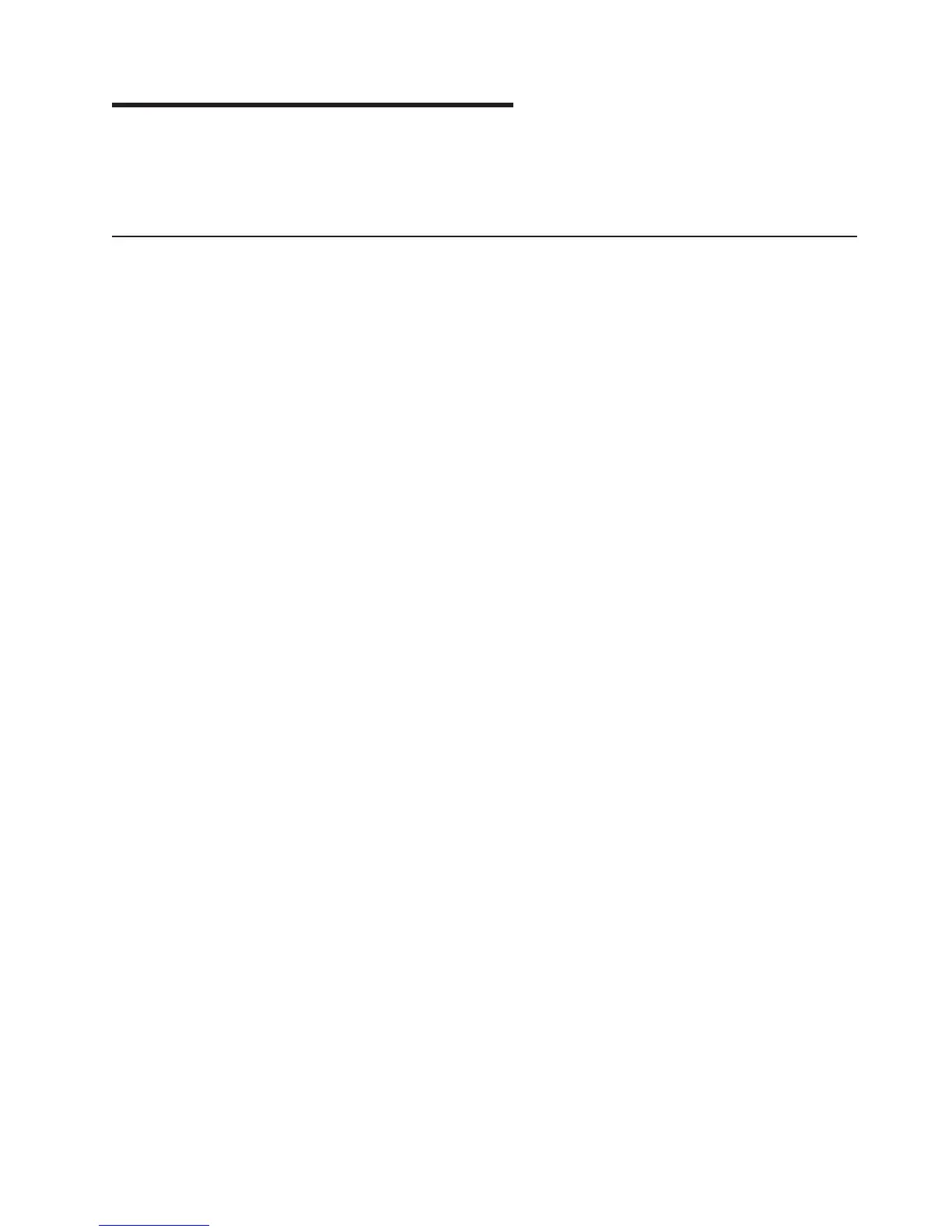Chapter 2. Installing the IBM 4820
This section describes procedures for setting up the 4820 SurePoint Solution.
Unless otherwise indicated, these procedures apply to all models. Be sure to know
your model number, and type of touch technology. See Table 1 on page 1.
Tailoring your installation
Because of the numerous 4820 Model types, pedestal types, and available options
for the 4820, you must tailor your installation to fit your configuration. This section
provides instructions by pedestal type, and by option. The recommended steps of
installation are:
1. Select the pedestal type and route the cables. Refer to Figure 6 on page 12.
Note:
Cable routing is unique for each pedestal and system unit.
2. See to “Installing options” on page 43 and install your optional hardware to the
display in the following order:
a. Keypad/MSR or MSR
b. Pointing device
c. Keylock barrel
3. Connect the cables to the 4820 SurePoint Solution.
4. Attach the 4820 SurePoint Solution to the pedestal.
5. Install the optional speaker kit (see “Attaching the audio kit” on page 49) or
cable cover.
6. Connect the cables to your system unit.
7. Power on the system and the 4820 display. See to “Powering on” on page 52
8. Perform an auto adjust to obtain the optimal image. See “Adjusting the image”
on page 53.
9. Attach optional button cover, ( see “Installing the optional button cover” on
page 50).
10. Install the appropriate touch driver for your 4820 Model number (see Table 1
on page 1). Touch drivers are available from the IBM Web site:
www.ibm.com/solutions/retail/store. Then click Support.
Note:
For multiple monitor installations (two monitors attached to a single
host, or a 4820 attached to a 4840), any 2xx or 5xx model can run with
any other touch model, however both drivers must be installed.
11. For Models 2xx and 5xx, run the optional IBM Advanced Touchscreen
Configurator to enable the multiple monitor support, beep on touch, and the
blocked beam monitor. See “IBM Advanced Touch Screen Configurator” on
page 65 for additional information.
Update November 2005
© Copyright IBM Corp. 1999, 2005 11
|