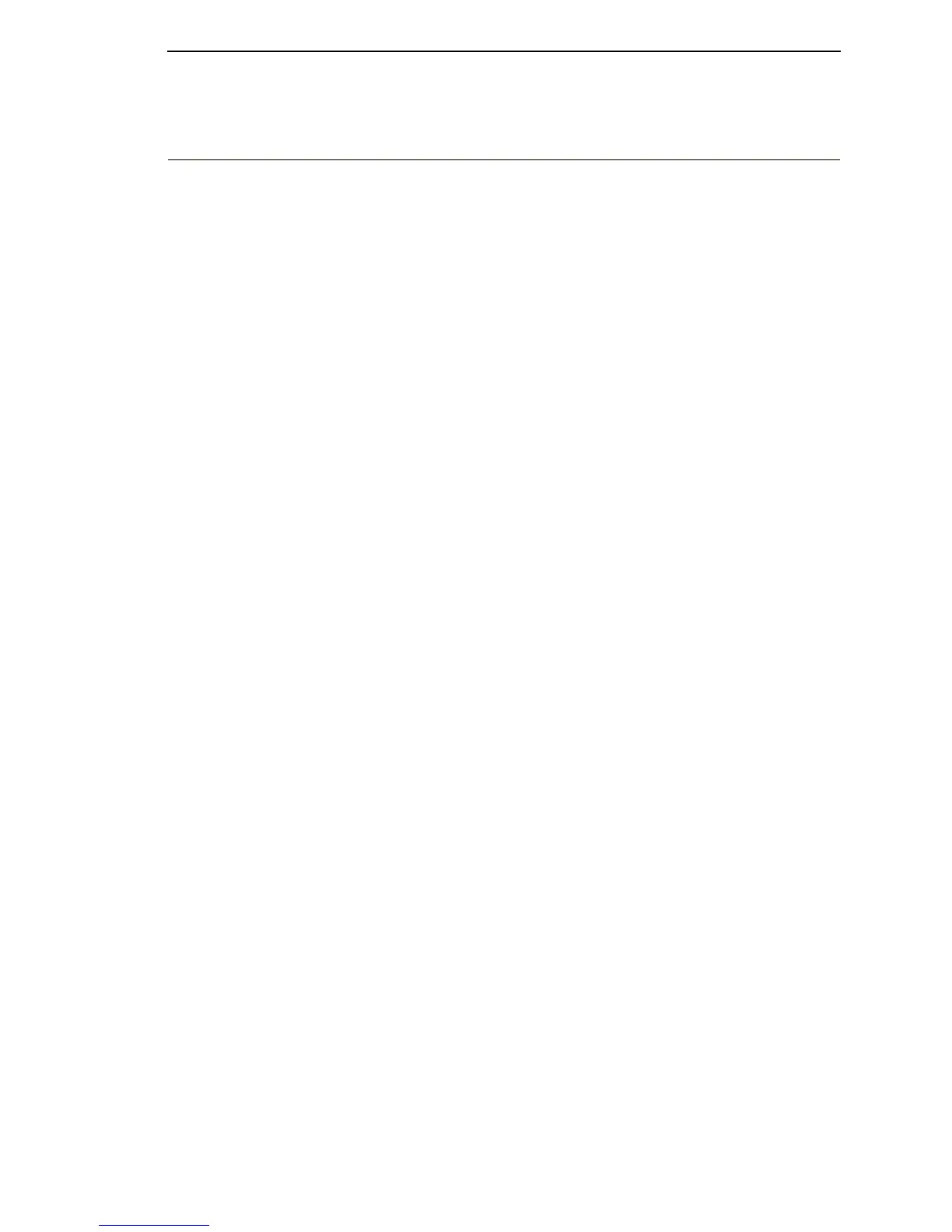List Of Adjustments
169
Adjusting The End Of Forms Distance
This procedure tests and sets the distance from the page perforation at which
an END OF FORMS fault message is triggered. This adjustment prevents
printing on the platen when the printer runs out of paper. The measurement
units are dot rows.
You will use the dot row patterns printed by the END OF FORMS ADJUST
self-test to verify that this parameter is set correctly.
NOTE: Do this procedure only if a new paper detector switch assembly has
been installed, or if you are sure that the end of forms adjustment is
incorrect. An END OF FORMS triggering distance of 1 or 2 dot rows
from the perforation is acceptable; 5 to 7 dot rows off indicates
adjustment is required.
Also, although it is not required, it is advisable to test the End of
Forms distance with 6-part paper, in order to verify correct printing
with multi-part forms.
The procedure below describes how to run the END OF FORMS ADJUST
printer test and modify the END OF FORMS ADJUSTMENT VALUE.
1. Power on the printer.
2. Load paper and set the top of form. Make sure the forms thickness lever
is closed. Open the cabinet front door.
3. On the sheet of paper just below the paper entrance slot, tear a four-inch
square on the left side, immediately below the perforation. (See Figure
29.) This creates a hole that will trigger an END OF FORMS condition, but
allows printing to the right of the hole (which would normally be on the
platen).
4. Tear a four inch square in the manner described above, on every third
sheet, until you have made 3 or 4 holes.
5. If the printer is in READY mode, press Stop to put it into NOT READY
mode.
6. Press Scroll↑ + Scroll↓ to unlock the Enter key.
7. Press Scroll↑ + Scroll↓
+ Return + Enter to enter the CE Tests menu.
(Press all four keys at the same time.)
