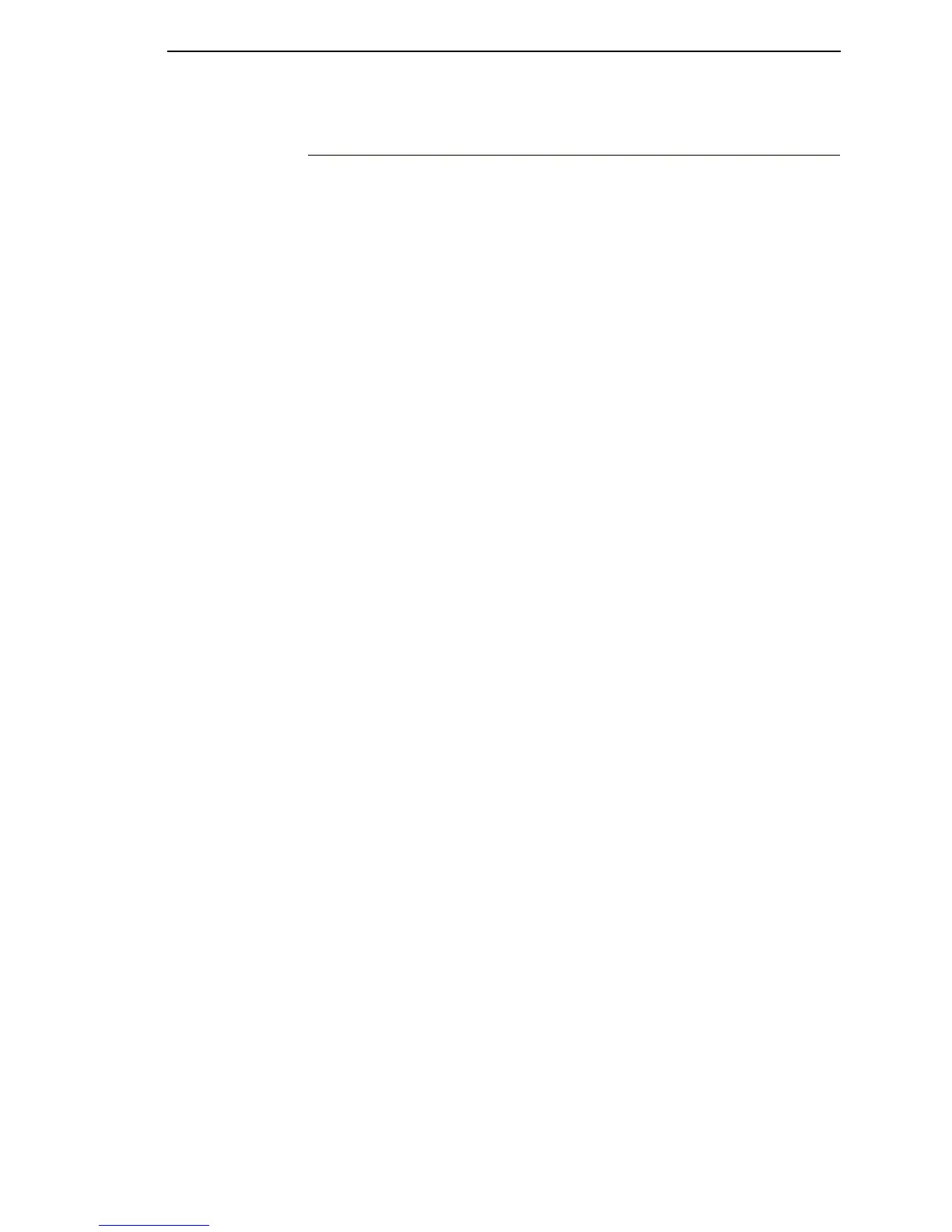Platen
231
Platen
Removal
1. Prepare the printer for maintenance (page 152).
2. Remove the shuttle frame assembly (page 242).
3. Remove the paper ironer (page 230).
4. Remove the three 1/4 inch screws securing the paper ironer bracket
assembly and remove the assembly. (See Figure 51, page 276, items 4
through 6.)
5. Remove the platen open belt (page 189).
6. Remove the platen pulley (page 276, Figure 51, item 21):
a. Loosen the 7/64 inch collar clamp screw.
b. Pull the platen pulley off the platen shaft.
7. Pull the spring link and white plastic bushing off the platen shaft and
remove the spring link, bushing, and spring. (See Figure 51, page 276,
items 16, 17, and 18.)
8. Remove the forms thickness lever by loosening the 7/64 inch clamp
screw and pulling the lever off the platen shaft. (See Figure 51, page 276,
item 15.)
9. Remove the right side platen support spring by repeating step 7 on the
right side of the platen.
10. Remove the Phillips #1 screw and washer securing the forms thickness
indicator plate from the inside of the right side bracket. (See Figure 51,
page 276, items 9 and 10.)
11. Pull the indicator plate, with the interlock switch assembly attached, off
the platen shaft.
12. Remove the two 7/32 inch screws and washers securing the right ribbon
guide assembly to the side plate. (See Figure 52, page 278, item 11, 13,
and 14.)
13. Slide the ribbon guide assembly out of the side plate.
14. Pull the right side of the platen toward the front of the printer and move
the platen to the right and out of the left side plate. (Hold the black metal
washer on the left side shaft as you remove the platen. Make sure the
copper wear saddles in the platen seat of the mechanism base stay in
place.)
