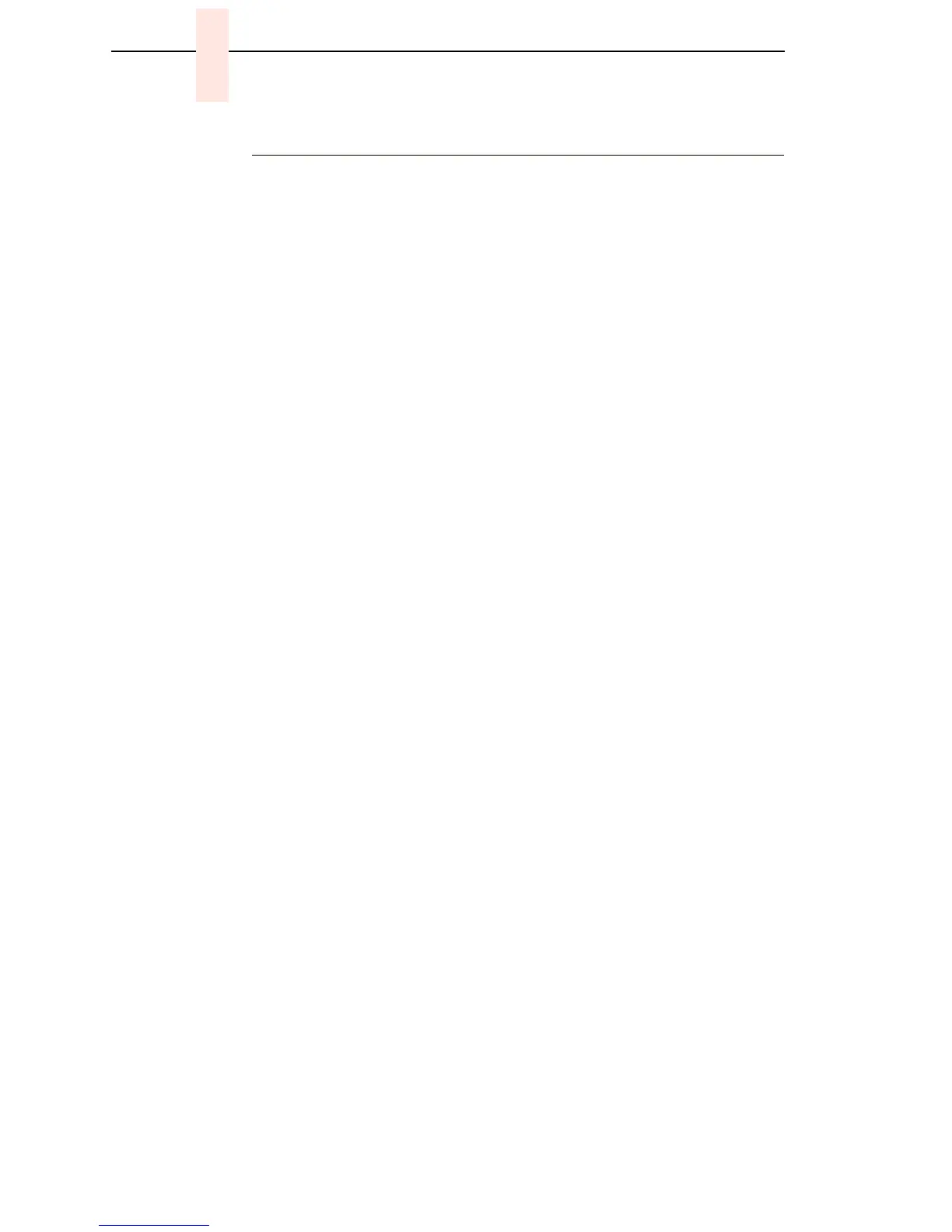190
Chapter 7 Section I: Replacement Procedures
Circuit Board: Controller
NOTE: 6400-050, -P50, -010, -P10, -014, -015, -C05, and C5P printers must
use the 40 MHz CMX controller board.
ATTENTION
To prevent electrostatic damage to electronic components, wear a
properly grounded static wrist strap when handling circuit boards, the
shuttle frame assembly, and any other electronic component.
Removal
1. Make a configuration printout of all configurations. (Refer to the
Operator’s Guide.)
2. Prepare the printer for maintenance (page 152).
3. Cabinet Model: Remove the paper guide assembly (page 229).
Pedestal Model: Remove the top cover assembly (page 204).
4. Disconnect all cable connectors from the controller board. (See page 264,
Figure 47.)
5. Loosen, but do not remove, the screws securing the controller shield near
serial cable connector J201.
6. Loosen, but do not remove, the screw securing the controller shield to the
bottom of the card cage, on the left side near the card cage fan.
7. Slide the controller board to left until the keyway clears the screw
securing the controller board to the bottom of the card cage.
8. Remove the controller board.
9. Remove the DRAM SIMM, FLASH SIMM, and Security PAL from the
controller board (page 217). These will be installed on the replacement
controller board. The Security PAL must be installed on the replacement
controller board to ensure the printer functions correctly.
NOTE: When Flash SIMMs are removed from one controller board and
placed on another controller board, the SIMMs must be placed on the
new board in the same order and location as on the original board.
