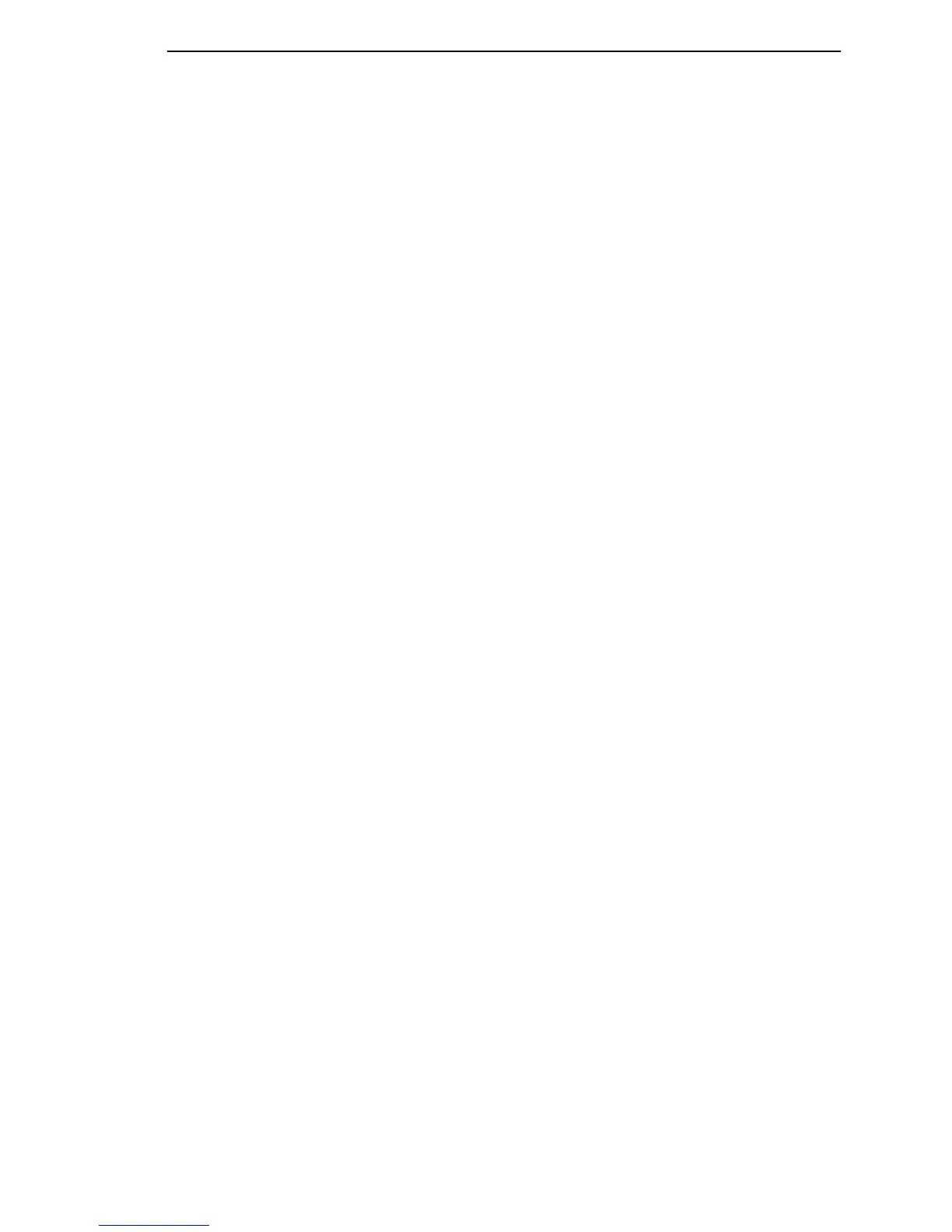Circuit Board: Controller
191
Installation
ATTENTION
To prevent electrostatic damage to electronic components, wear a
properly grounded static wrist strap when handling circuit boards, the
shuttle frame assembly, and any other electronic component.
1. Install the DRAM SIMM, Flash Memory, and Security PAL on the
controller board (page 217).
2. Position the controller board assembly in the card cage, shield side down,
component side up. Engage the screw on the bottom of the card cage in
the keyway in the controller shield. Slide the board to right until the serial
cable connector J201 on the board lines up with the cutout in the card
cage. (See page 264, Figure 47.)
3. Tighten the screw securing the controller shield near serial cable
connector J201.
4. Tighten the screw securing the controller shield to the bottom of the card
cage.
5. Connect all cable connectors to the controller board, using the
Interconnection diagram on page 289 as your guide.
6. Cabinet Model: Install the paper guide assembly (page 229).
Pedestal Model: Install the top cover assembly (page 204).
IMPORTANT
If the original CMX board was replaced, you must download the
emulation software again. Installing flash memory from the old board
onto the new board does not transfer all operating system software.
7. Load flash memory (page 176).
8. Models -014 and -015 only: adjust the coil temperature if the original CMX
board was replaced (page 181).
9. Models -004, -04P, -005, and -05P only: set shuttle speed if the original
CMX board was replaced (page 182).
10. Adjust the hammer phasing (page 173).
11. Adjust the end of forms distance (page 169).
12. Return the printer to normal operation (page 153).
13. Using the configuration printout you made as step 1 of the removal
procedure, reset and save the printer configuration.
