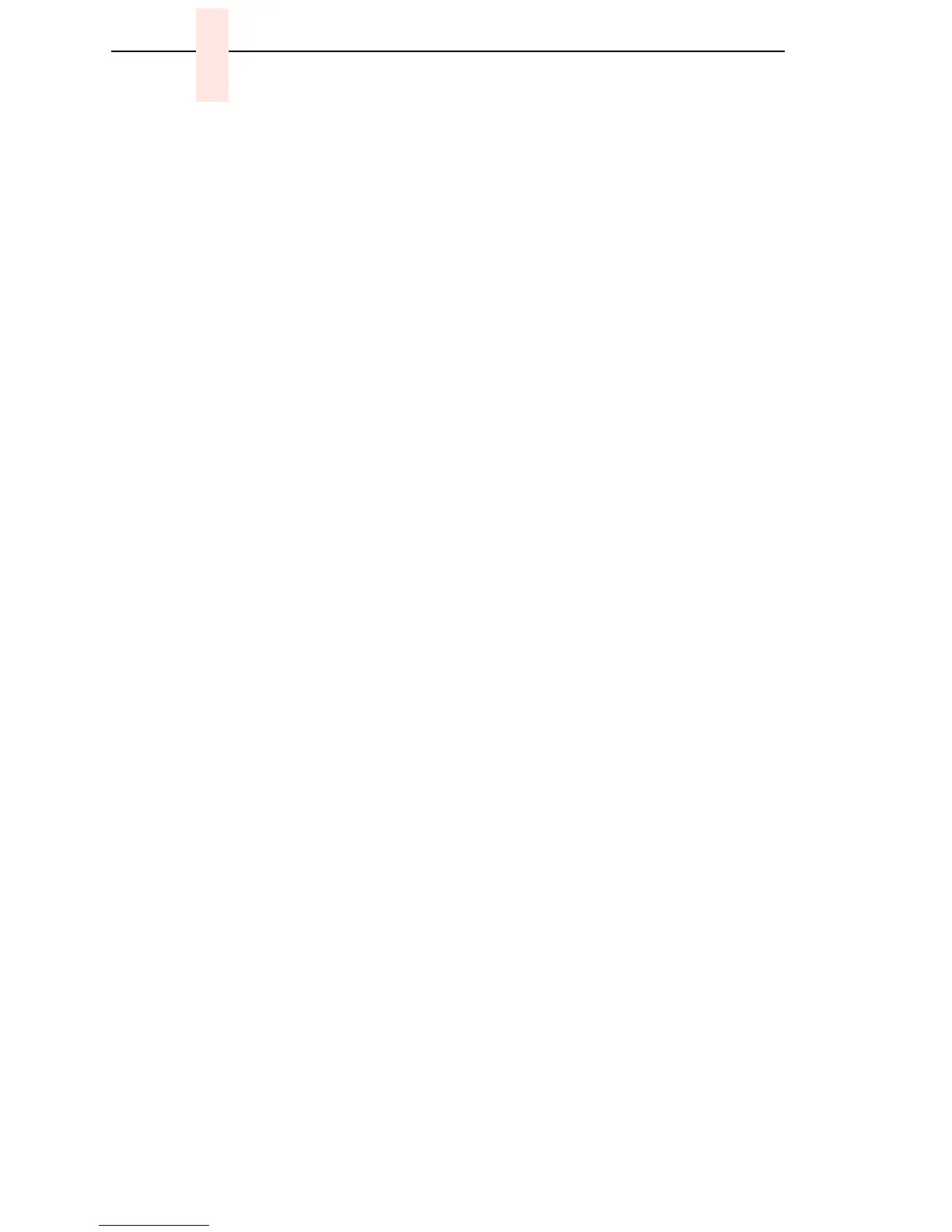222
Chapter 7 Section I: Replacement Procedures
Installation
1. Position the paper feed motor assembly on the right side plate and install
the motor mount bolts and nuts finger tight (page 278, Figure 52).
2. Connect the paper feed motor cable connector to connector P107, then
connect P107 to J107 on the controller board. (See page 195.)
3. Install the collar, paper feed motor pulley, and timing belt.
4. Align the paper feed motor pulley with the splined shaft pulley.
ATTENTION
Make sure there is at least 0.040 inches (1.016 mm) of clearance
between the collar/pulley and the motor face plate.
5. Hold the collar snug against the motor pulley and torque the setscrew to
25
± 2 inch-pounds (2.82 ± 0.23 N•m).
6.
Using the straight end of a force gauge, apply 12 pounds (53.4 N) of
pressure to the paper feed motor. Use the splined shaft to steady the
gauge.
7.
Reduce pressure to 9 pounds (40.0 N) and torque the motor mount
screws to 18
± 2 inch-pounds (1.36 ± 0.23 N•m).
8.
Snap the timing belt cover into the slots in the side plate.
9.
Cabinet Model: Install the barrier shield and four screws. (See Figure 44,
page 258, items 3and 4.)
Pedestal Model: Install the barrier shield, paper guide, and four screws.
(See Figure 45, page 260, items 3, 4, and 5.)
10.
Cabinet Model: Install the paper guide assembly (page 229).
Pedestal Model: Install the top cover assembly (page 204).
11.
Return the printer to normal operation (page 153).
