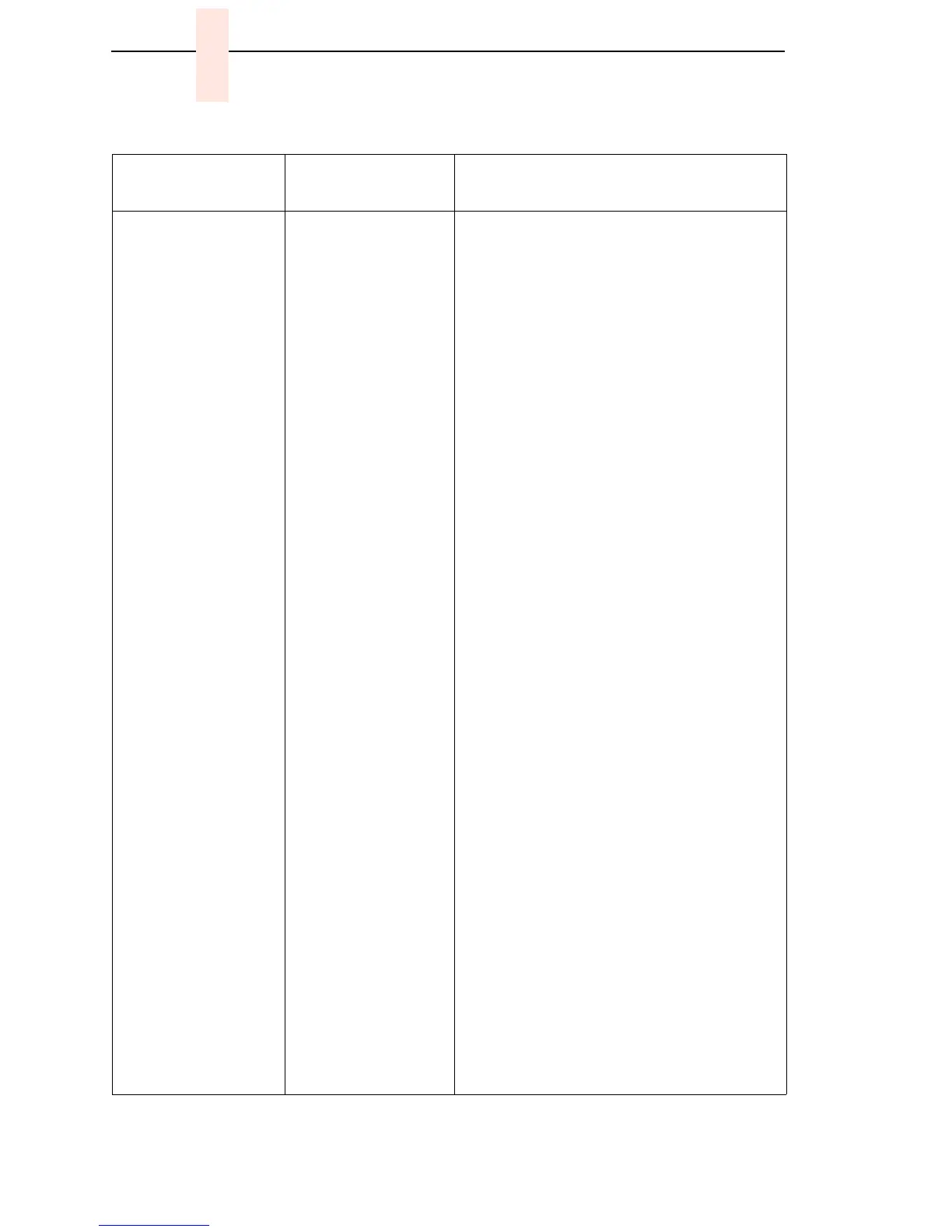78
Chapter 5 Troubleshooting Display Messages
058 SHUTTLE JAM
SEE USER’S GUIDE
The shuttle is not
moving or is moving
at the wrong speed.
1. Check the forms thickness lever: if it is
set too tightly, it can slow the shuttle
enough to trigger the fault message. Set
the forms thickness lever to match the
thickness of paper and provide
satisfactory print quality, but not too
tightly.
2. Check and adjust the platen gap.
3. Inspect the ribbon mask for bends or
deformation that snag and interfere with
shuttle movement. Make sure the
hammer bank cover assembly is correctly
installed on its mounting pegs.
4. Run a print test. If the message appears,
power off the printer.
5. Remove the shuttle cover. Remove the
paper guide assembly or the pedestal top
cover. Inspect the shuttle mechanism for
obstructions. Check that all cables are
attached at the shuttle and the CMX
controller board. Make sure the MPU
cable is not pinched. (Refer to Appendix
A, Interconnection Diagram, page 289.)
Remove obstructions and reseat all
cables. Check the resistance of MPU in
P107. (Refer to the Main Wire Harness
Test Tables, page 289.) Replace the
MPU if it fails the test.
6. Run a shuttle test and observe shuttle
movement. If the shuttle oscillates too
slowly, adjust the gap between the MPU
assembly and the flywheel to 0.010
±
.001 inch (0.254
±
0.025 mm). Torque the
7/16 inch MPU clamp screw to 18
±
1
inch-pounds (2.03
±
0.11 N•m).
7. Run a print test. If the message appears,
replace the MPU and the MPU cable
assembly.
8. Run a print test. If the message appears,
replace the CMX controller board. Record
the message and return it with the
defective board.
9. Run a print test. If the message appears,
replace the power supply board.
Table 4. Message List
Operator Panel
Message
Explanation Corrective Action