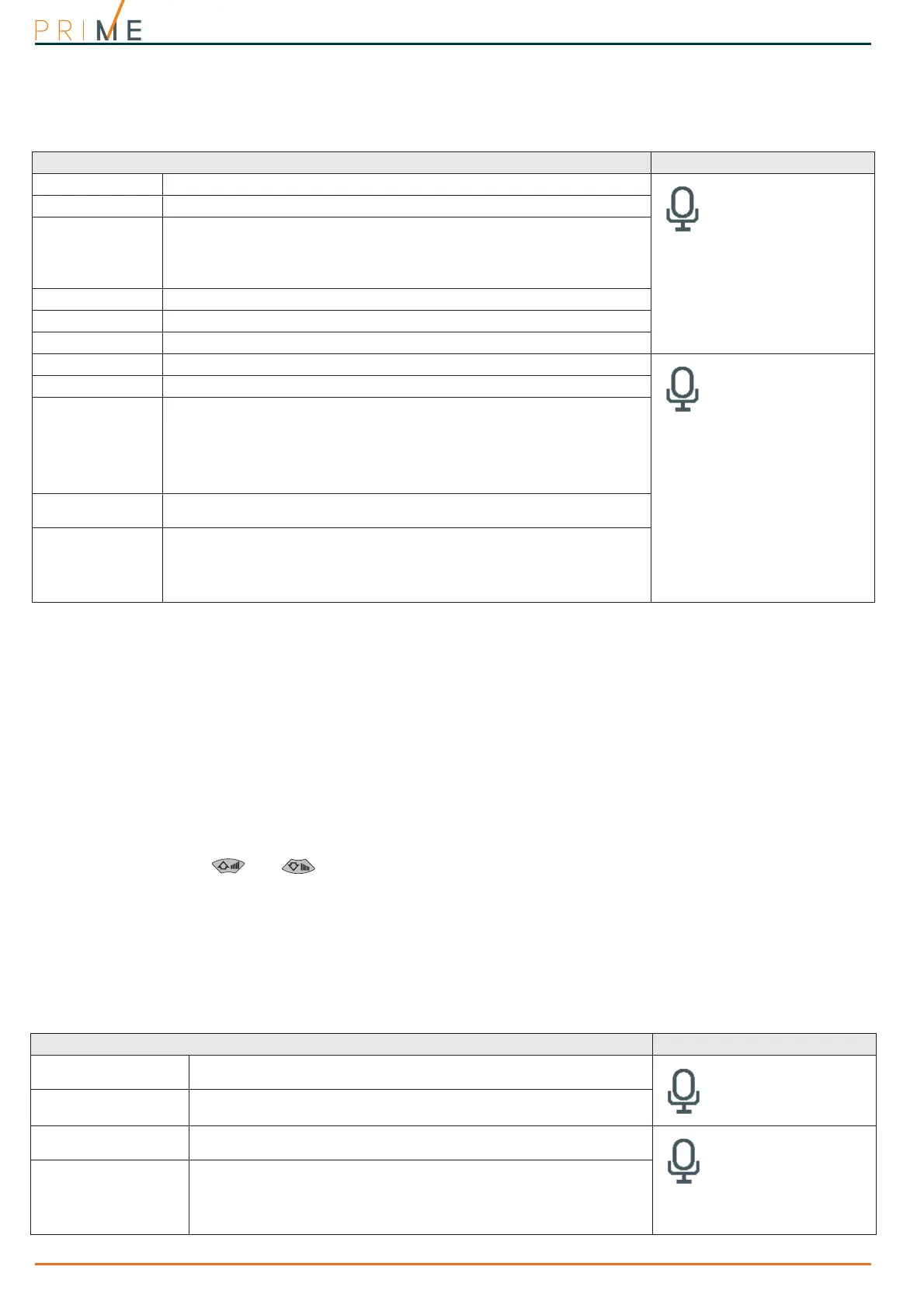70 Voice messages
Centrali anti-intrusione
14-1
Programming a single voice
message
Via keypad
Type-in Code
(Installer)
, PROGRAMMING Messages, "message", Record
Before recording a voice message, you must first select:
•
No Message
- no recording or playback
•
High quality
- for superior recording/playback quality
•
Average quality
- for good recording/playback quality (similar to phone-line quality).
High quality messages occupy twice the memory space of average quality messages of the
same length.
The recording phase will start when the
OK
button is pressed, the recording time (in seconds)
will be indicated by a second counter on the display. If you wish to stop the record/playback
operation manually press
OK
, otherwise, it will end automatically when the pre-set time
expires.
Type-in Code
(Installer)
, PROGRAMMING Messages, "message", Play
Message playback section. You can adjust the volume during the playback phase using keys
and .
Type-in Code
(Installer)
, PROGRAMMING Messages, "message", Delete
Delete message section. The control panel will ask for confirmation before deleting the
message by means of the
OK
button.
14-2
Voice board maintenance
Table 14-2: Voice message parameters via software
Parameter Software section
Nr.
Message index inside the voice board memory.
Messages list
Description
This is an editable field for the message description.
Type of coding
Type of coding for the message:
• No Message - no recording or playback
• High quality - for superior recording/playback quality
• Average quality - for good recording/playback quality (similar to phone-
line quality).
Quality
Check box for the recording quality of the associated audio file.
Time
This is the duration of the associated audio file (expressed in seconds).
Text to speech
Text of the associated audio file.
Message category
This is the message type the selected message belongs to.
Messages list, selected
message
Note
This field allows you to edit the text you wish to associate with the message.
Recorder
This section provides software for the playback and recording of audio files.
This software allows you to edit the audio file associated with the message
and:
• Load an audio file (.wav)
• Play the loaded audio file
• Record a new audio file
• Reset the selected file to default
Good/Average
Quality
Button for the selection of the sound quality of the audio file.
Text to speech
This section allows you to edit the text which will be converted to an audio
file and associated with the message.
The conversion and association with the message will occur after the
execution of text to speech (in this section this can be done using the record
button).
Table 14-3: Voice board maintenance operations
Parameter Software section
Read all messages from
the control panel
Button that allows the reading from the control panel of all the messages
on the voice board.
Voice board
maintenance
Write all messages on
the control panel
Button that allows the writing on the control panel of all the programmed
voice messages.
Check SmartLogos
board
Button to start a check on the voice board and obtain information
regarding its firmware version.
Voice board
maintenance,
Formatting the
SmartLogos board
Formatting the voice
board
Button to start the formatting process of the voice board in order to align
the firmware version with that of the control panel.
The following formatting options are available:
• Preserve previously-recorded messages
• Format using default messages
