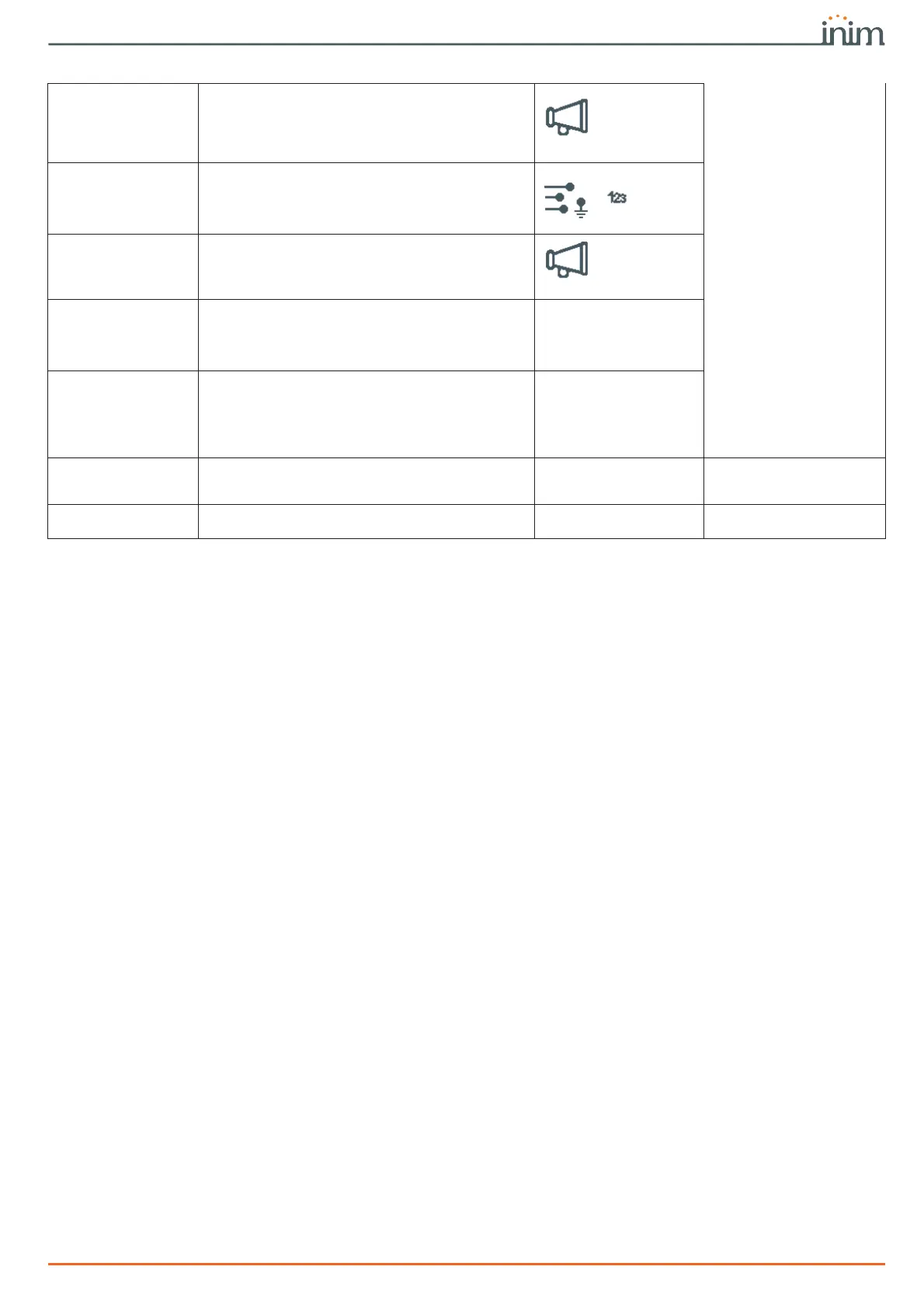Programming manual
Default settings 75
AUTO-LEARN
BALANCING
This option allows the control panel to learn the balancing of all the zones automatically
(Patent Pending).
The zone-balancing options are:
• Normally Open
• Normally Closed
• Balancing (Single balancing)
• Double balancing
• Roller blind with EOL
The balancing settings which are not acquired accurately are:
• Roller blind without EOL (which is classified as a normally-closed generic zone)
• Double zone without EOL (which is classified as a normally-closed generic zone)
• Double zone with EOL (which is classified as a generic zone with Double balancing)
In order to allow accurate acquisition of the balancing settings of all the zones, you must:
1. Wire and select the balancing settings of all the zones.
2. Ensure, as far as possible, that all the zones are in stand-by status
3. Activate the “Learn zone bal.” option.
4. Verify that the operation has been carried properly and that all the settings are accurate
(if any zones are not in stand-by status during this process their balancing will not be
acquired accurately).
5. Set manually any inaccurate settings.
Reset CONTACT-ID
event codes
If you select this option, the control panel will reset
all the event codes used for the CONTACT-ID
protocol to factory default (refer to paragraph 12-1-
1 Voice and digital dialer for the event).
Events
maintenance,
Reset to default
CONTACT-ID
protocols
CONTACTIDDefault
Reassign the CCC in
sequential mode
If you select this option, the control panel (after
requesting confirmation) will implement incremental
numbering (from “1”) in the “CCC” field of the
CONTACT-ID protocol for the events relative to the
zone.
,
CONT-ID enumer.
Reset SIA protocols to
default
If you select this option, the control panel (after
requesting confirmation) will reset to factory default
all the SIA parameters of all events.
Events
maintenance,
Reset SIA
default
SIA defaults
Delete events pro-
gramming
Pressing the OK button will delete all the control
panel events, both on activation and restoral:
• All outputs
• All calls
• All options
Not available
DeletePrg.events
Wireless data reset
Pressing the OK button will delete all the data
relating to the Air2-BS200 device.
The data relating to the detectors and wireless
keyfobs will not be deleted, nor will the devices
simulated by the Air2-BS100 transceiver be deleted
from the configuration.
Not available
WLS data reset
Reset PIN codes
Pressing the OK button will delete all the
programmed User PIN codes and will reset the
default codes.
Not available
Reset PIN default
Reset keys
Pressing the OK button will delete all the enrolled
keys.
Not available
Reset keys only
Table 17-1: Reset operations