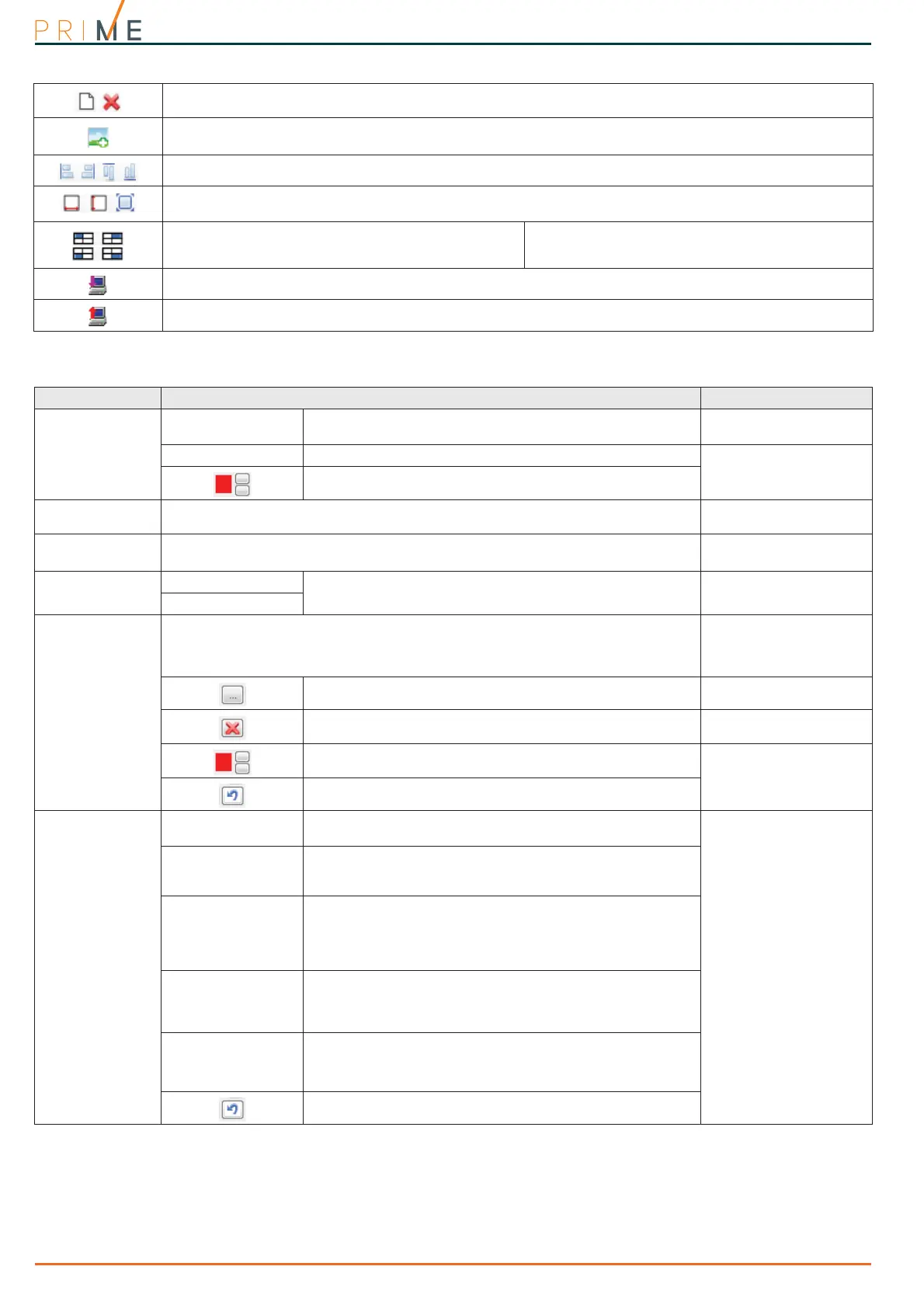82 Graphic map configuration
Centrali anti-intrusione
Buttons for the addition of a new map in the last position on the map tree or for the deletion of the last map on
the map tree.
Button for the insertion or overwriting of the background image of the current map.
The name of the current image file is indicated in the lower section.
The selection of several icons by means of these buttons will allow you to create their alignment.
The selection of several icons, by means of these buttons,will allow you to modify their size and apply the
dimensions of the first icon selected (width, height or both).
Not available
The selection of an icon, by means of these buttons,
will allow you to resize and reposition the icon so that
it occupies a quarter of the image.
Button to read the configured maps from the keypad or from the PrimeLAN so that they can be modified.
Button to write on the keypad or on the PrimeLAN the newly configured or modified maps after a reading.
Table 20-1: Map configuration buttons
Table 20-2: Map object settings
Section Parameter Note
Size and position
Height, Width, Posi-
tion X and Y
Number fields for the dimensions of the object icon and its
position on the map.
String
Field for the string that appears over the icon.
For Alien only
Button for the definition of the colour of the string.
Control panel
Field for the selection of the part of the intrusion control system the icon refers to.
Zone, partition, output,
scenario, keypad
Map link
Field for the selection of the map the link refers to.
You can indicate the home page for the web interface.
Web cam
URL
Configuration parameters for the webcam.
For the web interface
only.
jpeg, m-jpeg
Images
Section containing the icons which replace the current icons in the event of status
change of the represented object.
For Alien keypad maps, it is possible to indicate the strings that will appear (when
the occurrence requires) below the current string, indicated previously mentioned.
Button to select the image that will replace the default image.
Button for the deletion of the selected image.
For the web interface
only.
Button for the definition of the colour of the string.
For Alien only
Button to reset the factory default images
Options
Command selection
window
If enabled, touching the icon on the map will open a window
on the display for command selection.
For Alien only.
The commands
implement a status
change on the object.
The type of status
depends on the type of
object:
• Arming type - for a
“Partition status”
object
• Activation/
Enablement status -
for a “Zone” object
• Activation/
Enablement status -
for an “Output” object
• Activation/
Enablement status -
for a “Scenario”
object
Command with
authorization
request
If enabled, the keypad will request user-code entry before
activating the command associated with the icon.
Switch/Invert
If enabled, touching the icon on the map will immediately
switch/invert the status of the object it represents.
The “Partition status” object requires further indications
relating to the arming type which is to be switched to Away
status (totally disarmed).
Immediate com-
mand
If enabled, touching the icon on the map will almost
immediately activate the command.
The command can be selected from the drop-down menu
which appears.
View status
If enabled, this option will allow you to view on the display
status changes on the object by means of changes on the
icon, in accordance with the configuration selected in the
Image section.
Button to reset the factory default settings.