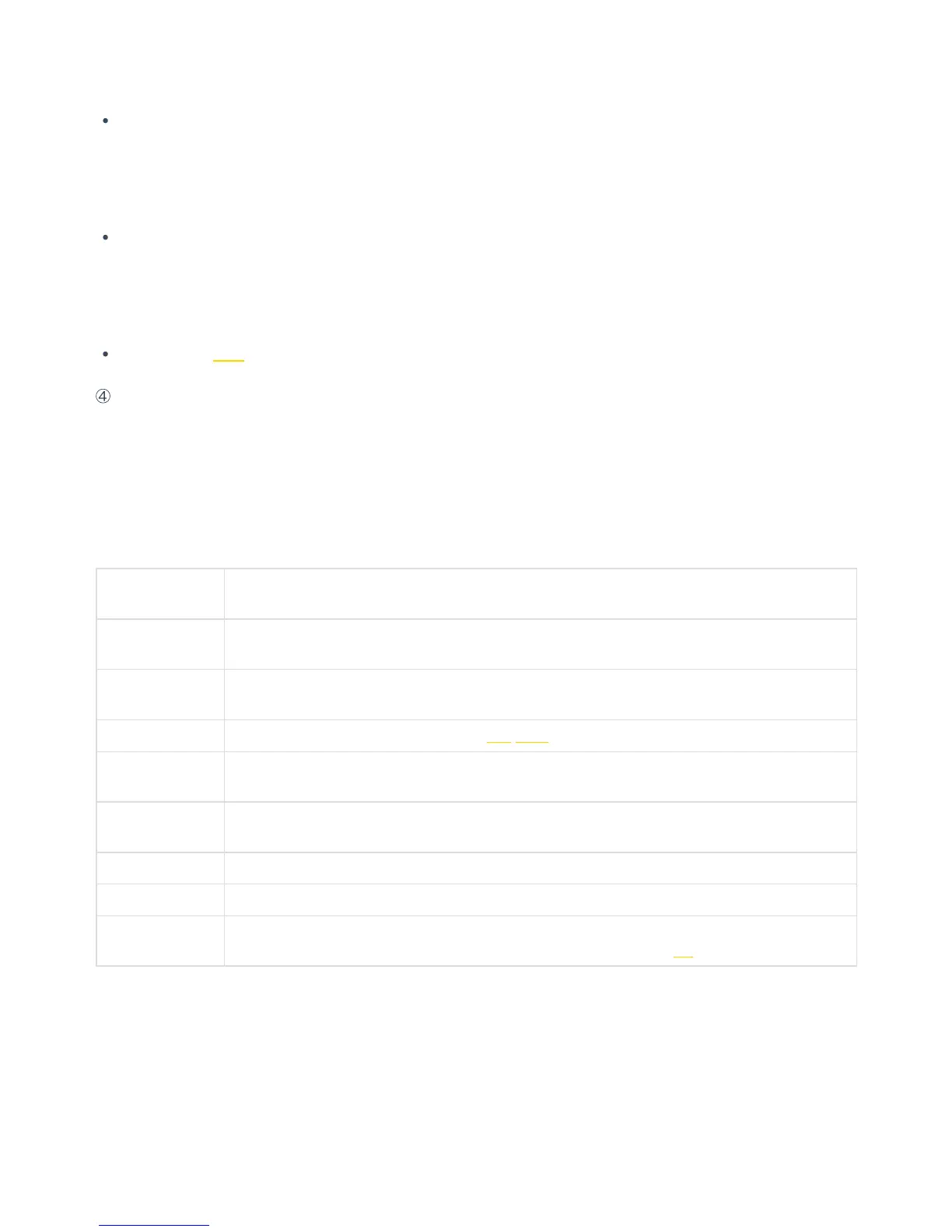videos. 6 MicroSD cards are used to store Raw photos in dng format and original high-resolution videos shot on 6
lens.
If your SD card’s write speed does not meet the recording requirement but the 6 MicroSD cards do, video recording
can still proceed but the low-resolution proxy video stored on the SD card may skip frames, which may aect the
preview of video through Premiere plugin. Therefore, it’s recommended to use SD card which meets recording
requirement.
If the write speed of your 6 MicroSD cards does not meet your recording requirement, video recording cannot
proceed. Please use the camera’s formatting function to format the storage card which fails to pass the speed test.
Camera formatting can clear data fragments on storage card and ensure its write speed is fast enough. Formatting will
erase all data on the card, so please make sure to back up your files before formatting.
Please refer to 1.1.3 for recommendations of SD card and MicroSD card for Pro 2.
④
To stop recording video, please press POWER key again. If the real-time stitching level is needed aer the video is shot,
the camera will enter the processing state. Aer processing is done, the storage will be carried out, and then, the camera
will be switched to video recording READY state. The work indicating lamp will be flashing until video shooting is done. If
the flashing lamp aects the shooting, it can be turned o in the camera settings. Once the video is shot and saved, a
sound will be made for indication
(3) Recording specifications and levels
Recording
Specifications
Descriptions
8K|30F|3D
Record and store 6-lens original video, 8K 3D/2D panorama video at the maximum can be stitched
in post production.
8K|60F
Record and store 6-lens original video, 8K 2D 60FPS panorama video at the maximum can be
stitched in post production.
8K|5F |GSV Shooting Google street view, detailed as
Chapter 5
6K|60F |3D
Record and store 6-lens original video, 6K 3D 60FPS panorama video at the maximum can be
stitched in post production.
4K|120F|Binning
Record and store 6-lens original video, 4K 120-frame 3D/2D panorama video can be stitched in
post production.
4K|30F(RTS) Record and store 6-lens original video, and real-time stitch 4K 30FPS 2D panorama video.
4K|30F |3D(RTS) Record and store 6-lens original video, and real-time stitch 4K 30FPS 2D panorama video.
Customize
Camera custom options allow users to quickly select parameters saved when using app
manipulation or QR code scans last time. Details of usage are shown in 6.2 of Chapter 6.
2. Control camera to record through app
Click to enter shooting mode, app will automatically load preview stream. Aer completion, it will carry on corresponding
shooting. During shooting, the preview screen has a frame rate of 30 FPS. Turn on gyroscope stabilization. When the
button is on, videos stored by the camera’s real-time stitching function will automatically correct according to gyroscope
data. Click to switch to preview eect with VR glasses. Close preview screen button (save electricity aer closing) and
touch to preview again
