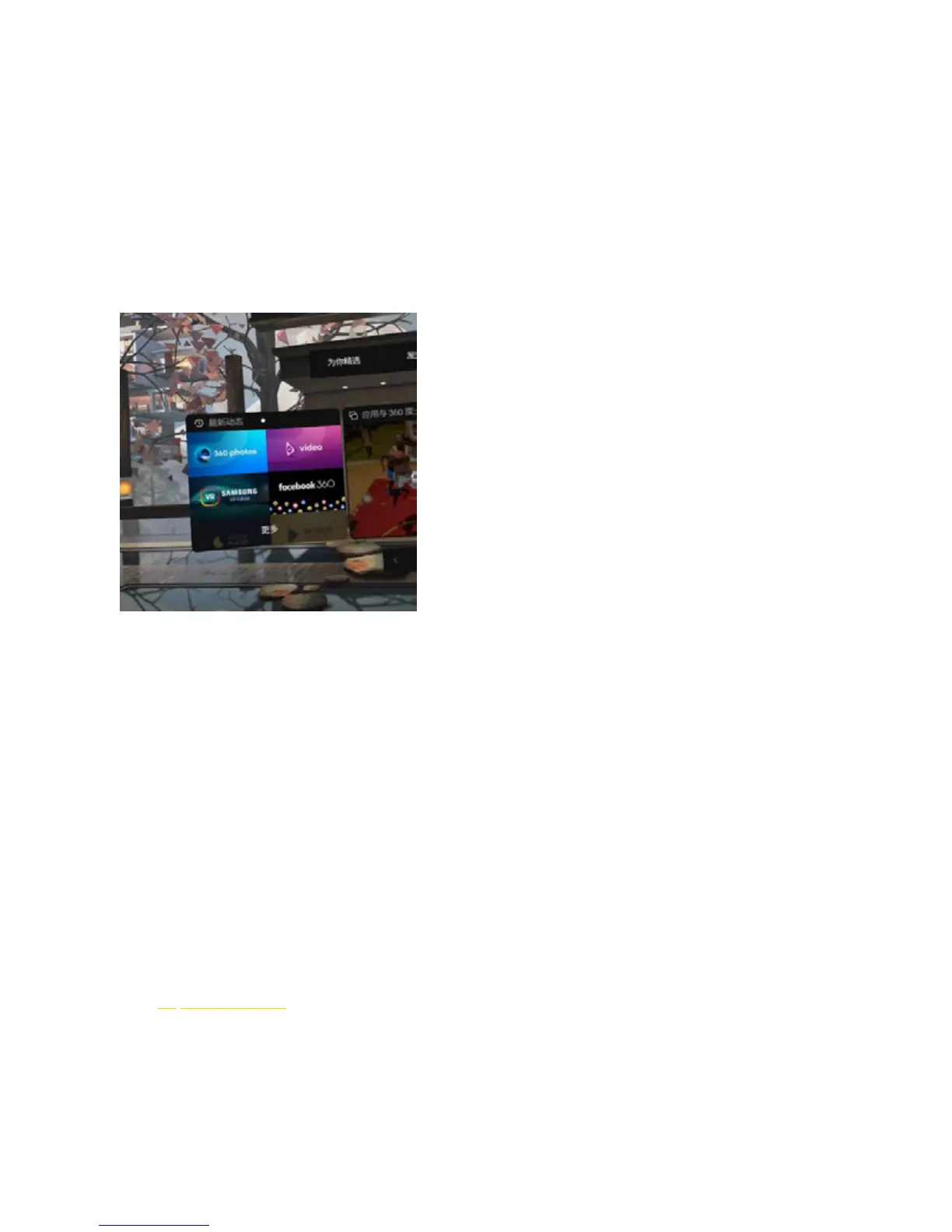3. Import content in Oculus Go
(1) Install Oculus applications on your phone with Oculus Go account settings. Download and install Oculus 360
Photos, Oculus Video on this application platform. Aer downloading, these two applications will be installed directly
into Oculus Go.
(2) Connect Oculus Go to your computer and import your panorama photos and videos into Oculus Go storage
directory under / Pictures / or / Movies /.
(3) Open Oculus 360 Photos or Oculus Video in the VR by operating the Oculus Go helmet, and you can find My Photos
or My Videos menu to play what has just been imported.
(4) Currently, Oculus Go supports panoramic video with resolution less than 4096x2048 and 3D panoramic video of
4000x4000. Photo resolution is unlimited.
(5) Currently, there is no application that supports broadcasting rtmp live streaming on this platform.
2.4.4 Create simple VR roaming (about platform
presentation)
(Recommend overseas users to use) Blend Media is a platform that uploads high quality panoramic content quickly and
shares panoramic roaming.
1. Login https://blend.media, to register and login to the account on this platform.
