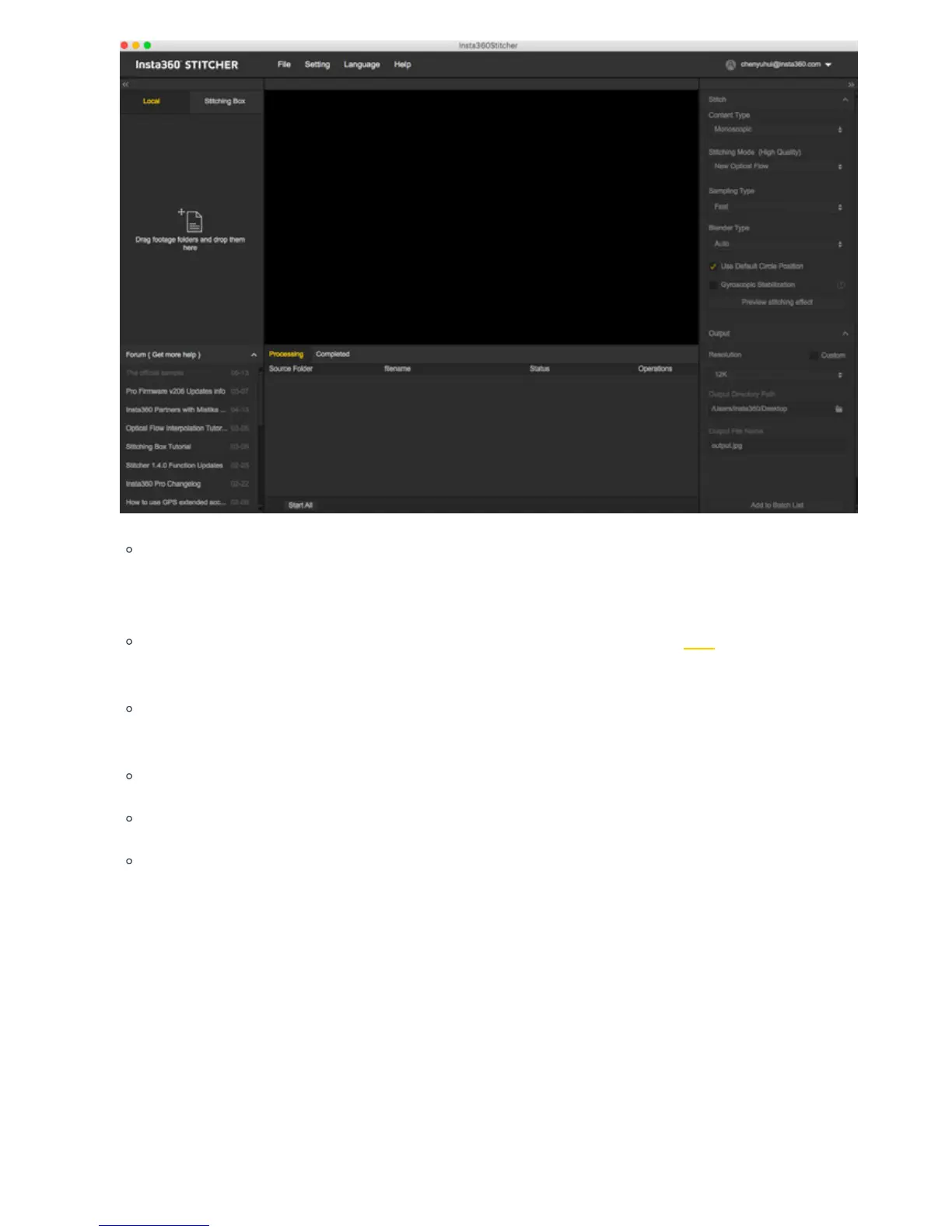On the top is the menu bar: File, Settings, Language, Help. You can find functions of file import, google street view
upload, log display, preference settings (hard so decoding) , hardware performance test, language settings, log
upload, etc.
On the le is a list of files. You can drag folders directly to import files. (Please refer to 1.1.8 for the instructions of
how to import files from multiple storage cards in Pro 2)
Pro's oicial forum is shown at the bottom le, which provides latest soware information, tutorials, technical
discussions, feedback and suggestions to Insta360.
In the middle is real time monitor window, supporting the playback of the file in any lens.
Below is task status bar, where you can see the stitching process and check what has been done.
In the upper right is stitching setting area, where you can set up stitching Content Type (Monoscopic and Stereo)
and Stitching Mode (optical flow and template stitching).Sampling type and Blender Type generally have default
settings. Default Circle Position is used to optimize stitching at top of the frame and under dark conditions.
3. Hardware performance testing
Because video stitching has high requirements on computer performance, it is suggested that speed test should be
carried out first before using Stitcher. Select hardware performance test in the settings, and the test will take a while.