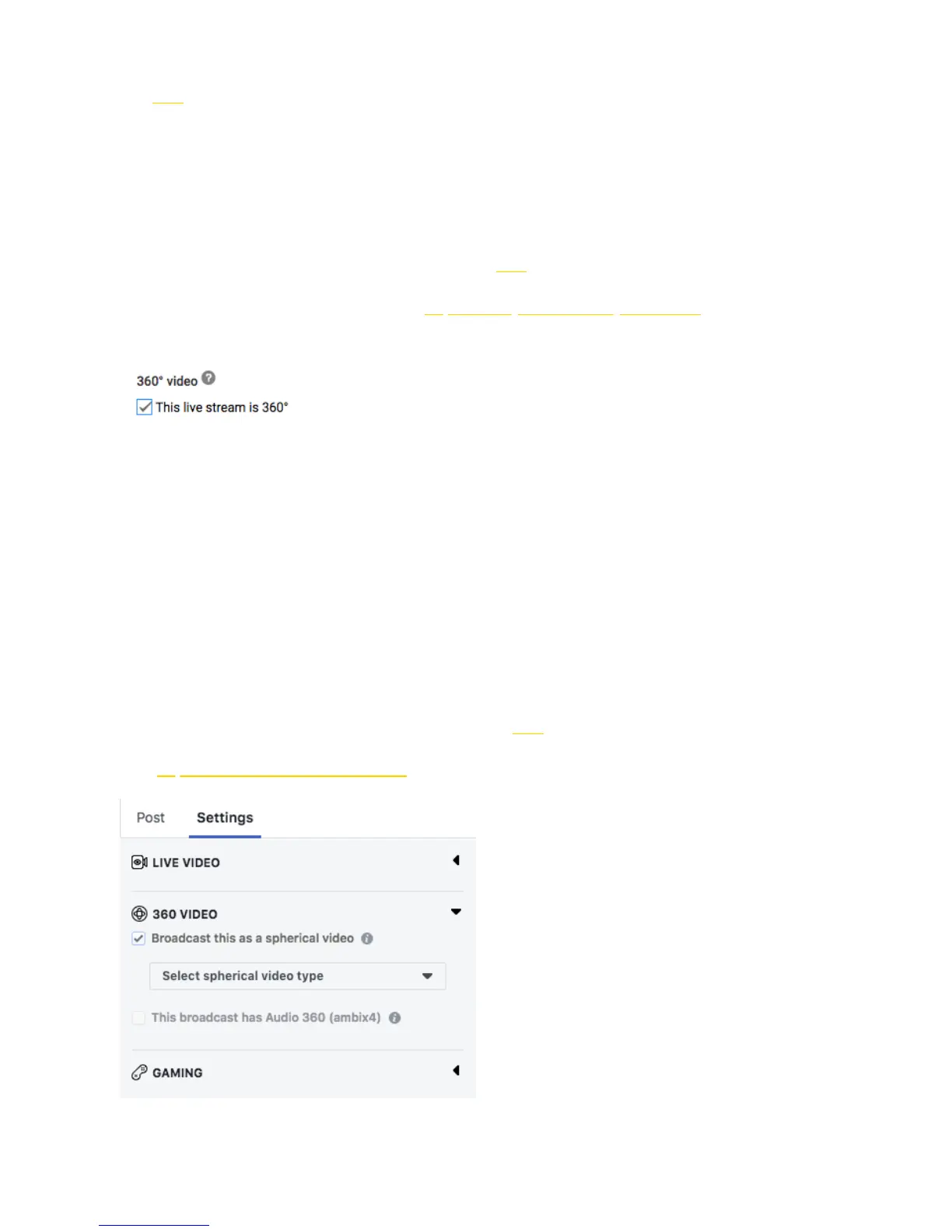Live-streaming phase:
Refer to: 4.1.4
4.3.1 [Beginner] YouTube live-streaming
1. Connect the camera and apply stitching calibration, refer to 4.1.3.
2. Create a live stream event on YouTube, address "
https: //www.youtube.com/my_live_events "
3. In Advanced Settings, select “This live stream is 360°” option.
4. Select bitrate based on your requirements and network environment.
5. Select "Custom RTMP Server" and copy paste RTMP URL and stream names.
6. Click "LIVE" to start live-streaming.
4.3.2 [Beginner] Facebook live-streaming
1. Connect to the camera and apply stitching calibration, refer to 4.1.3.
2. Open https: //www.facebook.com/live/create for live-streaming, and select "360 video" .
3. Select "Custom RTMP Server", copy and paste RTMP URL and stream names.
4. Click "LIVE" for live live-streaming.
