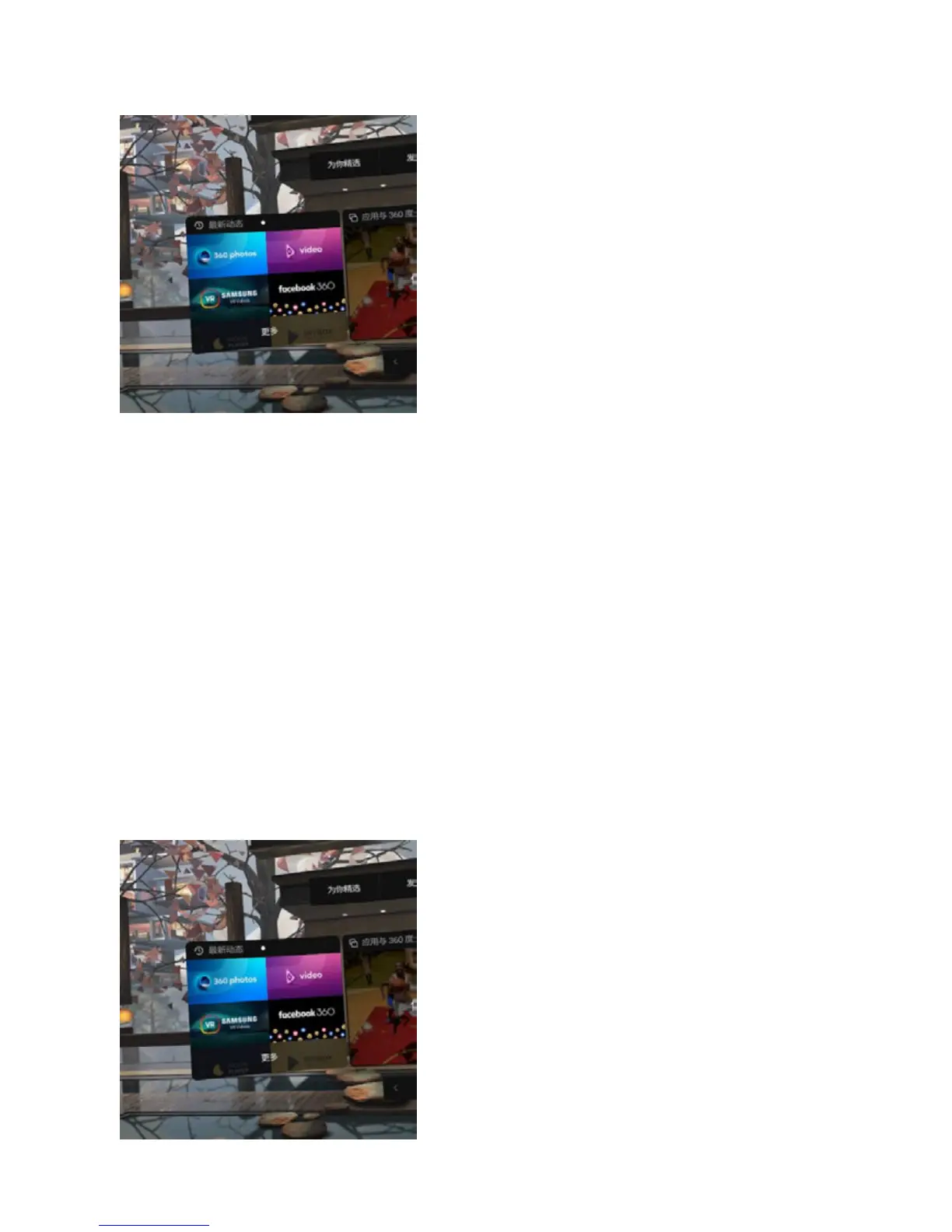Insert mobile phone into GearVR to watch, operate GearVR headset to open 360 Photos or 360 Video in VR and finds
My Photos or My Videos menu to watch what has just been imported.
Currently, GearVR supports panoramic video with resolution less than 4096x2048 and 3D panoramic video of
4000x4000. Photo resolution is unlimited.
Currently, there is no application that supports broadcasting rtmp live streaming on this platform.
3. Import content in Oculus Go
Install Oculus Home applications on your phone with Oculus Go account settings. Download and install Oculus 360
Photos, Oculus Video on this application platform. Aer downloading, these two applications will be installed directly
into Oculus Go.
Connect Oculus Go to your computer and import your panorama photos and videos into Oculus Go storage directory
under / Pictures / or / Movies /.
Open Oculus 360 Photos or Oculus Video in the VR by operating the Oculus Go headset, and you can find My Photos
or My Videos menu to play what has just been imported.
