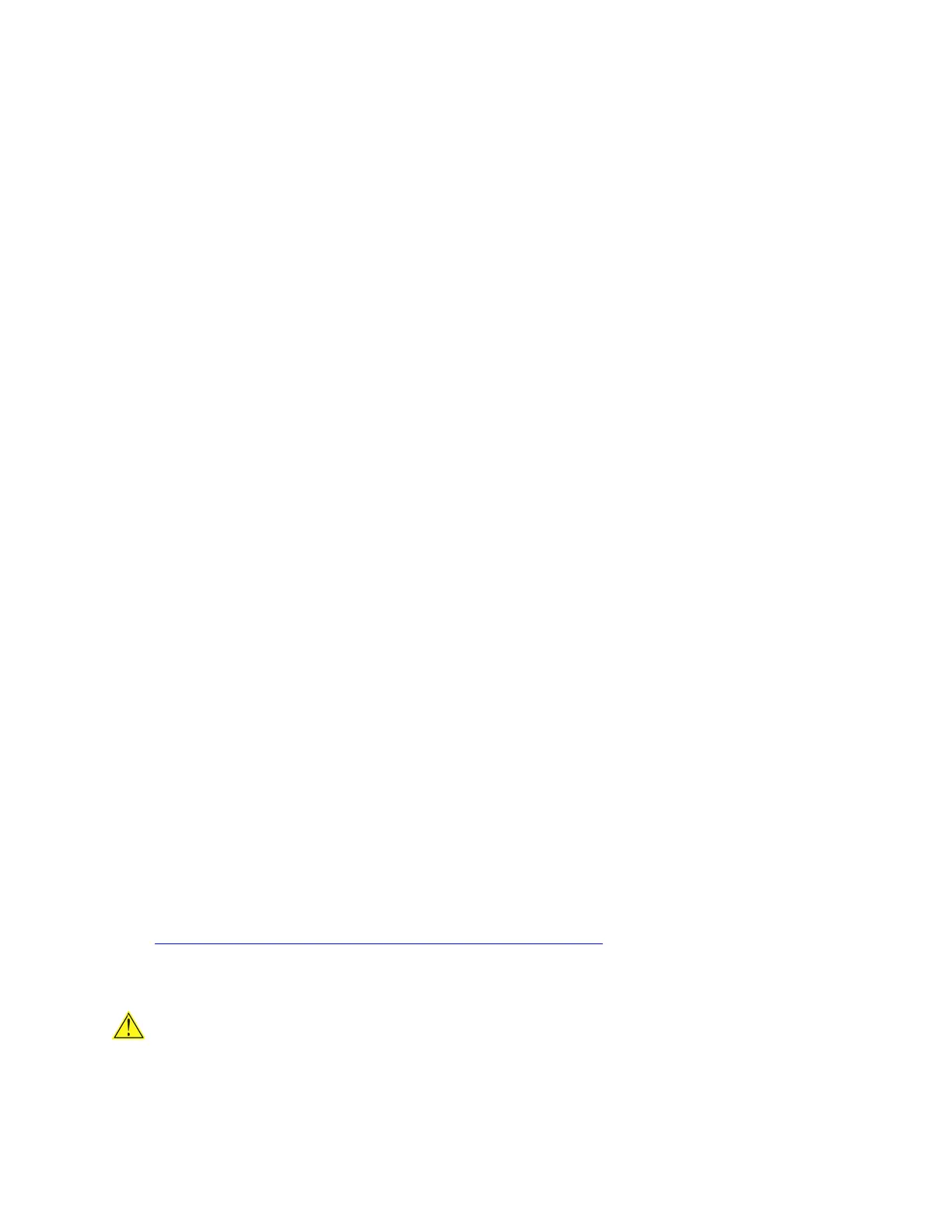Intel Desktop Board D2550DC2 Product Guide
48
Updating the BIOS Using the F7 Function Key
To use this BI OS updat e m et hod:
1. Download and save t he Recov ery BI OS ( .BI O) file t o a tem porary direct ory.
2. Copy the .BI O file t o a USB thum b drive.
3. Plug the thum b drive into a USB port of the target com puter.
4. Shut down the t arget com put er.
5. Enable the F7 prom pt display:
a. Pow er the com put er on.
b. Ent er the BI OS Setup by pressing t he F2 key during boot.
c. Go to the Advanced > Boot Configurat ion m enu.
d. Enable Display F7 t o Update BI OS
e. Press the F10 key t o save and exit .
6. During boot, when t he F7 prom pt is displayed, press the F7 key t o enter the BI OS
Flash Updat e t ool.
7. Select the USB thum b drive and pr ess Ent er.
8. Select t he .BI O file and press Ent er
9. Confirm you want t o update the BI OS by pressing Enter.
10. Wait 2- 5 m inutes for the update t o com plet e.
11. Rem ove t he thum b drive.
12. Restart the com put er.
Updating the BIOS with the Iflash Memory
Update Utility
You can use the inform at ion in this sect ion t o update the BI OS using the I flash
Mem ory Update Utility.
Obtaining the BIOS Update File
You can updat e t o a new version of the BI OS by using the I flash BI OS updat e file.
The I flash BI OS updat e file is a com pressed file t hat contains t he files you need to
updat e t he BI OS. The I flash BI OS update file contains:
• New BI OS file
• I ntel Flash Mem ory Updat e Utilit y
You can obt ain either of these files t hrough your com put er supplier or by navigat ing to
the Intel Desktop Board D2550DC2 page at
ht t p: / / www.intel.com / p/ en_US/ support?iid= hdr+ support .
Navigate to the Intel Deskt op D2550DC2 page, click “ [ view] Latest BI OS updat es,” and
select t he Iflash BI OS Update ut ility file.
CAUTION
Do not interrupt t he process or t he syst em m ay not funct ion properly.
