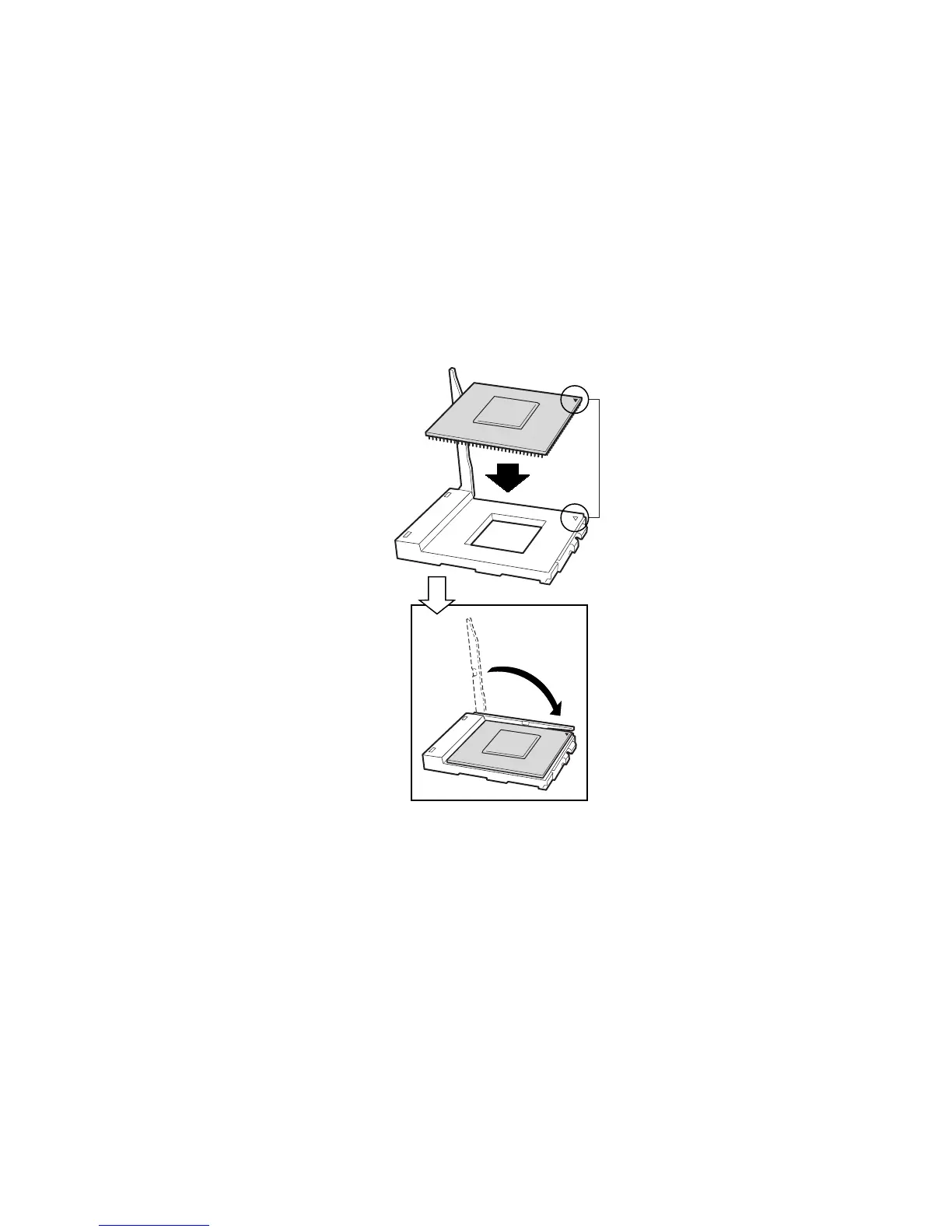34 Intel Server Board SCB2 Product Guide
Adding or Replacing a Processor
If you are adding a second processor to your system, you must first remove the terminator from the
secondary processor socket (refer to Installing and Removing a Terminator on page 38). The
second processor must be compatible with the first processor (within one stepping, same voltage,
same speed, see the Intel Customer Support website for specifics).
1. Observe the safety and ESD precautions given at the beginning of this chapter.
2. Remove the chassis cover (see your system or chassis documentation for instructions).
3. Raise the locking bar on the socket.
4. Aligning the pins of the processor with the socket, insert the processor into the socket.
5. Lower the locking bar completely.
OM11712
Figure 18. Insert the Processor and Lower the Locking Bar
