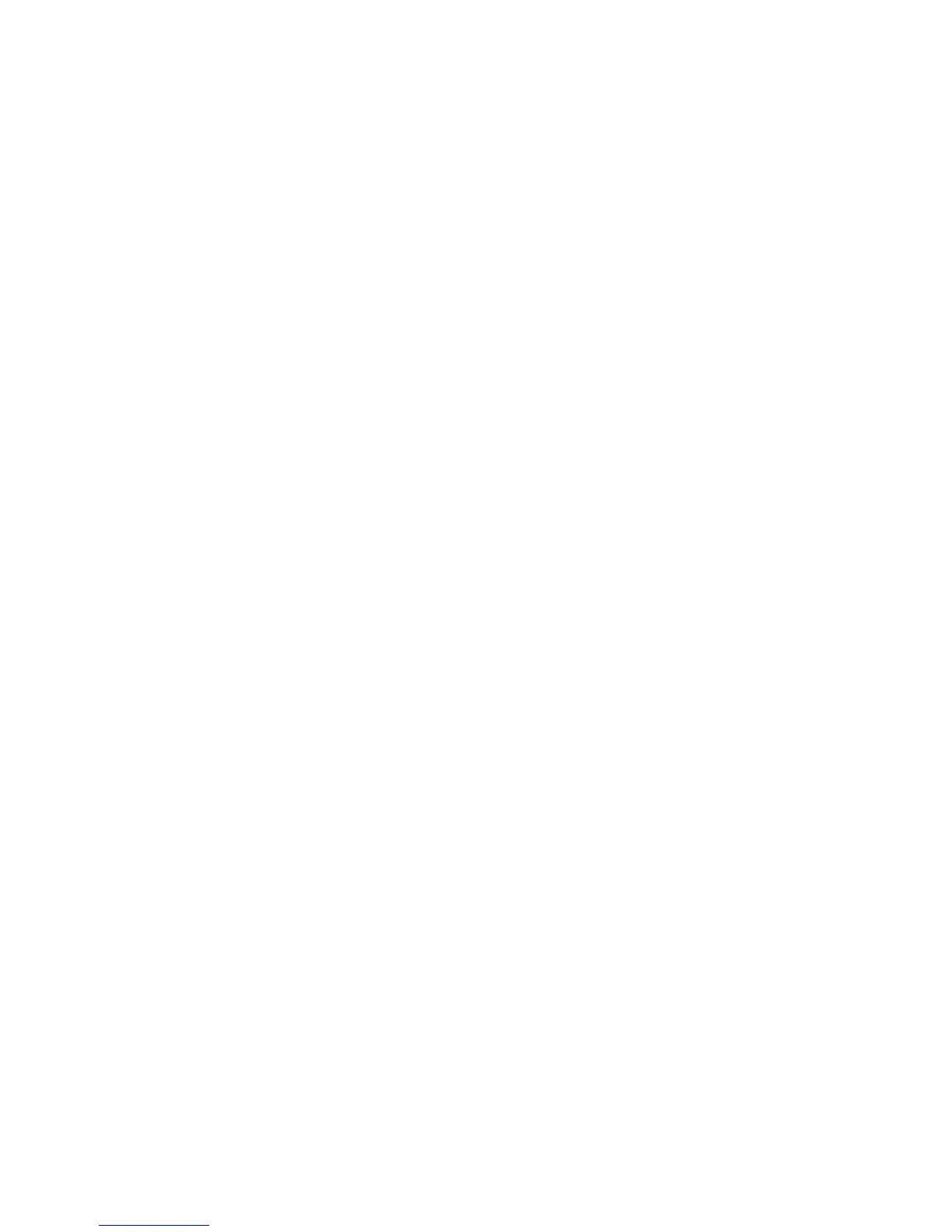60 Intel Server Board SCB2 Product Guide
To change the interface default values:
• Use the mouse to click on the proper button in the Preferences section of the SSU Main
window.
OR
• Use the tab and arrow keys to highlight the desired button, and press the spacebar or <Enter>.
OR
• Access the menu bar with the mouse or hot keys (Alt + underlined letter).
✏
NOTE
If you run the SSU from non-writable media (like a CD-ROM), these
preferences will be lost when you exit the SSU.
Launching a Task
It is possible to have many tasks open at the same time, although some tasks may require complete
control to avoid possible conflicts. The tasks achieve complete control by keeping the task as the
center of operation until you close the task window.
To launch a task:
• In the SSU Main window, double click on the task name under Available Tasks to display the
main window for the selected task.
OR
• Highlight the task name, and click on OK.
OR
• Use the tab and arrow keys to highlight the desired button, and press the spacebar or <Enter>.
MultiBoot Options Add-in
The Multiboot Add-in (MBA) provides an interface for selecting Initial Program Load (IPL)
devices. Using the MBA, the user can identify all IPL devices in the system and prioritize their
boot order. On power-up, the BIOS will sequentially attempt to boot from each device.
Under this window, you can change the boot priority of a device.
1. Select a device.
2. Press the + button to move it up in the list. Press the - button to move it down.
Password Add-in
The Password Add-in (PWA) provides security and password support options. Within the PWA,
the user can either set or modify the current system passwords or update any of the various security
options available.
To Set your Password
1. Click on your password button.
2. Enter the password in the first field.
3. Confirm the password by entering it again in the second field.
