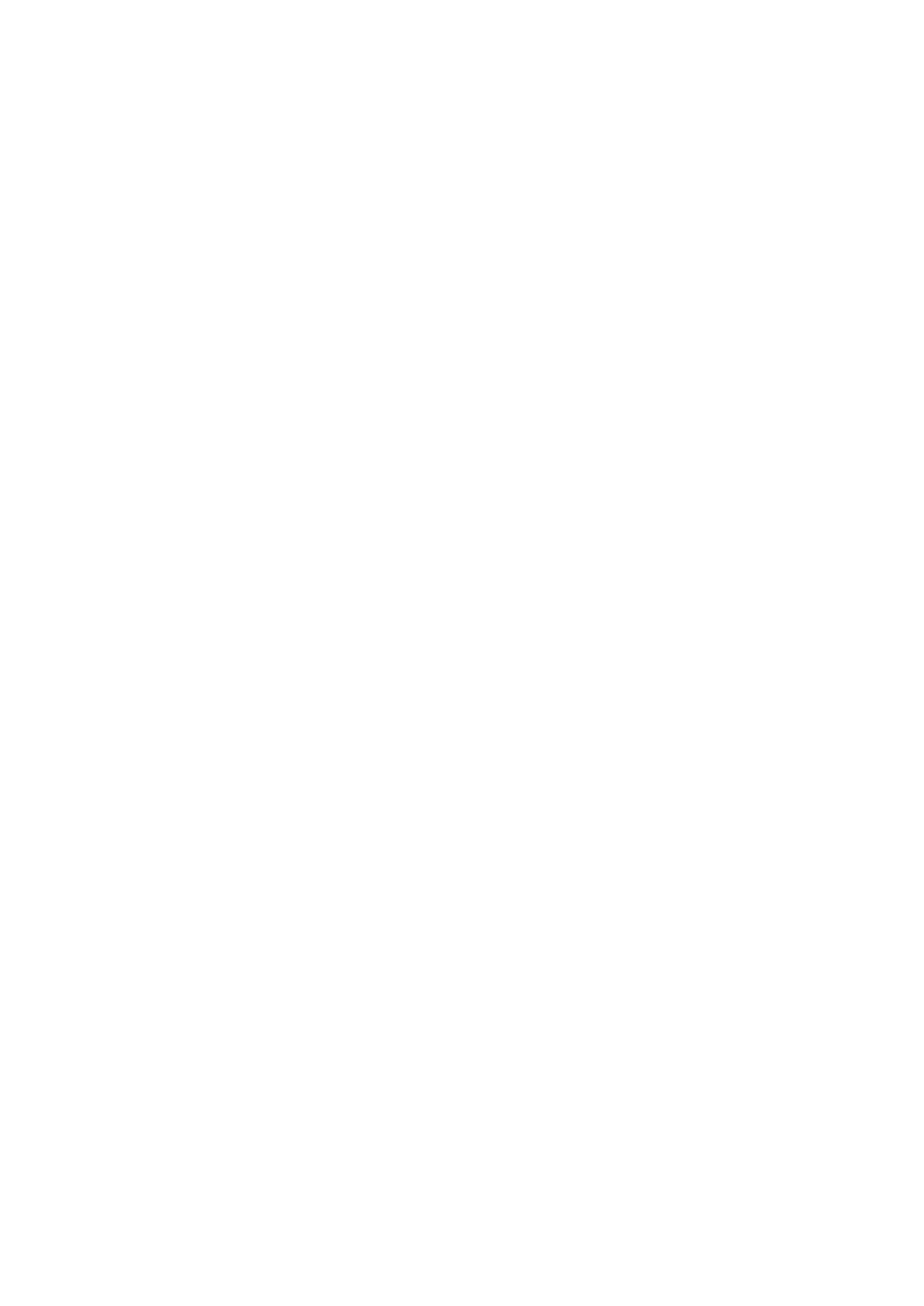92 xGen Lite Installation and Programming Guide
Reading Data
All programming located inside a customer panel can be retrieved and stored in
the DLX900 database for further editing or backup purposes.
Reading All Data
To retrieve the contents of all control panel menus and store it in DLX900:
1. Select the customer you want to connect to.
2. Connect to the panel.
3. Click the Read All button on the toolbar. Alternatively, from any menu click
Read > Read Control to only retrieve panel programming without data stored
inside expansion devices.
4. Wait for the progress bar on the bottom right to complete. DLX900 will
retrieve data from multiple menus, each will have its own progress bar.
5. Disconnect from the panel.
All data is now stored in your local database. Any changes made in DLX900 will
not be reflected in the customer panel. To make changes “live”, follow the
instructions on Sending All Data.
Note: Z-wave and Transmitter programming is NOT copied during this process.
Reading Data from a Selected Menu
Programming from a single menu can be retrieved from the control panel into
DLX900:
1. Select a customer to connect to.
2. Connect to the panel.
3. Open the menu you wish to read.
4. Click Read > Read Menu.
Data from all tabs in the current menu will be read into DLX900. Wait for the
progress bar on the bottom right to complete.
5. Disconnect from the panel.
Sending Data
Once programming has been created in DLX900, it must be sent to the panel
using a “Send” command.
Sending All Data
To send the contents of all DLX900 menus to the control panel:
1. Select the customer you want to connect to.
2. Make all changes required to customer programming.
3. Connect to the panel.
