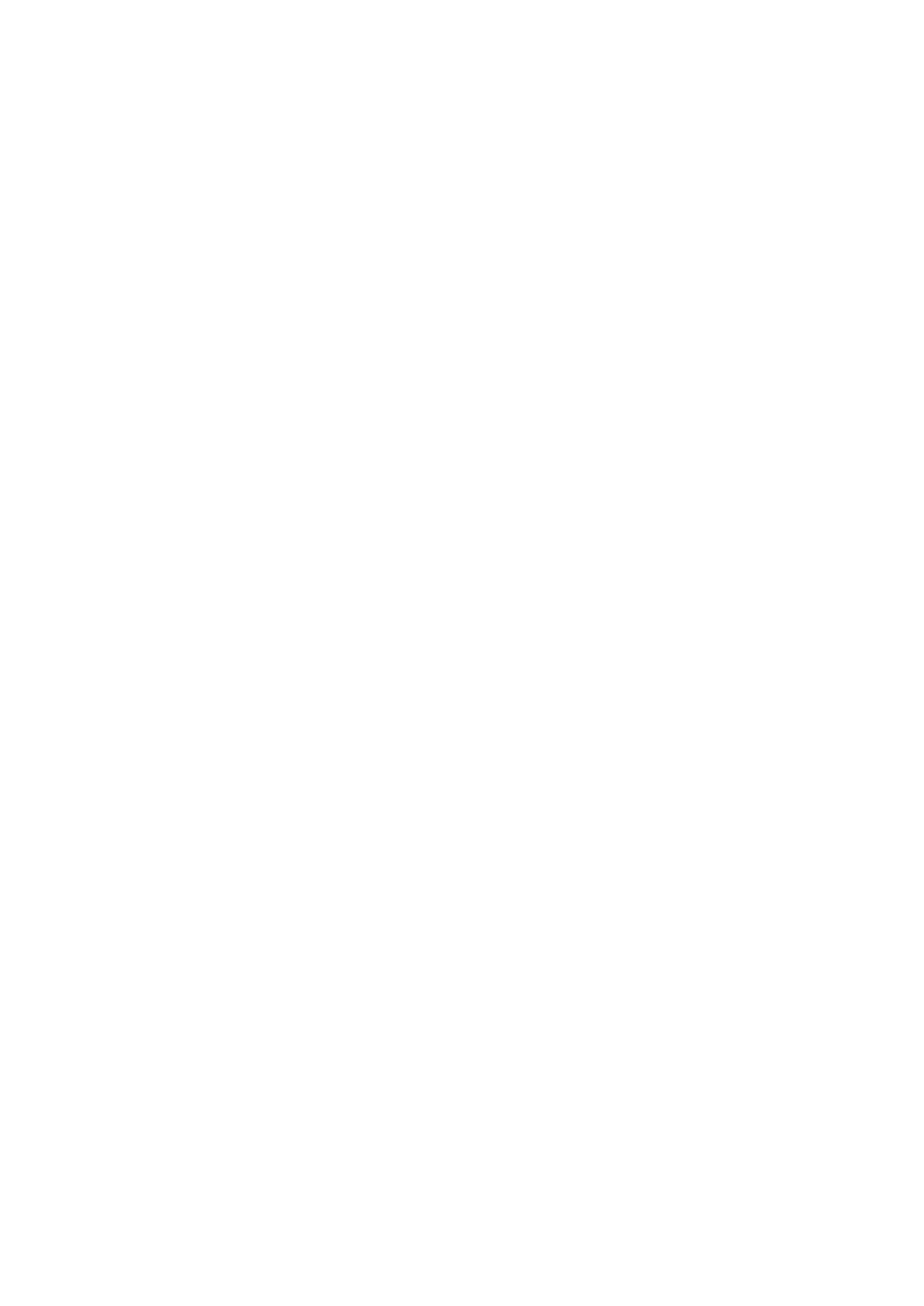xGen Lite Installation and Programming Guide 93
4. Click the Send All button on the toolbar. Alternatively, from any menu click
Send > Send Control.
5. Wait for the progress bar on the bottom right to complete. DLX900 will send
data to multiple locations in the panel, each will have its own progress bar.
6. Disconnect from the panel.
All panel programming has been copied to the panel.
Sending Data from a Selected Menu
Programming from a single menu can be sent from DLX900 to the control panel:
1. Select the customer you want to connect to.
2. Connect to the panel.
3. Open the menu you wish to send.
4. Click the Send > Send Menu.
Data from all tabs in the current menu will be sent to the panel. Wait for the
progress bar on the bottom right to complete.
5. Disconnect from the panel.
Tools Menu
This menu provides database management features to maintain DLX900. This
includes:
• Compact Database: The database may grow in size over time with adding
and removing of customers. Click this option to clean the database and make
it smaller.
• Repair Database: DLX900 will check the database for any errors and repair
them where possible.
• Backup Database: The database should be regularly backed up and copied
off the computer to a secure location. DLX900 will regularly request to
perform a backup of the database when you exit the program. To change the
frequency of the backup request, click Program > Setup > Program Setup >
Backup Schedule.
• Restore Database: The database can be restored to a new computer if
required.
• Import Customers: Specific customers can be recovered from an existing
database backup file. This will read all customers or a specific customer
(account number) into the current database.
• Export Customers: Specific customers can be saved to a new database.
• Diagnostics: Display real-time communication data between the panel and
DLX900.