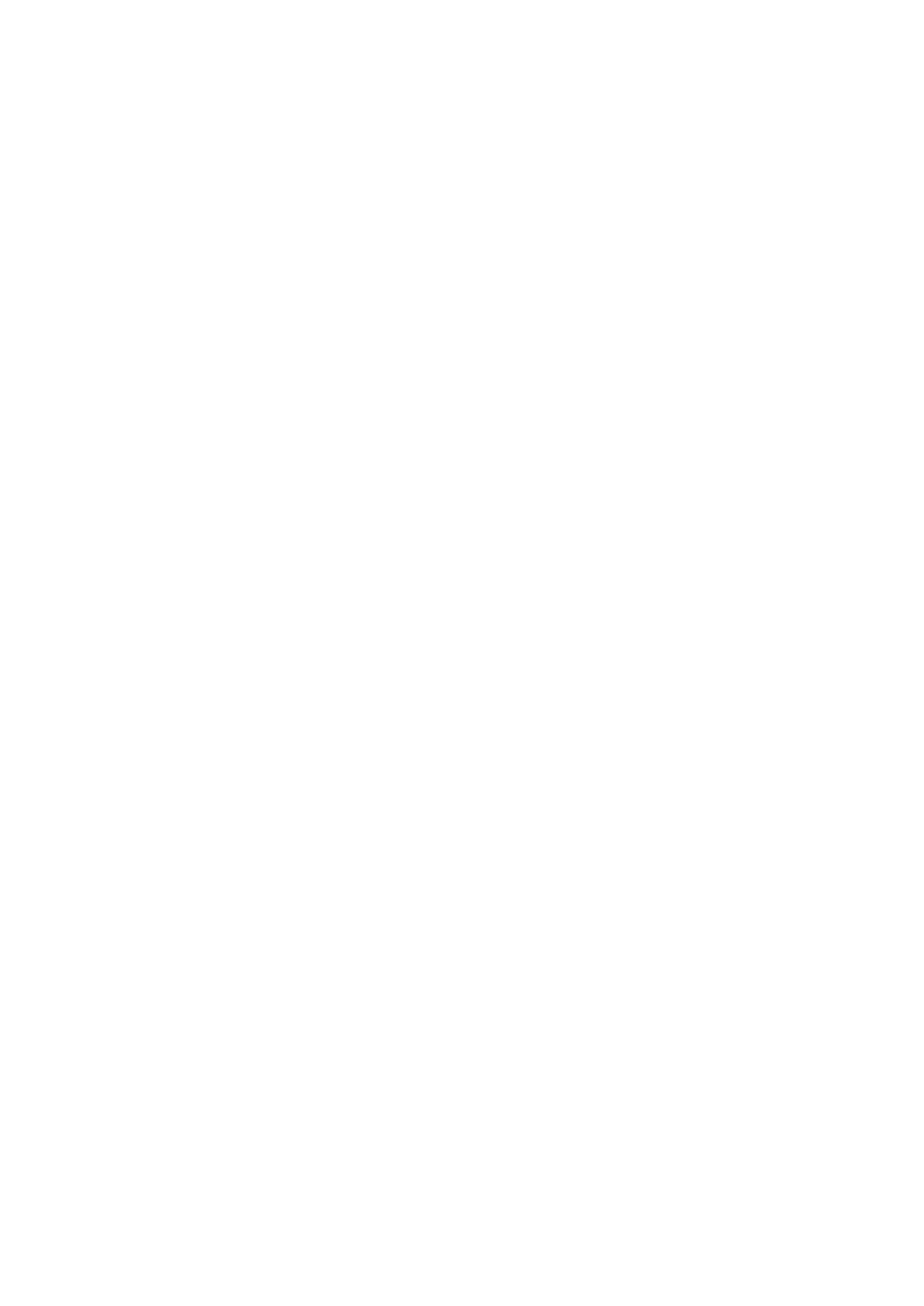xGen Lite Installation and Programming Guide 81
xGenLite with Amazon Alexa
xGenLite is Alexa-enabled. Users can use their voice to turn on a Z-Wave device
or run an automation scene.
Here are some things you can do:
• Use Alexa to voice control your lights on the xGenLite
“Alexa, turn off bedroom lights”
• Use Alexa to voice control your fan on the xGenLite
“Alexa, turn on fan”
• Use Alexa to voice control your xGenLite scenes
“Alexa, turn on Welcome Home”
To enable Alexa on your xGenLite:
1. Install and configure the UltraSync+ app on your smartphone. Refer to page
“Method 3: UltraSync+ App” on page 35 for instructions.
2. Install the Amazon Alexa device using the end-user’s Amazon account. Refer
to the instructions with the Amazon Alexa.
3. Open UltraSync+ app on your smartphone.
4. Click the site name to login.
5. Click Menu.
6. Click Amazon® Alexa.
7. Click “Enable Alexa”.
8. A new user will be created on the xGenLite system. Note the details shown
on the app.
9. On a computer, login to the Amazon Alexa website:
https://alexa.amazon.com/spa/index.html
10. Search for the UltraSync skill and enable it.
11. Click Settings – Account Linking.
12. Enter the details shown on the UltraSync+ app in the UltraSync skill. Amazon
Alexa will use this xGenLite user to login and interact with xGenLite.
13. Click Manage Smart Home Devices.
14. Click Devices to check what devices and scenes can be Alexa controlled.
15. Click Discover to update the list.
Notes
• Z-Wave devices must be pre-programmed in the xGenLite. Check that your
panel has Z-Wave capabilities.
• Scenes must be pre-programmed in xGenLite.
