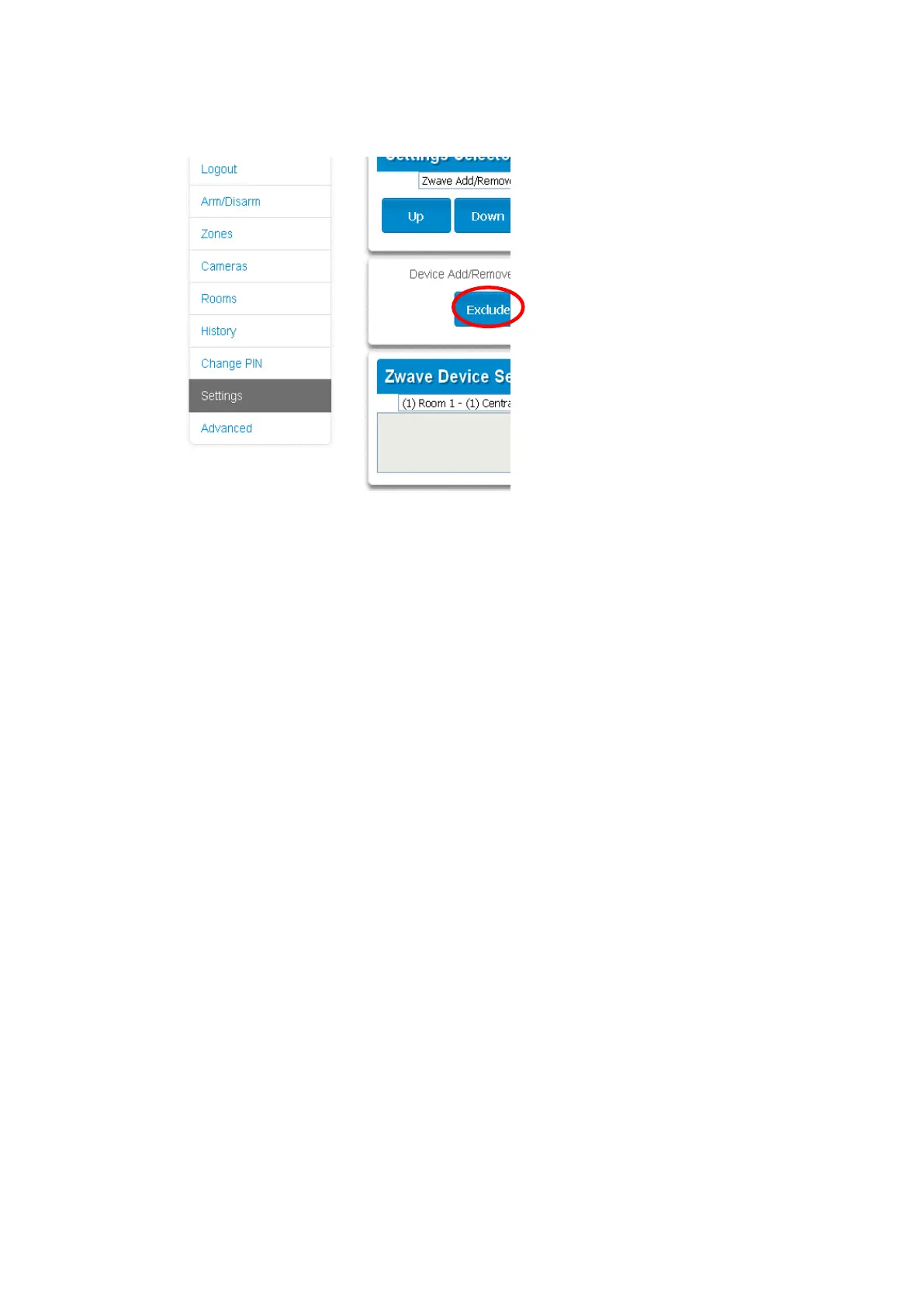xGen Lite Installation and Programming Guide 71
6. xGenLite Primary Controller relinquishes control and becomes Secondary
Controller. Only the Exclude button is visible indicating the xGenLite is
Secondary Controller.
Secondary Controller shifts into Primary Controller.
Creating a Device Association
Z-Wave supports a feature called “association”. This allows you to control
multiple Z-Wave devices such as lights or even a scene from a single Z-Wave
on/off switch.
1. Click Settings > Zwave Device Association
2. Select the Z-Wave device from the drop-down menu.
3. Select an Association Group. Check the Z-Wave device’s manual for
supported groups.
4. Select one or more devices to associate. These are the devices that will
change state when the device in step 2 is triggered.
5. Click Add.
6. Trigger the device in step 2.
7. Check that the devices in step 4 respond and turn on or off.
