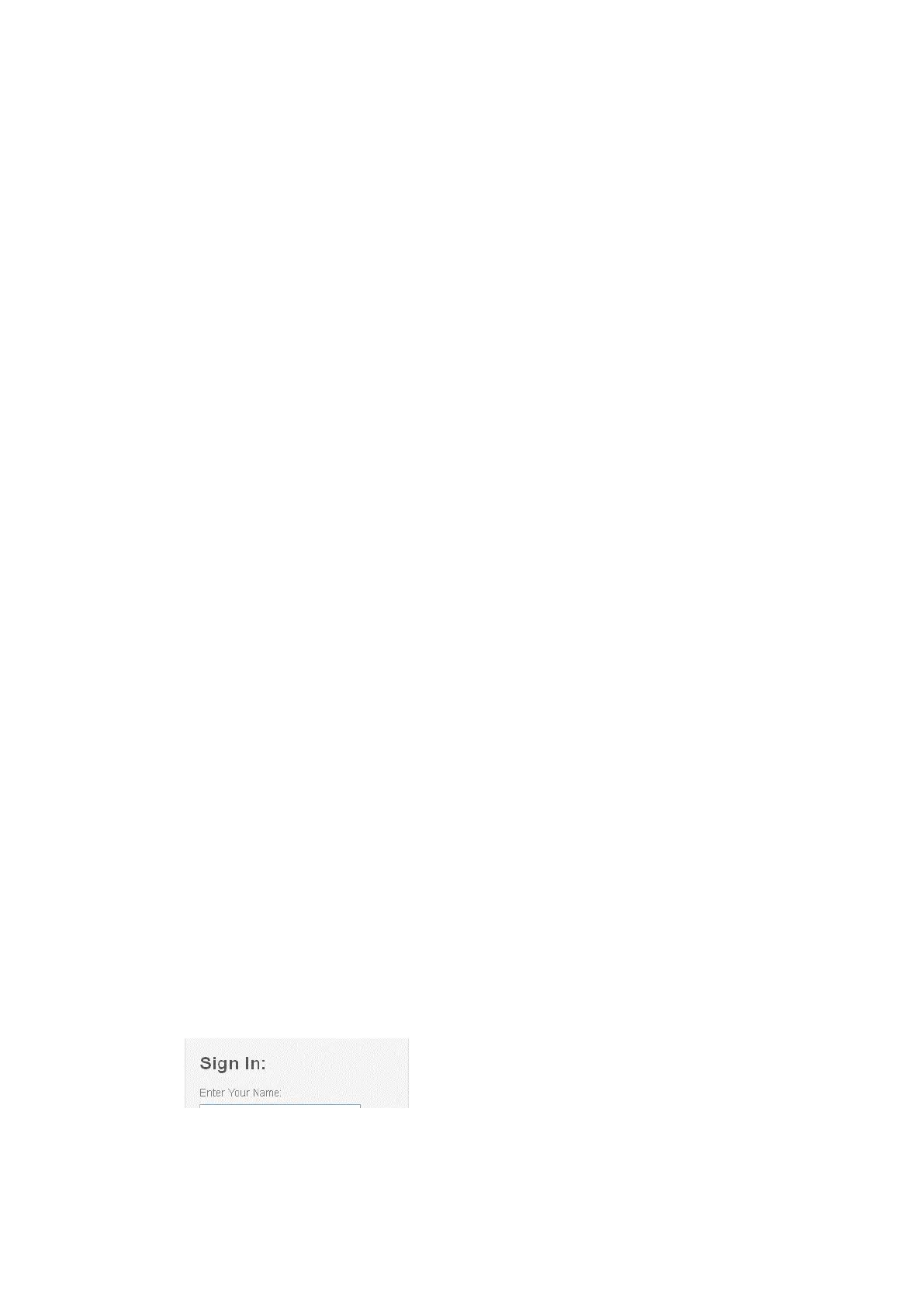xGen Lite Installation and Programming Guide 31
Connect to xGenLite using DLX900 on Dial-up
1. Install DLX900 on a suitable computer, refer to DLX900 installation
instructions.
2. Start DLX900.
3. Create a new customer.
4. Enter the Download Access Passcode of the system.
5. Click Save.
6. Click Connect via Dial-up.
7. Click Read All.
8. Refer to “Programming with DLX900” on page 94.
Method 2: Web Server
xGenLite has a built-in web server which makes it easy and simple to set up your
system from a web browser instead of the keypad. This features:
• Simple forms to set up most commonly used features
• View system and zone status
• Arm and disarm partitions
• Bypass/Un-bypass zones
• Turn chime mode on and off
• Add, remove and edit users
• Access to the advanced programming menu
Connect to xGenLite Web Server over LAN
1. Turn on power to your system
2. Connect an Ethernet cable to the J13 Ethernet port on the xGenLite and wait
10 seconds for the local router to assign the xGenLite an IP address if DHCP
is available.
3. On the keypad press Menu, PIN, ENTER, go to Installer > Communicator > IP
Configuration > IP Address and note the IP address displayed.
4. Open your web browser
5. Enter the IP address from step 3 and the xGenLite login screen should
appear. Some browsers may require you to enter http://
6. Enter your username and password, by default this is installer and 9713.
Note: On EN Grade 2 panels all PIN codes are 6 digits, use installer 971300.
