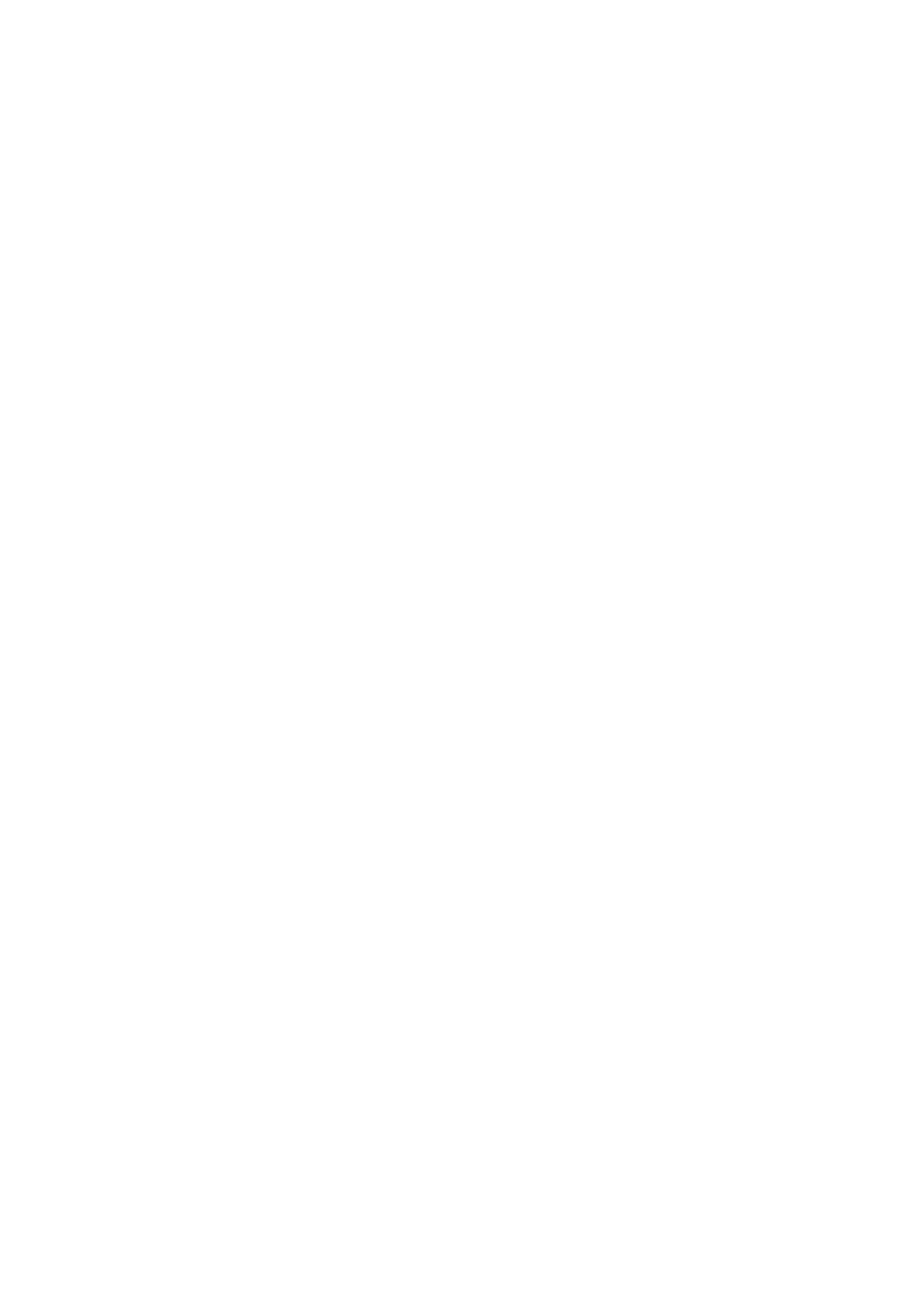30 xGen Lite Installation and Programming Guide
DLX900 supports a variety of connection methods:
• Direct connection over LAN
• Remote connection over UltraSync (includes LAN or cellular)
• Remote connection over dial-up PSTN
Connect to xGenLite using DLX900 on LAN
1. Turn on power to your system
2. Connect an Ethernet cable to the J13 Ethernet port on the xGenLite and wait
10 seconds for the local router to assign the xGenLite an IP address if DHCP
is available.
3. On the keypad press Menu, PIN, ENTER, go to Installer > Communicator > IP
Configuration > IP Address and note the IP address displayed.
4. Install DLX900 on a suitable computer.
5. Start DLX900.
6. Create a new customer.
7. Enter the IP address of your system.
8. Click Save.
9. Click Connect via TCP/IP.
10. Click Read All.
11. Refer to “Programming with DLX900” on page 94.
Connect to xGenLite using DLX900 on UltraSync
In order for DLX900 to connect to an xGenLite system you will need the
Download Access Passcode (under Communicator\Remote Access menu) and
the xGenLite unit must be enabled to allow remote connections (under
Communicator\IP Config).
1. Install DLX900 on a suitable computer, refer to DLX900 installation
instructions.
2. Start DLX900.
3. Create a new customer.
4. Enter the serial number, Download Access Passcode and Web Access
Passcode of the system.
5. Click Save.
6. Click Connect via TCP/IP.
7. Click Read All.
8. Refer to “Programming with DLX900” on page 94.
