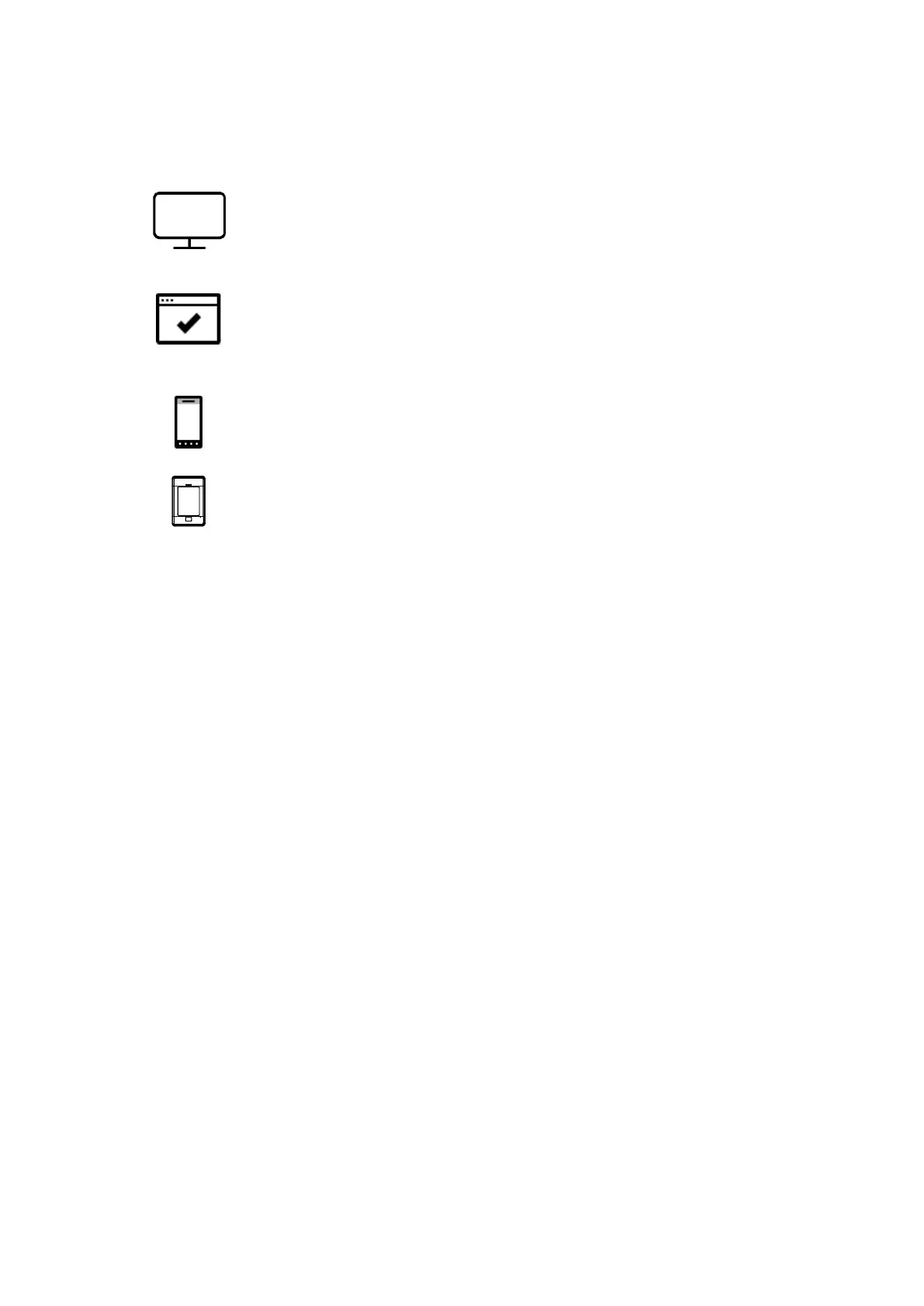xGen Lite Installation and Programming Guide 29
Programming Methods
Once your devices have been cabled and installed, there are four (4) ways to
access and program your xGenLite system:
Method 1: Via DLX900 Management Software – All features can be
programmed using a PC with Microsoft Windows 7, 8 and 10. DLX900
allows easier programming of complex sites as the graphical interface
can show all options from multiple menus simultaneously.
Method 2: Via a built-in Web Server – All features can be accessed
from a web browser via drop-down and click-through menus. No
software installation is required. This allows access to most commonly
accessed features for basic programming or minor changes.
Method 3: Via UltraSync+ app – this provides access to the built-in
Web Server via a smartphone app. A camera setup “wizard” is also
included. Camera footage is only viewable by using the app.
Method 4: Via on-site keypad – The NXG-1820 touchscreen offers
a programming menu allowing full system configuration. Refer to the
NXG-1820 Installation Manual. The xGenLite Reference Guide will also
assist you in navigating the menus.
Account Access
Note: Installer Account Disabled When Armed
If a non-engineer account arms the system at any time, engineer accounts will
not be able to log in, any current program mode will end, and this will be
recorded in the event log. Ask the end-user to disarm the panel and leave it
disarmed so you can log in to program it.
Note: Remote Access May Require Level 2 User Authorization
Two remote access features “Enable Web Program” and “Always Allow DLX900”
require an authorized master (Level 2) user to enter their PIN code on a NXG-
1820 keypad before remote programming can be performed.
If either “Enable Web Program” or “Always Allow DLX900” have been disabled,
ask a Master User to press Menu, enter their PIN code on a keypad, then
Settings. The panel will now be in Program Mode and you can use an engineer
(Level 3) user such as “installer” to perform programming via the web page, app,
or DLX900.
Method 1: DLX900 Management Software
DLX900 is an ideal tool for programming xGenLite systems. This software is
installed on a PC with Microsoft Windows 7, 8, or 10. It features a graphical
interface, allowing installers and Central Monitoring Stations to program and
manage complex sites. Customer details and all panel programming are stored in
a local database.
