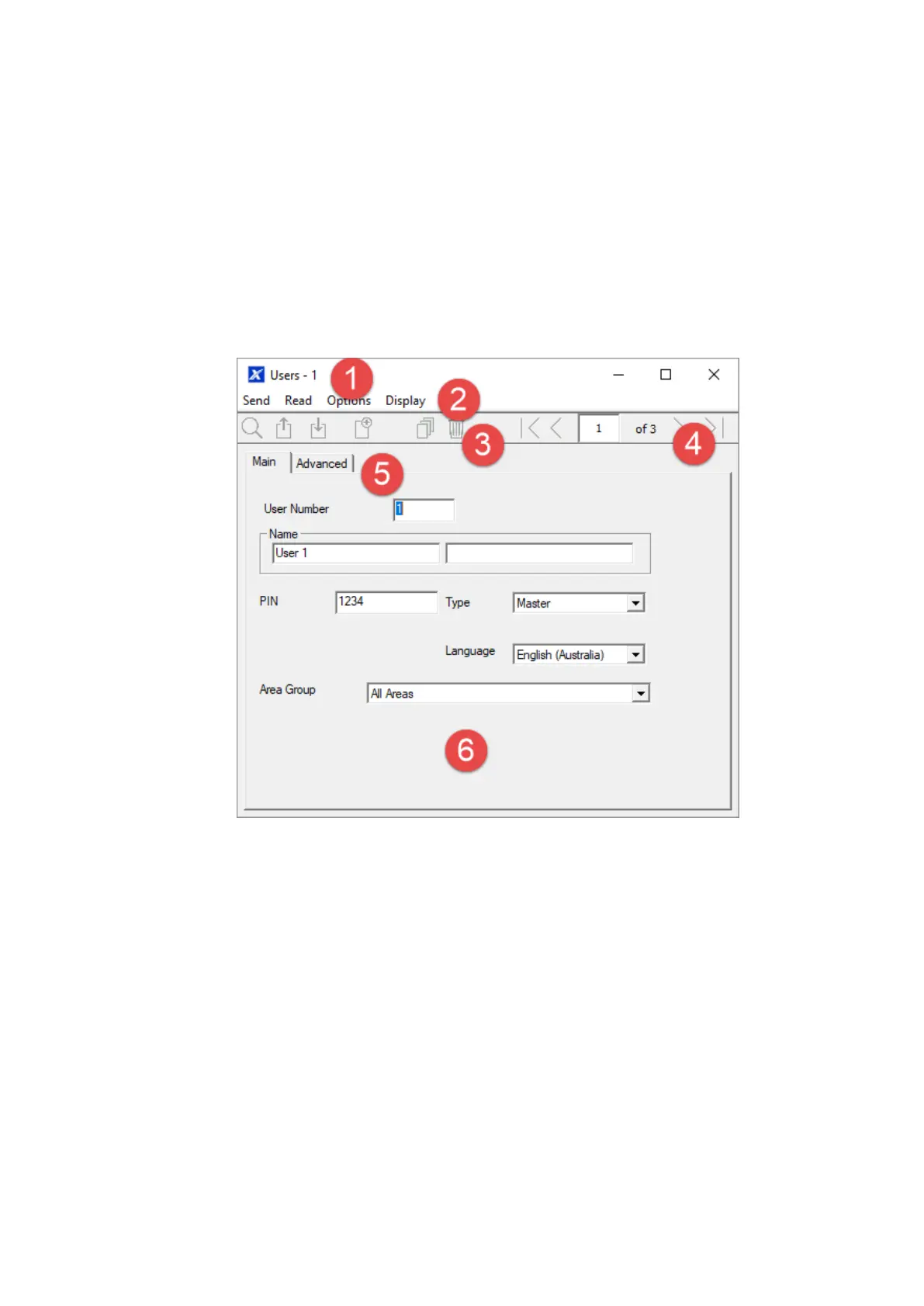xGen Lite Installation and Programming Guide 87
2. Click Duplicate Customer.
3. Enter a new Account Number.
4. Tick “Copy customer information” if you want the contact details and serial
number of the panel to also be copied. This is useful if you are testing new
programming for the same customer.
5. Click OK.
Navigating the Menus
Each menu has a set of common elements:
1. Menu Name: Displays the menu name and current customer’s account
number.
2. Menu Bar: Commands to Send data to the panel, Read data from the panel,
and Options to restore factory defaults for this menu.
3. Tool Bar: Search for customers, Send only this menu’s data to the panel,
Read only this menu’s data from the panel, Add a new record, Copy the
current record, and Delete the current record.
4. Navigation Buttons: Jump to the first record, go back one record, enter
a record number, see the number of records for the current menu, go forward
one record, jump to the last record.
5. Sub-menu Tabs: These reflect the sub-menus in the Reference Guide.
6. Programming options: Changes to these settings are saved immediately to
the database, to make them “active” perform a Send command.
