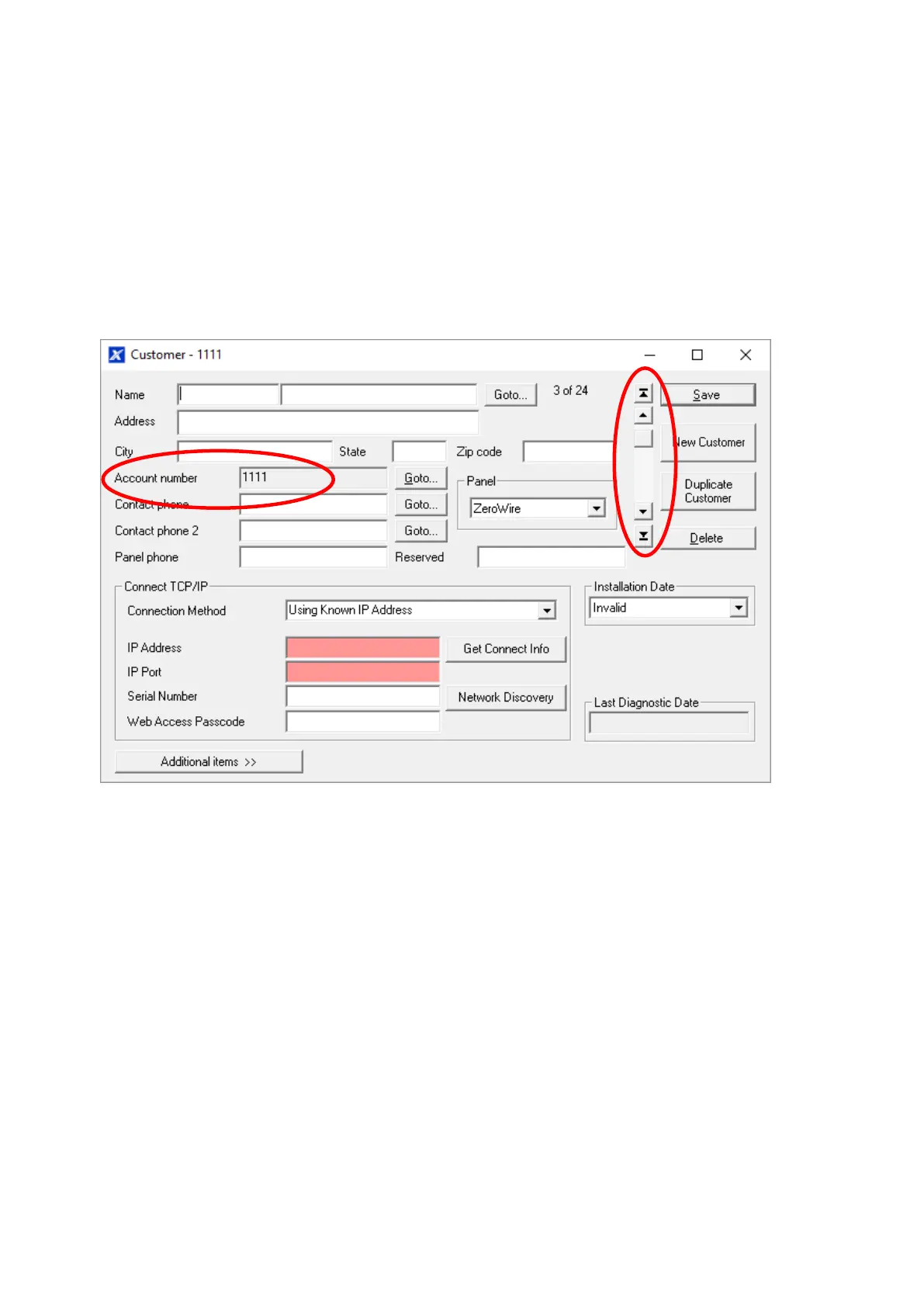86 xGen Lite Installation and Programming Guide
13. Devices Enrolled: Drop-down menu with shortcuts to enrolled expander
devices.
14. Control Panel Menu: Shortcuts to control panel settings, available on selected
panels.
15. DLX900 Status: Shows a progress bar of read and send commands, Caps
Lock, Scroll Lock, Num Lock, and Online/Offline connection state to control
panel.
Customer Window
Each customer must have a unique Account Number.
Selecting a Customer
DLX900 will load programming for the currently displayed customer in any menus
displayed. Select a customer by:
• Using the Up and down arrow buttons to navigate through your customers;
• Entering the customer’s detail in the name or contact phone field, then click
Goto;
• Clicking the Account number Goto, then enter the account number; or
• Clicking View Customer List, then click the customer displayed.
Duplicating a Customer
DLX900 allows easy duplication of customer programming for similar sites.
1. Select a customer with the programming to duplicate.
