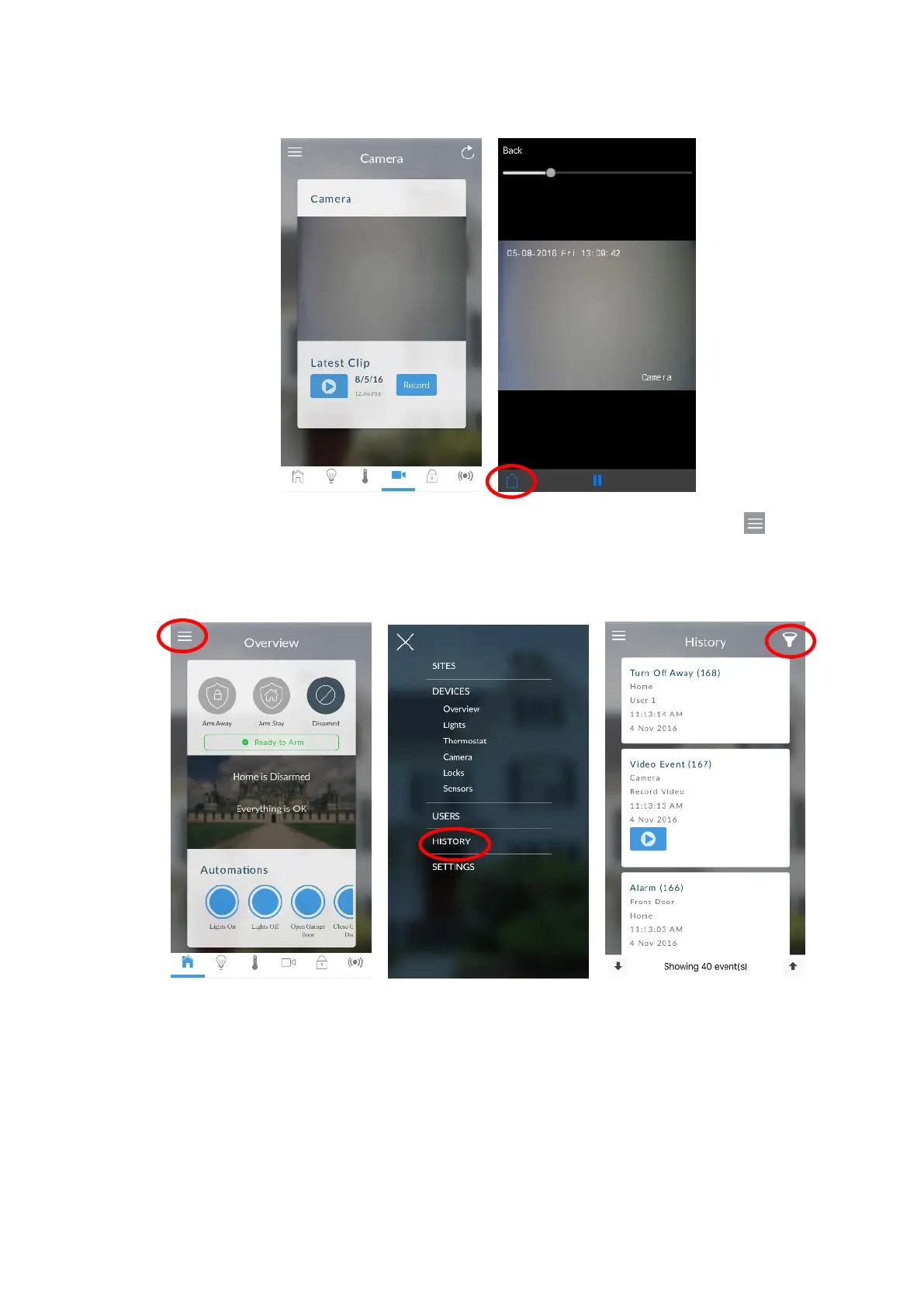xGen Lite Installation and Programming Guide 39
• Touch the Record button to request that camera record a short clip which can
be retrieved at a later date.
Video clips can also be accessed from the History screen. Touch Menu ,
HISTORY, then change Selected Events to Video. Touch “Press to Play Video”
to retrieve the clip from the camera. Once downloaded, you can save or forward
the clip.
This History screen displays the event log of the xGenLite, recording important
events and allowing authorized users the ability to audit the system. Changing
the Selected Events to Alarms will display the filtered Mandatory Event Log.
Events followed with an * have not yet been reported to a control room or have
failed to report. Events followed with ** are for events not intending to be reported
to a control room.
