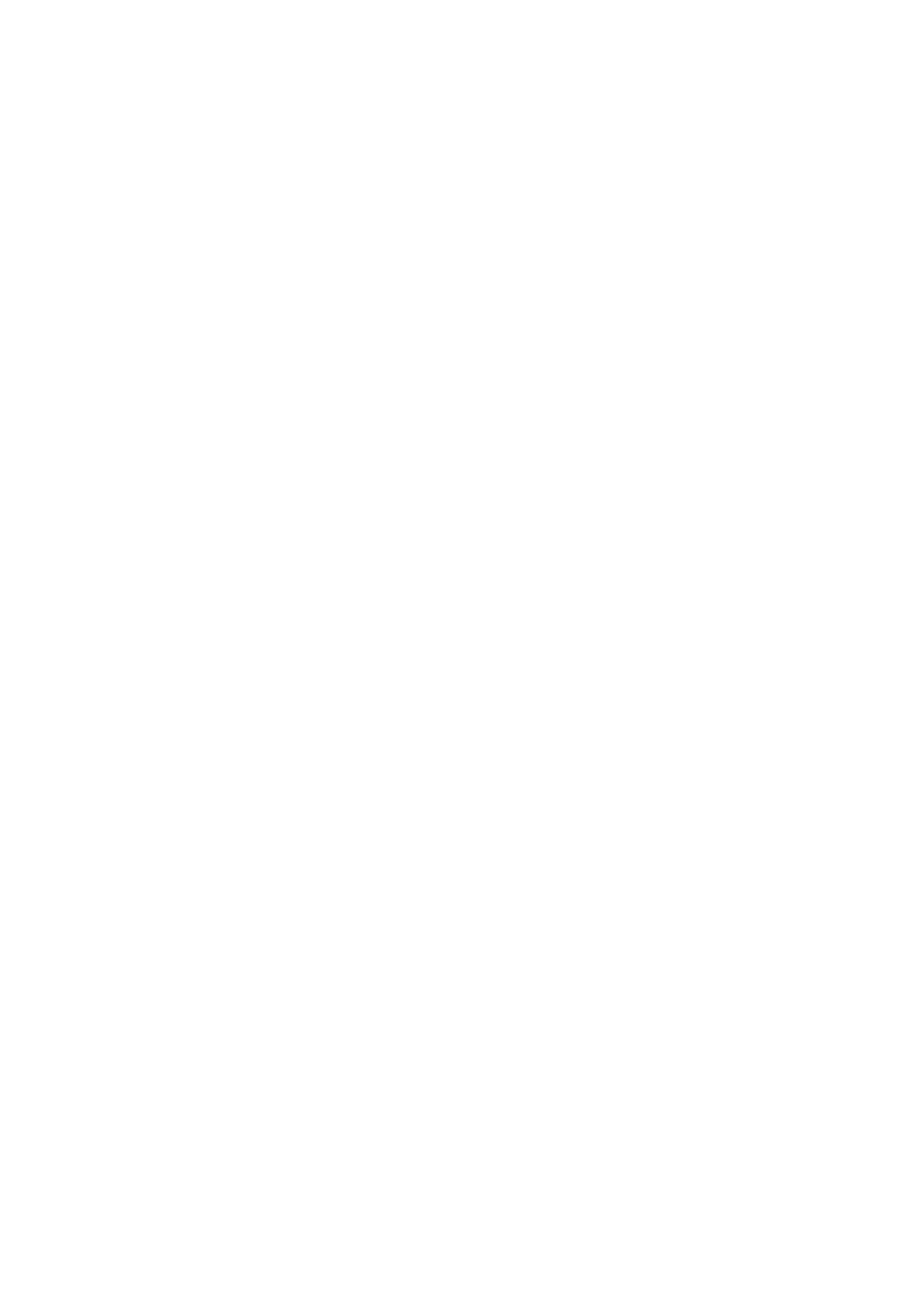76 xGen Lite Installation and Programming Guide
3. Select the Z-Wave Door Lock in the drop-down list. If the lock does not
appear, follow instructions on Adding Z-Wave Devices.
4. Wait for the “Building User List – Please Wait” message to be replaced with
“Ready”.
5. The default will have “All Users” pre-selected. You may select an individual
user instead.
6. Optional and recommended, click “Remove PIN(s) from Lock”. This ensures
any extra PIN codes are removed from the lock and only the PIN codes from
the panel can operate the lock. Once completed it will show “Removed All
Users”.
7. Click “Send PIN(s) to Lock”.
PIN codes will be sent to Z-Wave door lock one at a time. Once completed it
will show “Sent All Users”.
8. Test PIN codes on door lock and verify only the codes you want can operate
the lock.
9. Refer to door lock manual to remove or change installer / master codes from
door lock.
