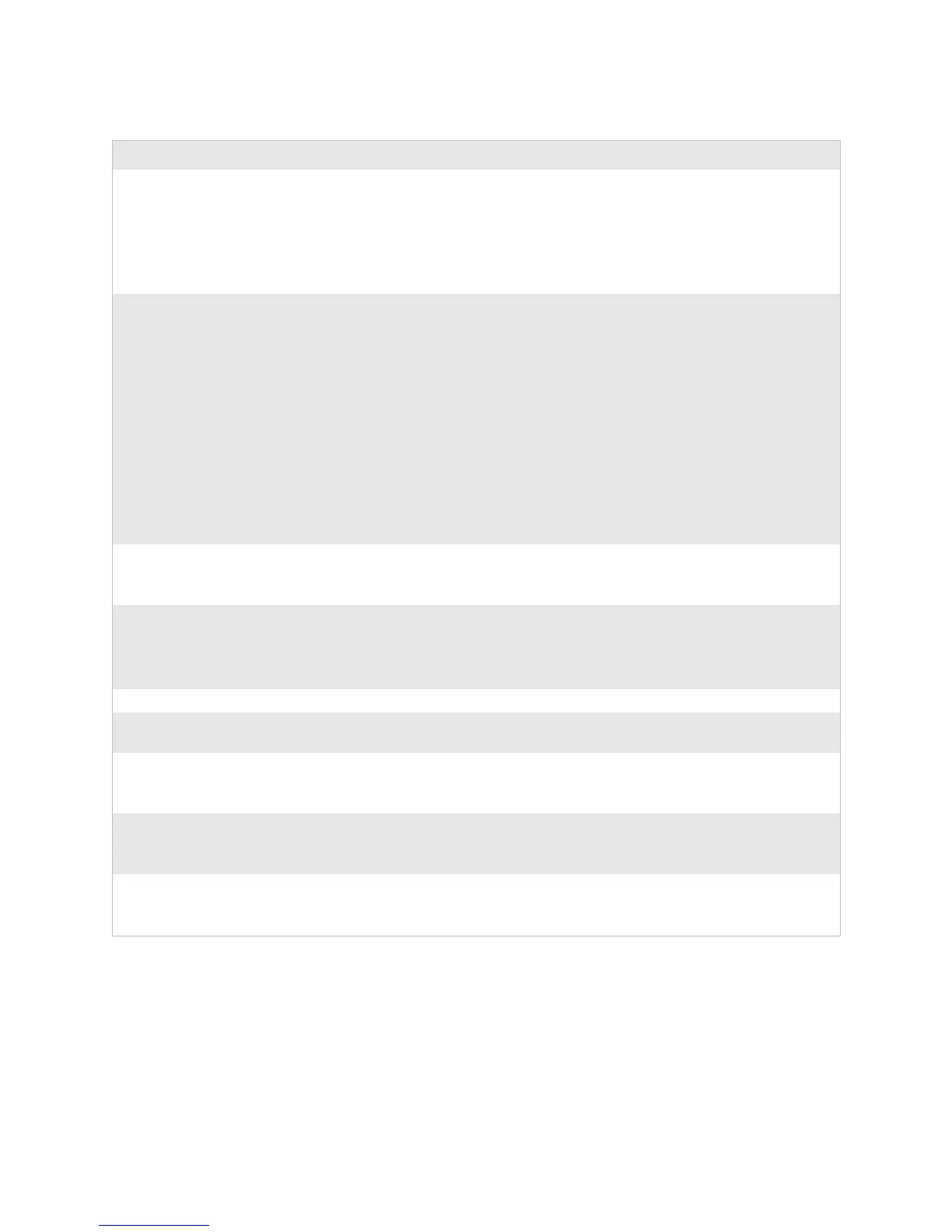Chapter 1 — Troubleshooting the PD41/PD42
EasyCoder PD41/PD42 Printer Service Manual 5
When printing, part of the print
image was not printed along the
feed direction.
• Check for ribbon wrinkles and creases
• Check if thermal printhead needs cleaning
• Check if the printhead is damaged
• Check printhead balance
• Check if application program has errors
• Check if power supply is working
“Power Supply” on page 63
Printout not in desired position • Check for bad settings in the application.
• Check if label gap sensor is disturbed by
media, dust, or incorrectly loaded transfer
ribbon
• Check lateral position of label gap sensor
• Calibrate label gap sensor in Autoadjust
Mode
• Check label gap sensor for faults or bad
connection
• Check the edge guide and media guides
• Check the media
• Check if the platen roller needs cleaning
or replacing
Fingerprint Command Reference
Manual (P/N 937-005-xxx)
“” on page 9
User’s Guide
“” on page 9
“Media Supply Post” on page 32
and “Media Guides” on page 46
“” on page 9
“Platen Module” on page 44
When printing, page skipping
occurs
• Do a Test Feed or Check Media Settings
• Check if label gap sensor is disturbed by
media or dust
User’s Guide
“” on page 9
Weak printout • Check density setting
• Check if thermal printhead needs cleaning
• Check printhead pressure
• Check printhead dot line position
User’s Guide
User’s Guide
“Printhead Module” on page 49
Uneven darkness across media path • Check printhead balance “Printhead Module” on page 49
When using cutter, label was not cut
straight
• Check if media is loaded correctly User’s Guide
When using cutter, label was not cut
successfully
• Check if media is loaded correctly
• Check that media thickness does not
exceed 250 μm (9.8 mils)
User’s Guide
When using cutter, label could not
feed or abnormal cutting occurs
• Check if cutter is installed properly
• Check if paper feed rods are sticky. Clean
if necessary using isopropyl alcohol.
“Installing the Cutter” on page 62
When using Label Taken Sensor,
abnormal function occurs
• Check if LTS sensor is working
• Check if media is loaded properly
“Label Taken Sensor (LTS)” on
page 59
User’s Guide
Other Printer Operation Problems (continued)
Problem Solution Refer to
