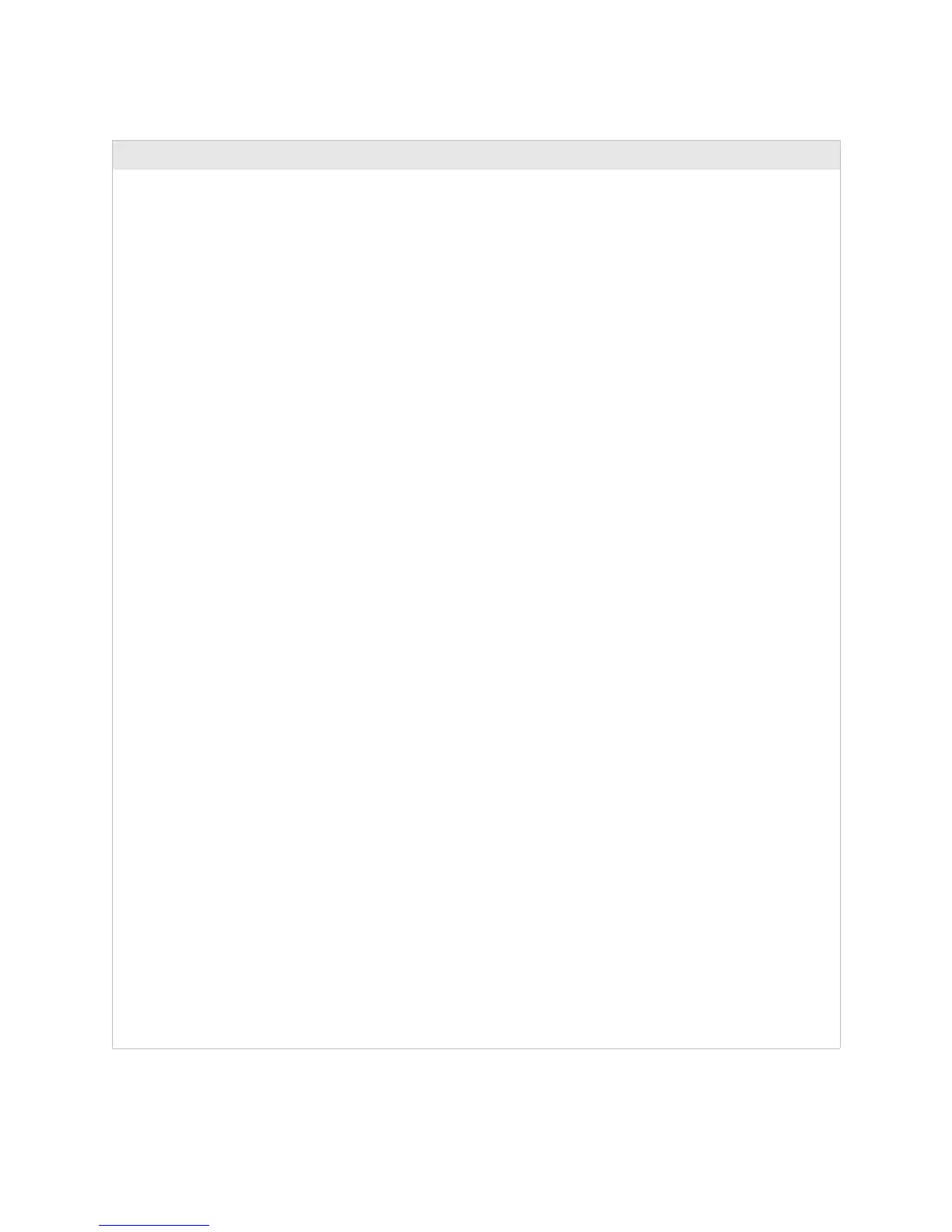Chapter 1 — Troubleshooting the PD41/PD42
EasyCoder PD41/PD42 Printer Service Manual 9
Printout not in the desired position • Check the application settings for possible
explanations.
• Check if the light path between the two
parts of the label gap sensor is disturbed by
dust, stuck labels, or an incorrectly loaded
transfer ribbon. Clear or clean.
• Check if the label gap sensor is positioned
correctly across the media path to detect
black marks or punched holes. If using
irregularly shaped labels, the sensor should
be aligned with the front tip of the label.
• Calibrate the sensor.
• Check if the label gap sensor is properly
connected to CN8 and CN9 on the main
board.
• Check that the printer is set the proper
paper type (Black mark/Gap paper/Plain
paper). While feeding or printing a label,
check signals on P37, pin 1 (Black Mark)
and P36, pin 3 (Gap) on the main board
while manually pulling a media with gaps
or black marks through the two parts of
the sensor. If no reaction, the sensor needs
replacing.
• Check that the edge guide on the media
supply post guides the media so it runs
flush with the guide plate.
• Check that the inner media guide is placed
flush to the inner gable and that the outer
guide is adjusted according to the width of
the media and is folded down so it engages
the lower shaft.
• Check that the media characteristics
match the media specifications in the
User’s Guide in regard of position and size
of slots, black marks, or punched holes.
• In case of self-adhesive labels on a liner,
consider if the liner has insufficient
transparency or if there is some kind of
printing on the liner that may interfere
with the label gap sensor.
• In case of tickets with black marks,
consider if the black marks have sufficient
blackness or if there is some kind of
printing on the back of the media that
may interfere with the label gap sensor.
• Check if the platen roller is slippery, worn
out, or dry and hard. Clean or replace if
necessary.
“Label Gap Sensor Module” on
page 46
“Media Supply Post” on page 32
“Media Guides” on page 46
“Platen Module” on page 44
Printer Problems at Power Up (continued)
Problem Solution Refer to
