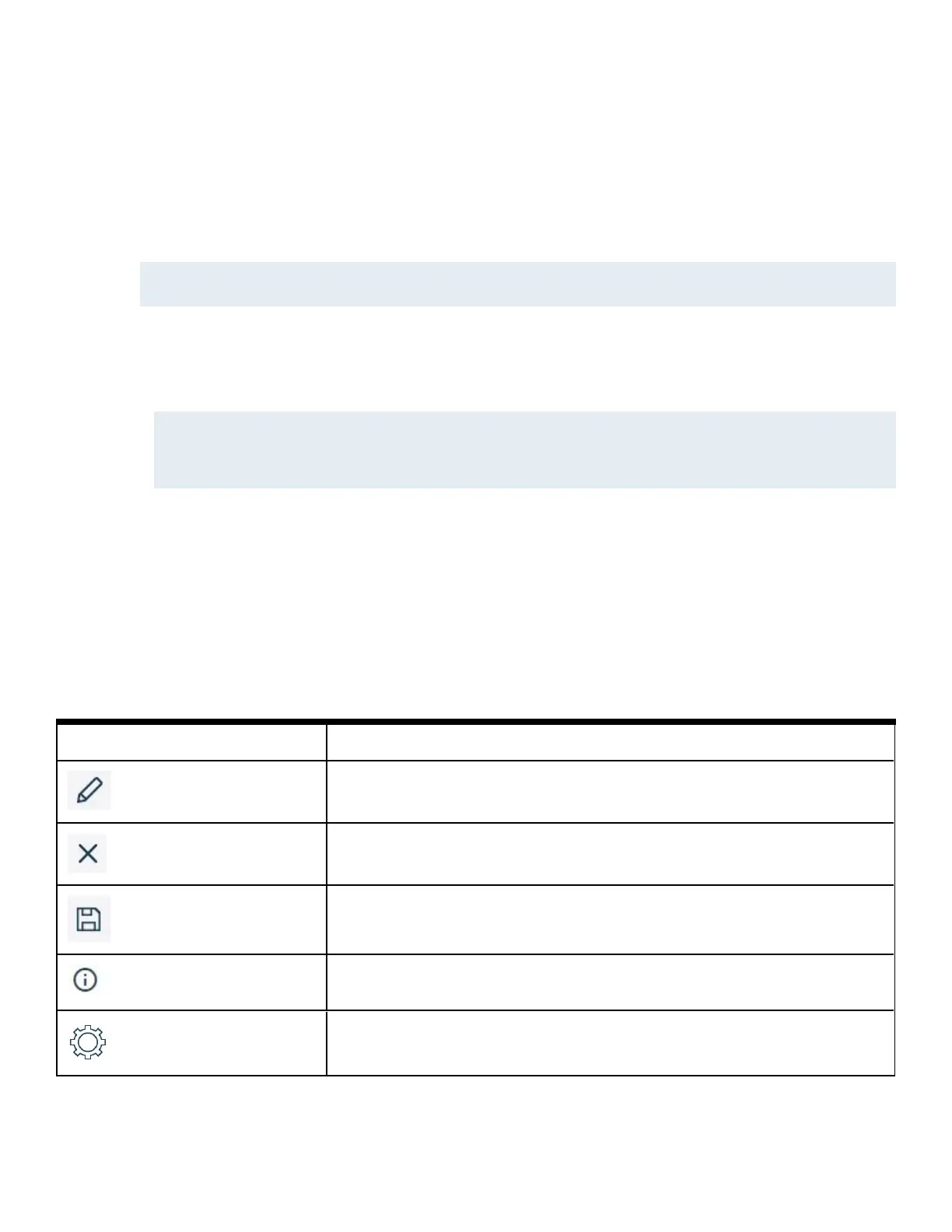iSTAR Edge G2 Controller Installation and Configuration Guide 65
Chapter 8 - iSTAR Web Page
iSTAR Web Page Overview
Use the iSTAR Web Page for configuring, diagnosing, and troubleshooting iSTAR Edge G2 controllers.
You can use the iSTAR Web Page to designate the master controller, define master IP addresses, and define the IP address
for the C•CURE host.
NOTE
Configuration information in C•CURE, downloaded to your iSTAR panel overwrites values specified in the iSTAR Web Page. Use the
iSTAR Web Page for the initial setup of the master controller and troubleshooting and use C•CURE for further configuration.
Accessing the iSTAR Web Page
1. In a web browser window, enter the IP Address of the iSTAR controller and press Enter.
NOTE
• If using Internet Explorer and you receive a Certificate Error indicating "There is a problem with this website's security certificate",
click Continue to this website (not recommended).
• If using Goggle Chrome and you receive an error indicating “Your connection is not private”, click ADVANCED and then click
Proceed to x.x.x.x (unsafe).
2. Enter the default password. At first log in, you are prompted to enter a new password. After the password is changed, the
iSTAR Edge G2 homepage is displayed.
3. Click on Configure to enter the Configuration page, or Diagnostics, to enter the Diagnostics page. See iSTAR Web Page
Diagnostics on Page 74 for more information on running diagnostics on the iSTAR Edge G2.
Controlling the iSTAR Web Page
Table 20 describes the iSTAR Web Page icons used for common functions on the iSTAR Web Page.
Table 20:iSTAR Web Page Icons
Icon Description
Edit icon
Exit icon
Save icon
Information icon
Configuration page icon
