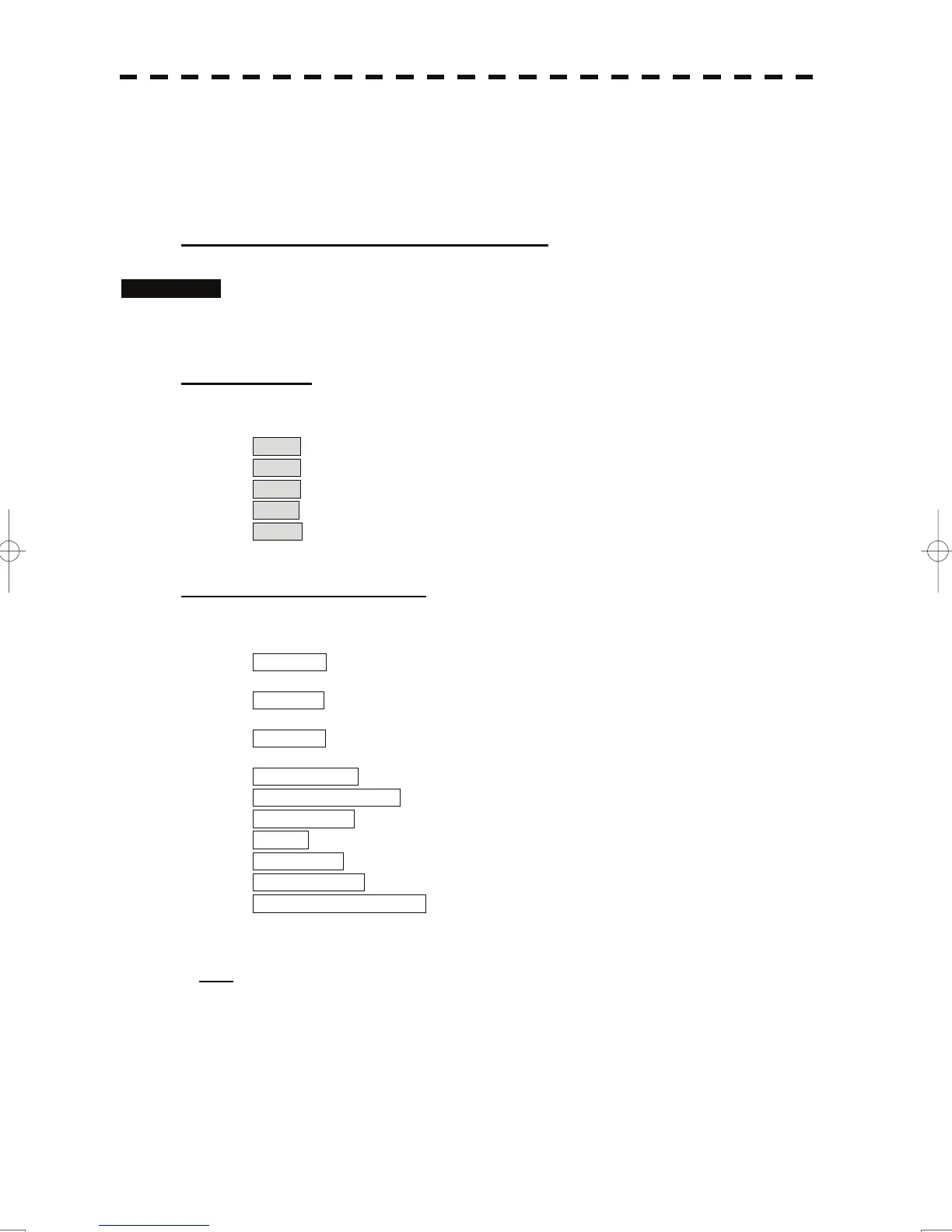3.8.5 Set Radar Display (Display Setting)
This system can save combinations of display color and brilliance in accordance with ambient
lighting conditions and the radar display can be easily switched.
Follow the procedures below to set display color and brilliance to be saved before hand.
Setting display color (Display Color Setting)
Procedures 1 Press the [DAY / NIGHT] key for 2 seconds.
The Display Color Setting menu will appear.
[1] Day / Night
• Specify the mode to be changed.
• The following modes are available.
Day1 : Day mode 1 : Used under bright lighting conditions.
Day2 : Day mode 2 : Used under bright lighting conditions.
Day3 : Day mode 3 : Used under bright lighting conditions.
Dusk : Dusk mode : Used under dim lighting conditions.
Night : Night mode : Used under dark lighting conditions.
Setting color of each element
• Specify the color for the element.
• The color for the following elements can be specified.
Outer PPI : The color of the background outside radar video PPI
is selected.
Inner PPI : The color of the background inside radar video PPI
is selected.
Character : The color of the character and bearing scale is
selected.
RADAR Video : The color of the radar video is selected.
RADAR Trails (Time) : The color of the time radar trails is selected.
Target Symbol : The color of the target symbol is selected.
Cursor : The color of the cursor is selected.
Range Rings : The color of the range rings is selected.
EBL / VRM / PI : The color of the EBL / VRM / PI is selected.
Own Symbol / HL / Vector : The color of the own ship symbol, heading line, own
ship vector is selected.
Note: Those selected colors can be saved for each Day / Night mode.
3-87