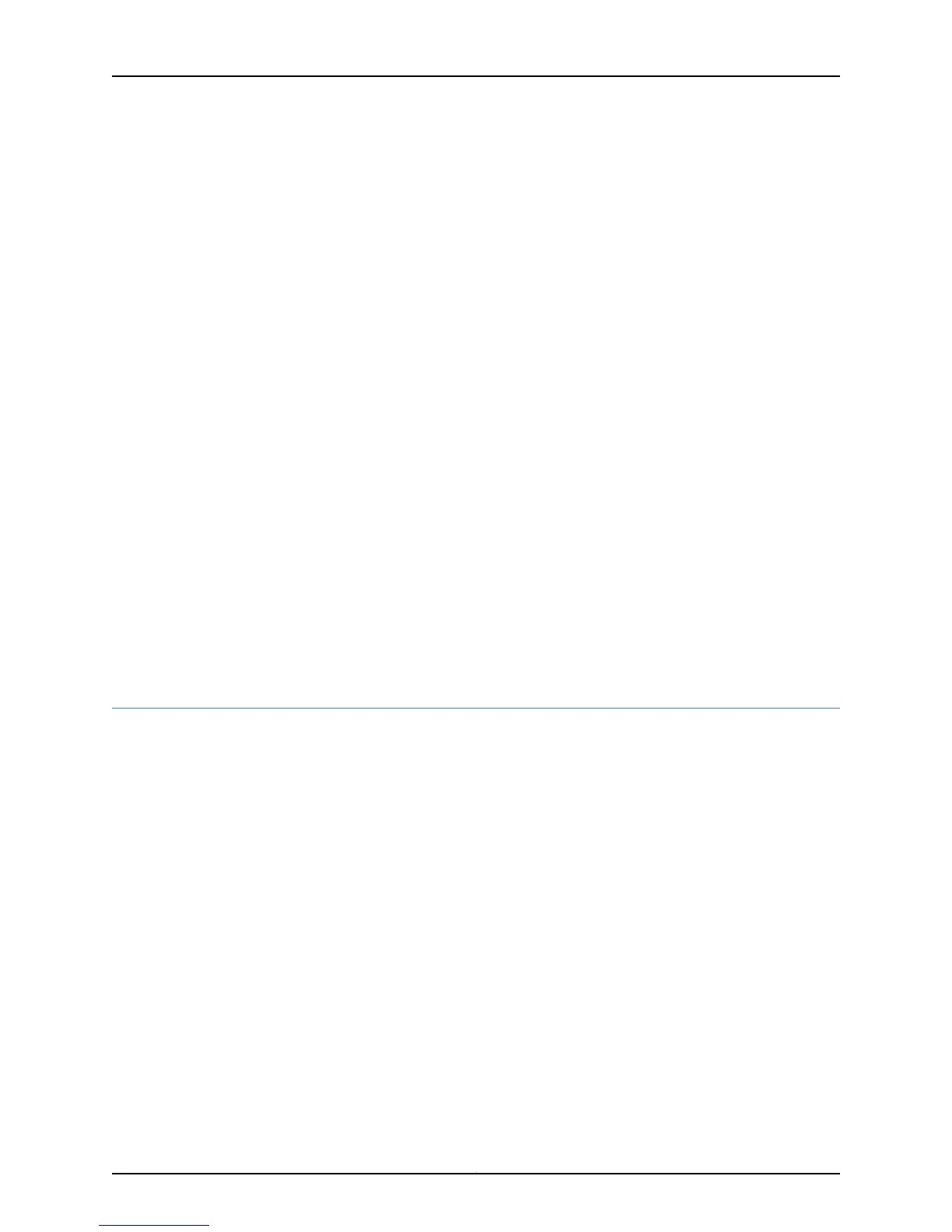}
lo0 {
unit 0 {
family inet {
address 172.16.1.24/32;
}
}
}
}
18. Commit the configuration to activate it on the device.
[edit]
admin@# commit
19. Optionally, configure additional properties by adding the necessary configuration
statements. Then commit the changes to activate them on the device.
[edit]
admin@host# commit
20. When you have finished configuring the device, exit configuration mode.
[edit]
admin@host# exit
admin@host>
Related
Documentation
SRX110 Services Gateway Secure Web Access Overview on page 87•
• SRX110 Services Gateway Software Configuration Overview on page 83
Performing Initial Software Configuration on the SRX110 Services Gateway Using the
Setup Wizard
This topic describes how to perform the initial software configuration of your services
gateway using the new setup wizard available in Junos OS Release 12.1X44-D10 or later.
This topic includes the following sections:
•
About the Setup Wizard on page 99
•
About the Default Setup Mode on page 100
•
About the Guided Setup Mode on page 101
•
Running the Setup Wizard on page 101
About the Setup Wizard
The setup wizard guides you through the step-by-step configuration of a services gateway
that can securely pass traffic. To help guide you through the process, the wizard:
•
Provides recommended settings based on your previous selections. For example, the
wizard recommends security policies based on the security topology you have defined.
•
Determines which configuration tasks to present to you based on your selections.
99Copyright © 2015, Juniper Networks, Inc.
Chapter 14: Performing Initial Configuration
