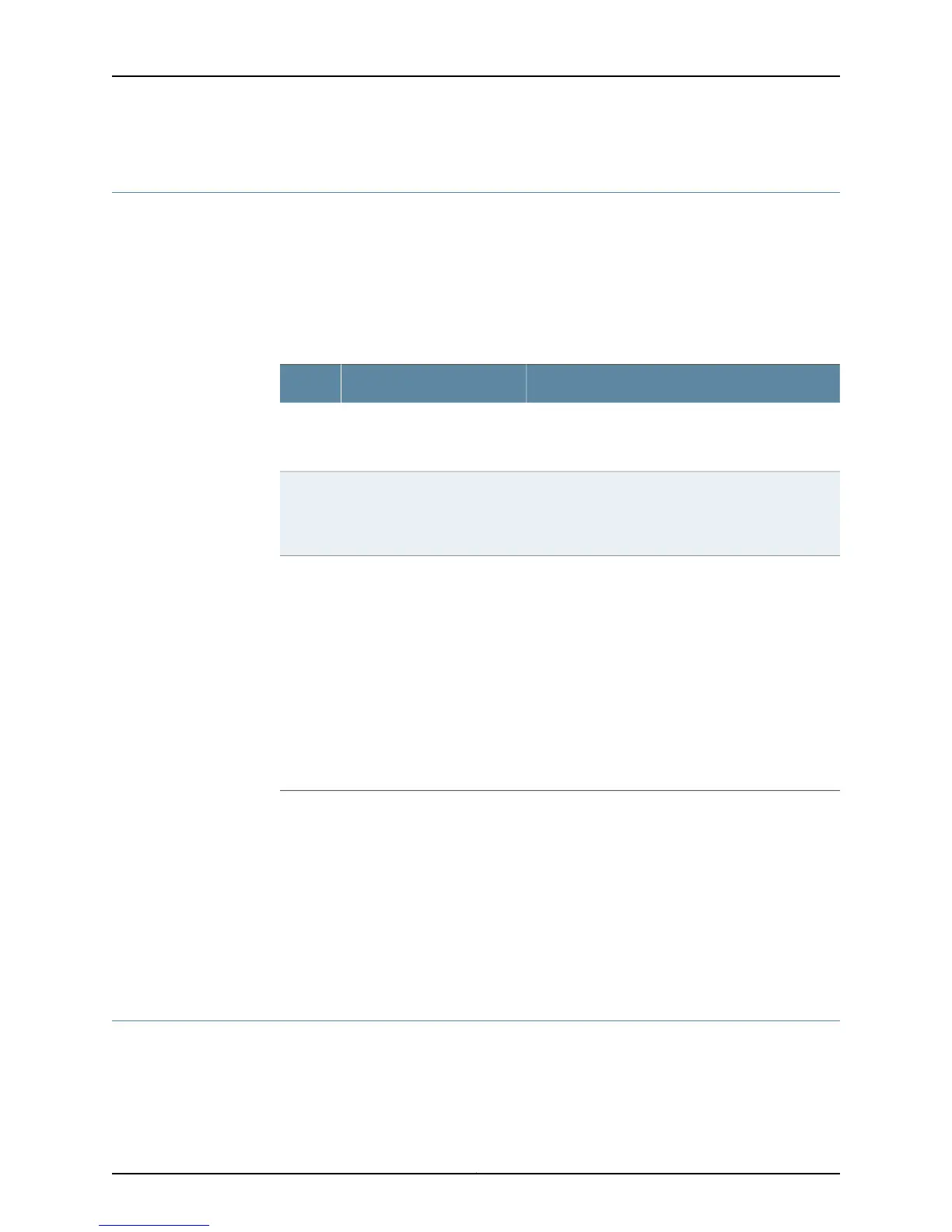Monitoring the SRX110 Services Gateway Power System
The LEDs on the services gateway enable you to determine the performance and
operation. The Power LED, located on the front panel of the services gateway, indicates
the different settings with respect to the power system.
Table 47 on page 114 describes different Power LED status settings and their corrective
actions.
Table 47: Services Gateway Power LED Status
Possible Cause and Corrective ActionMeaningStatus
Normal indication. No action is required.The device is receiving power,
and the internal power supply
is functional.
Green
Normal indication. No action is required.The Power button has been
pressed and quickly released.
The device is shutting down or
starting up.
Amber
•
Verify that the AC power cord from the power
source to the device is not damaged. If the
insulation is cracked or broken, immediately replace
the cord or cable.
•
Ensure that the socket you plug in is in working
condition.
•
Ensure the device has an AC input voltage between
110 and 240 VAC.
•
If you cannot determine the cause of the problem
or need additional assistance, contact the Juniper
Networks Technical Assistance Center (JTAC). See
“Juniper Networks Technical Assistance Center”
on page 117.
The device is not receiving
power.
Off
Related
Documentation
Monitoring the SRX110 Services Gateway Components Using LEDs on page 110•
• Monitoring the SRX110 Services Gateway Chassis Using the CLI on page 109
• Monitoring the SRX110 Services Gateway Using Chassis Alarm Conditions on page 112
• Using the Reset Config Button on the SRX110 Services Gateway on page 115
• Changing the Reset Config Button Behavior on the SRX110 Services Gateway on page 116
• Juniper Networks Technical Assistance Center on page 117
Resetting the SRX110 Services Gateway
The Reset Config button on the front panel of the services gateway can be used to remove
the current configuration and reset the device to the default (factory) configuration. The
button is recessed in the front panel to prevent it from being pressed accidentally.
Copyright © 2015, Juniper Networks, Inc.114
SRX110 Services Gateway Hardware Guide for H2 Model Numbers
