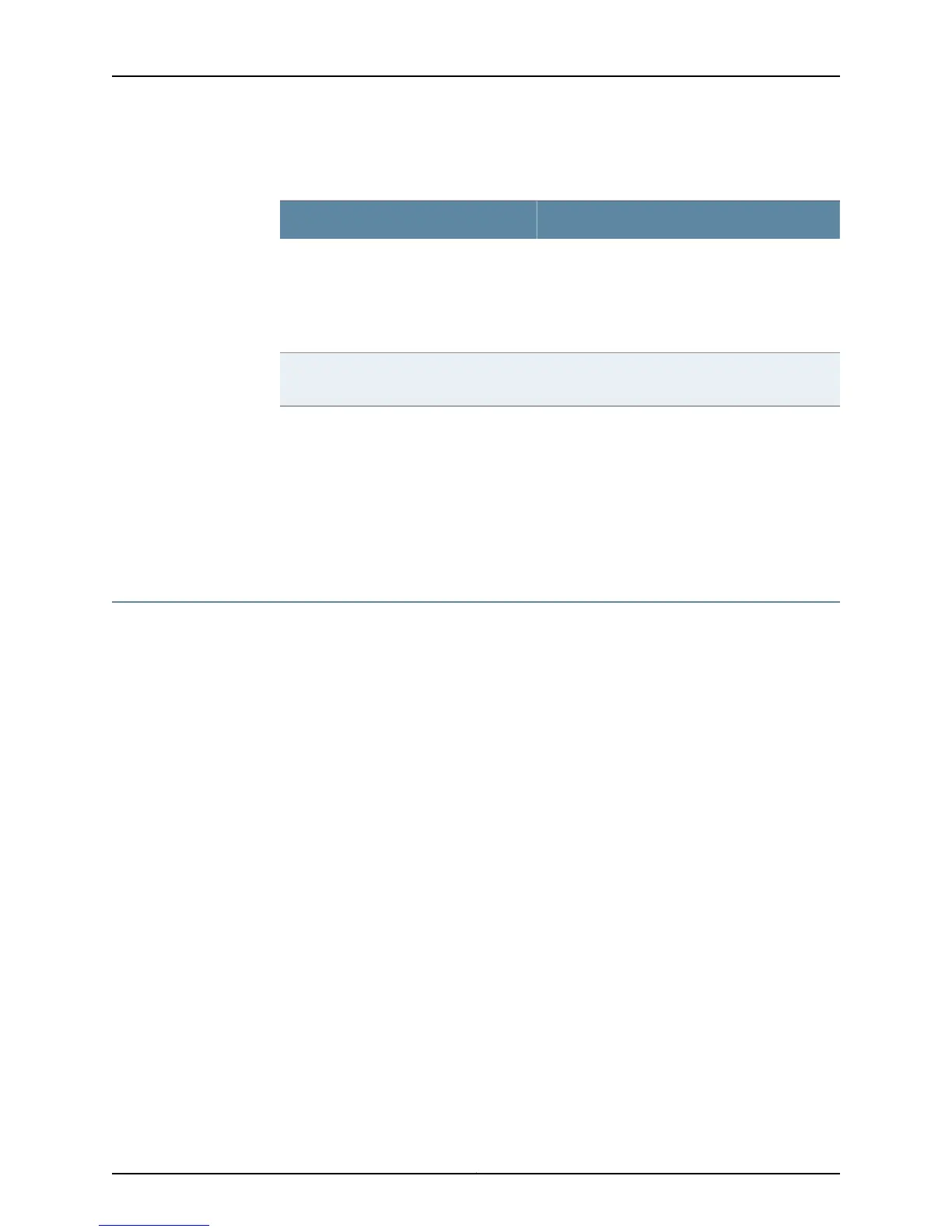Table 43: SRX110 Services Gateway 3G USB Modem Basic CLI
Commands (continued)
CommandAction
request modem wireless gsm sim-unblock cl-0/0/8
puk new-puk-number pin new-pin-number
NOTE: You must obtain the PUK value from your
cellular service provider.
Recovers the SIM from the Pin Unlock Key
(PUK) state.
When you attempt to unlock the SIM, if you
enter a wrong PIN three times in a row, the
SIM enters the PUK state.
request modem wireless gsm change-pin cl-0/0/8
old-pin current-pin-number new-pin new-pin-number
Changes the PIN on the SIM.
For more details on configuration examples, see the Junos OS Interfaces Configuration
Guide for Security Devices.
Related
Documentation
SRX110 Services Gateway 3G USB Modem Overview on page 10•
• Installing a 3G USB Modem in the SRX110 Services Gateway USB Port on page 67
• SRX110 Services Gateway 3G-WAN USB Port Physical Specifications on page 32
Configuring the Integrated VDSL2 Interface on the SRX110 Services Gateway
To use J-Web to perform basic configuration for the integrated VDSL2 interface and to
configure network interfaces for the services gateway:
1. In J-Web, select Configure>Interfaces.
The Interfaces page appears and lists the network interfaces present on the services
gateway, along with configuration information (if configured).
2. To configure properties for a network interface, select the interface name (pt-1/0/0),
and click Edit.
3. To use the VDSL2 port, you must assign it to a security zone other than the Null zone.
Optionally, you can also assign the port an IP address (for example, 192.168.3.1/24).
Enter or select the following settings:
a. Select Configure>Security>Zones/Screens.
b. Add or select a security zone other than Null; for example, Trust.
c. For host inbound traffic, set the following:
•
System Services=Allow All.
103Copyright © 2015, Juniper Networks, Inc.
Chapter 14: Performing Initial Configuration
