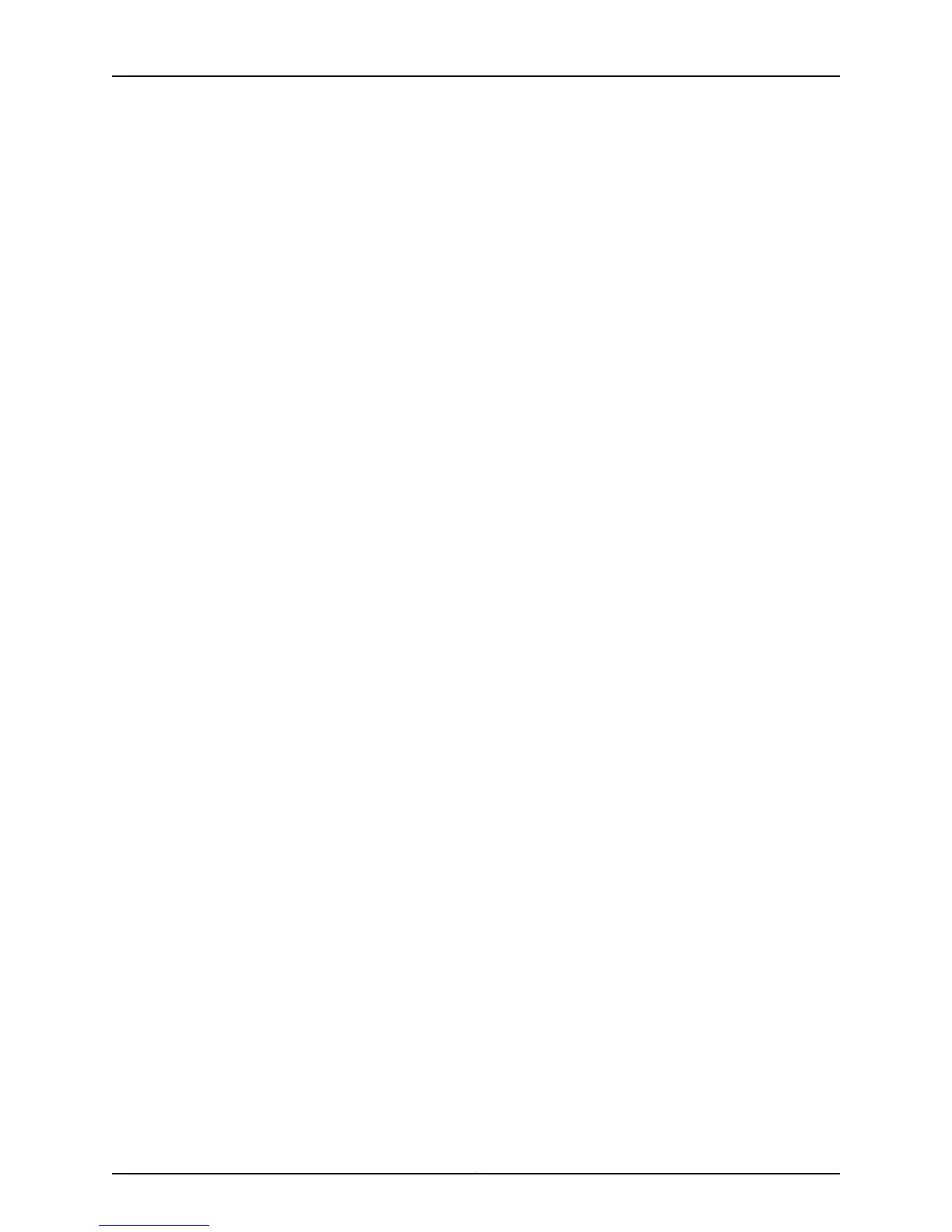•
Protocols=Allow All.
d. Click OK to save changes, and click Commit to apply the configuration and other
pending changes.
4. To use the VDSL2 port (VDSL/ADSL-POTS or VDSL/ADSL-ISDN), you must also set
security policies. Select the following settings:
a. Select Configure>Security>Apply Policy.
b. Set Policy Action: Default Policy Action=Permit-All.
c. Click OK to save changes, and click Commit to apply the configuration and other
pending changes (if any).
For more information, in the J-Web user interface, select Configure>Interfaces, and click
Help.
To use the CLI to perform basic configuration of the integrated VDSL2 interface and to
configure network interfaces for the services gateway:
•
Verify that the VDSL2 interface is installed on the device:
show chassis hardware
•
Verify the status of the interface:
show interfaces terse
•
Assign the port an IP address:
set interface pt-1/0/0 unit 0 family inet address interface address/destination prefix
•
Add or select a security zone; for example, Zone1:
set security zones security-zone trust interfaces pt-1/0/0.0 host-inbound-traffic
system-services all
•
Add or select security zones for host inbound traffic option protocols:
set security zones security-zone trust interfaces pt-1/0/0.0 host-inbound-traffic protocols
all
•
Set security policies:
set security policies default-policy permit-all
For more details, see the Junos OS Interfaces Configuration Guide for Security Devices.
Related
Documentation
• SRX110 Services Gateway Integrated VDSL2 Interface Overview on page 6
• SRX110 Services Gateway Integrated VDSL2 Interface Key Features on page 6
• SRX110 Services Gateway Integrated VDSL2 Interface LEDs on page 22
Copyright © 2015, Juniper Networks, Inc.104
SRX110 Services Gateway Hardware Guide for H2 Model Numbers
