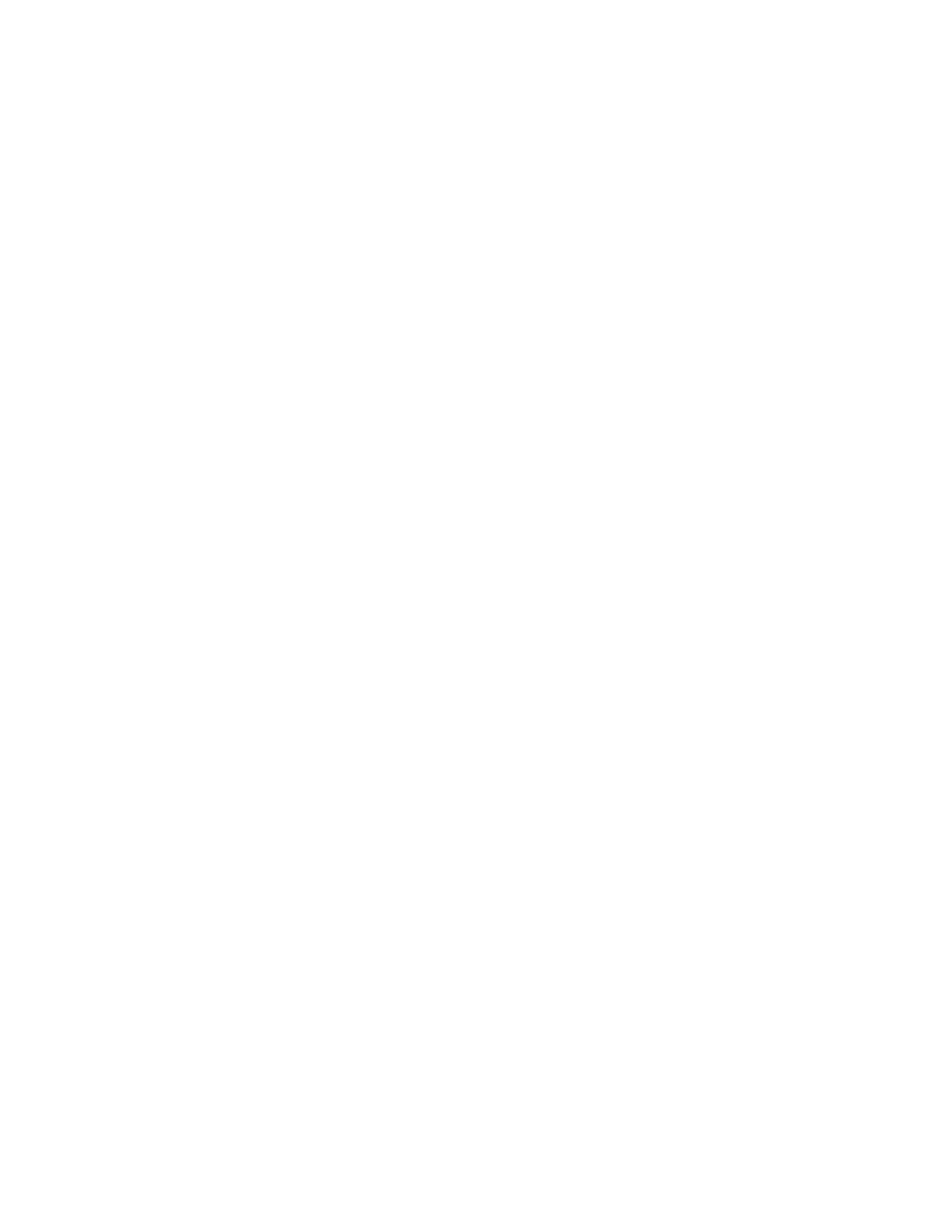User Offset
Enabled: Allows you to move your vector and images file in the X and Y direction.
By typing a positive number, you can move artwork from the left side of the table to the right side of
the table in the X direction. By typing a negative number, you can move artwork from the right side
of the table to the left side of the table in the X direction.
By typing a positive number, you can move artwork from the front side of the table to the back side
of the table in the Y direction. By typing a negative number, you can move artwork from the back
side of the table to the front side of the table in the Y direction.
This feature can be used with any file type, .TIF, .PLT or .EMF. If left checked all future loaded files
will have this offset.
Array
Enabled: Allows you to make copies of a single file across and up or down the table. To use the
Array feature you must enable array on the Cut and Engrave Menu.
X and Y distance per step: Determines how far, in inches the files are spaced apart.
Row at once: If checked will engraves all images as one (faster). If unchecked, engraves each
individual part separately in the array.
X and Y Count: Number of copies you want in each direction of the array.
Soft Home Distance
By default when a job is completed the laser system will return to the back, left home position. If a
soft home distance is entered the laser will now move back behind your file and not go completely
home. This will decrease travel time between cuts.
Automation
Pause at start before moving out to part: Pauses at the home position before moving out to the
part.
Pause just before first line: When the laser has moved out of its home position and ready to
cut/engrave, it will pause at the start of the file. This pause is used when you want to adjust the
focus point with your spacer. Systems are sent out with this pause on. If the pause is unchecked,
the laser will start to engrave or cut as soon as it is at the start of the file.
Pause before each color change: If you have vector lines of different colors, the laser pauses
before cutting the next colored line.
Pause before the first cut of each array part: If you are cutting an array of parts, the laser
pauses before each part.
Pause before each repeat: The laser pauses before each repeat of a file. The Enable Repeat box
must be checked on the Cut and Engrave Menu.
Pause before moving home after last line: When the laser has finished engraving/cutting, the
laser will pause before moving home.
Example: If you need to engrave inside an object like a box that has 2” edges, use the Pause just
before first line to set your focal point down inside the box. Then use the Pause before moving home
after laser line to raise your optics back up to clear the 2” edge.
33