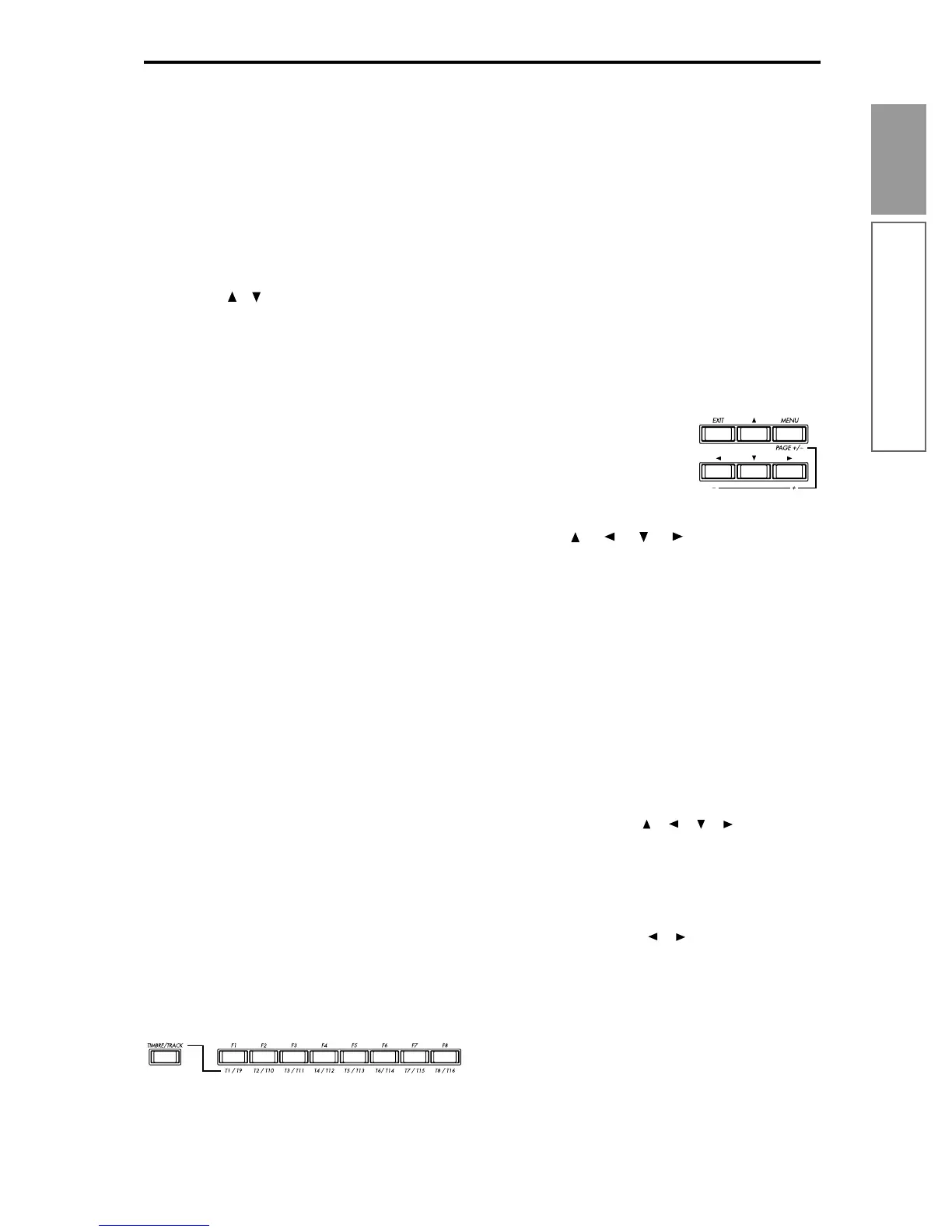7
Introduction
Front panel
11.VALUE controllers
The following VALUE controllers are used to set
the value of the selected parameter (
☞p.15).
[VALUE] slider
Use this to modify the value of a parameter. This
controller is convenient when you wish to make
large changes in the value.
This slider can also be used as a modulation
source.
VALUE [ ][ ] keys
These are used to increase or decrease the parame-
ter value in steps of one. It is convenient to use
these to make fine adjustments.
[VALUE] dial
Use this dial to modify the value of the parameter.
Numeric keys [0] – [9], [ENTER] key,
[–] key, [./HOLD] key
Use these keys to numerically input a parameter
value. Use numeric keys [0]–[9], the [–] key, and
the [./HOLD] key to enter the value, and press the
[ENTER] key to confirm it. The [./HOLD] key lets
you input a value with a decimal point. The [–] key
inverts the sign (+/–) of the parameter value.
In addition, [./HOLD] can be used if you wish to
select sounds by category in program or combina-
tion mode.
By holding down the [ENTER] key and pressing a
numeric key [0]–[9], you can select up to ten utility
menu commands for the current page.
The [ENTER] key is also used when setting the
KARMA Realtime Controls knobs, switches, and
keys. (
☞PG p.6)
[COMPARE] key
Use this key when you wish to compare the sound
of the program or combination that you are cur-
rently editing with the un-edited sound that was
written into memory. You can also use this key to
make “before and after” comparisons when
recording or editing in Sequencer mode (
☞p.15).
When you operate the KARMA Realtime Controls
knobs [1]–[8] or switches [1]/[2] in Program, Com-
bination, Sequencer, and Song Play modes, press-
ing the [COMPARE] key will revert to the values
that were written. (PG
☞p.16)
12.LCD screen
Here you can select pages, and parameters, and set
values. (
☞p.10)
13. [TIMBRE/TRACK] key, [F1 T1/T9] … [F8
T8/T16] keys
Function [F1]–[F8] keys
These keys select the tabs that are displayed in
each page. They are also used to execute utilities
and other functions.
Timbre/track select [T1/T9]–[T8/T16]
keys
By holding down the [TIMBRE/TRACK] key and
pressing a [T1/T9]–[T8/T16] key, you can select
the timbre/track parameters corresponding to the
key number.
When a single page displays the parameters for
timbres 1–8 of a Combination or for tracks 1–8/9–
16 of Sequencer mode or Song Play mode, these
keys select one of these timbres/tracks.
14.[EXIT] key, [MENU PAGE +/–] key, CURSOR
keys [ ], [ ], [ ], [ ]
[EXIT] key
In Program, Combination, Sequencer, Song Play,
and Global modes, pressing this key from any-
where other than page 1.1 will take you to page 1.1
of that mode.
When a dialog box is open, this key will cancel the
settings made in the dialog box and close the dia-
log box (corresponds to the “Cancel”). If a Utility
menu or page menu is open, pressing [EXIT] will
close the menu.
[MENU PAGE +/–] key
Use this key to select different pages on screen.
When you press this key, a list of the pages within
the mode will appear in the LCD screen. Use [F1]–
[F7] or cursor keys [ ], [ ], [ ], [ ] to select the
desired page, and press the [F8] key to move to the
selected page.
You can also move to a desired page by holding
down the [MENU] key and using numeric keys
[0]–[7] to enter a two-digit page number.
In addition, you can hold down the [MENU] key
and use cursor keys [ ], [ ] to switch pages in the
order of 1.1→2.1→2.2→2.3. (
☞p.14)
