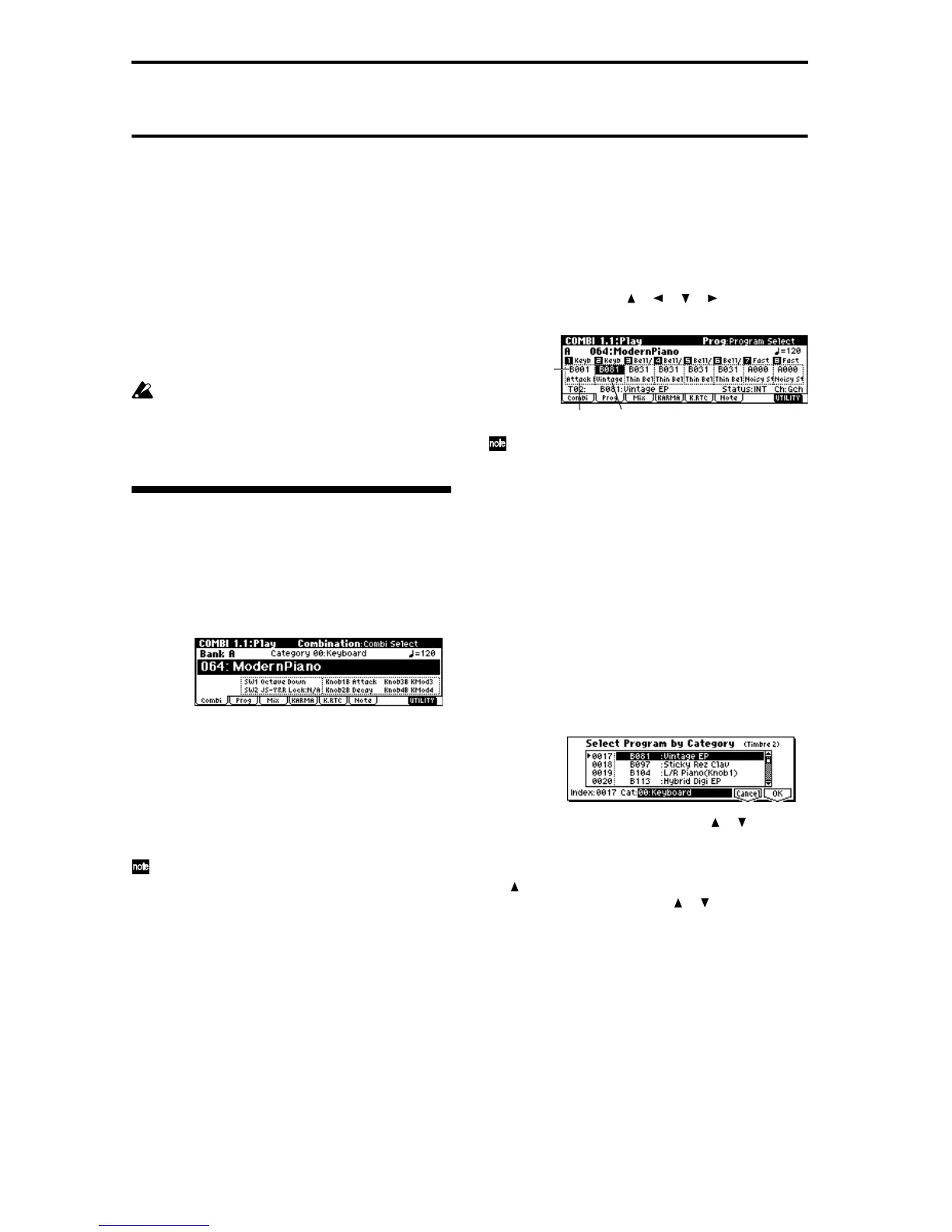34
Simple combination editing
A combination is a set of multiple (up to eight) pro-
grams, and allows you to create complex sounds that
could not be produced by a single program.
Combination editing refers to the process of modify-
ing the sound of a combination by changing the pro-
gram selected for each timbre or adjusting the
keyboard range and velocity range, or by modifying
the controller, effect, and KARMA function settings.
You can edit a combination in COMBI 2.1: Ed-Prog/
Mix–7.3: Ed-MasterFX, but can also make settings for
“Program Select, “Pan,” and “Volume” in COMBI 1.1
Play as well.
The edits you make will be lost if you select
another combination or turn off the power. If you
wish to keep your edited data, you must write it
into memory. (☞p.38)
An example of editing
As an example, here’s how to do some simple editing
on combination Bank A064: ModernPiano.
1 Press the [COMBI] key (LED lit) to enter Combina-
tion mode.
2 Select Bank A064: ModernPiano.
If the KARMA [ON/OFF] key is on, turn it off.
This combination layers (simultaneously sounds)
the programs of timbre 1 and timbre 2. Timbre 1
sounds B001: Attack Piano, a piano with a crisp
attack. Timbre 2 sounds B081: Vintage EP, a classic
electric piano. These two programs are layered to
produce a piano-type sound that you may have
heard in various contexts.
A timbre consists a of program together with mul-
tiple parameters that control that program. A com-
bination can use up to eight of these timbres.
Selecting the program for a timbre
3 Press the Prog page.
Press the [F2] (“Prog”) key. Now you can specify the
programs for timbres 1–8.
4 Now let’s change the program of timbre 2 to a dif-
ferent program.
Use the cursor keys [ ], [ ], [ ], [ ] to select “Pro-
gram Select” for timbre 2 (it will be highlighted).
You can directly select the program for a timbre by
holding down the [TIMBRE/TRACK] key and
pressing the nearest [F1]–[F8] key. Similarly in
steps 6 and 7, you can select pan or volume in
the same way.
For this example, select A003: Legato Strings. This
is a layered combination with piano and rich strings.
Then consecutively press the [A] key, the [3] key,
and the [ENTER] key.
Alternatively, the program for a timbre can be
selected by category.
Choose “Program Select,” press the [F8] (“UTIL-
ITY”) to access the utility menu, and press the [F7]
key to choose “Select by Category.” Press the [F8]
(“OK”) key.
The Select Program by Category dialog box will
appear.
Choose “Cat” and use the VALUE [ ], [ ] keys to
select the category. For example if you wish to select
strings programs instead of the “00: Keyboard” cat-
egory shown in the screen above, press the VALUE
[ ] key three times to select “03: Strings.”
You can use the cursor keys [ ], [ ] to successively
select string-type programs.
When you are happy with the selected program,
press the [F8] (“OK”) key to finalize your selection.
Timbre 1 Thimbre 2
“Program
Select”
