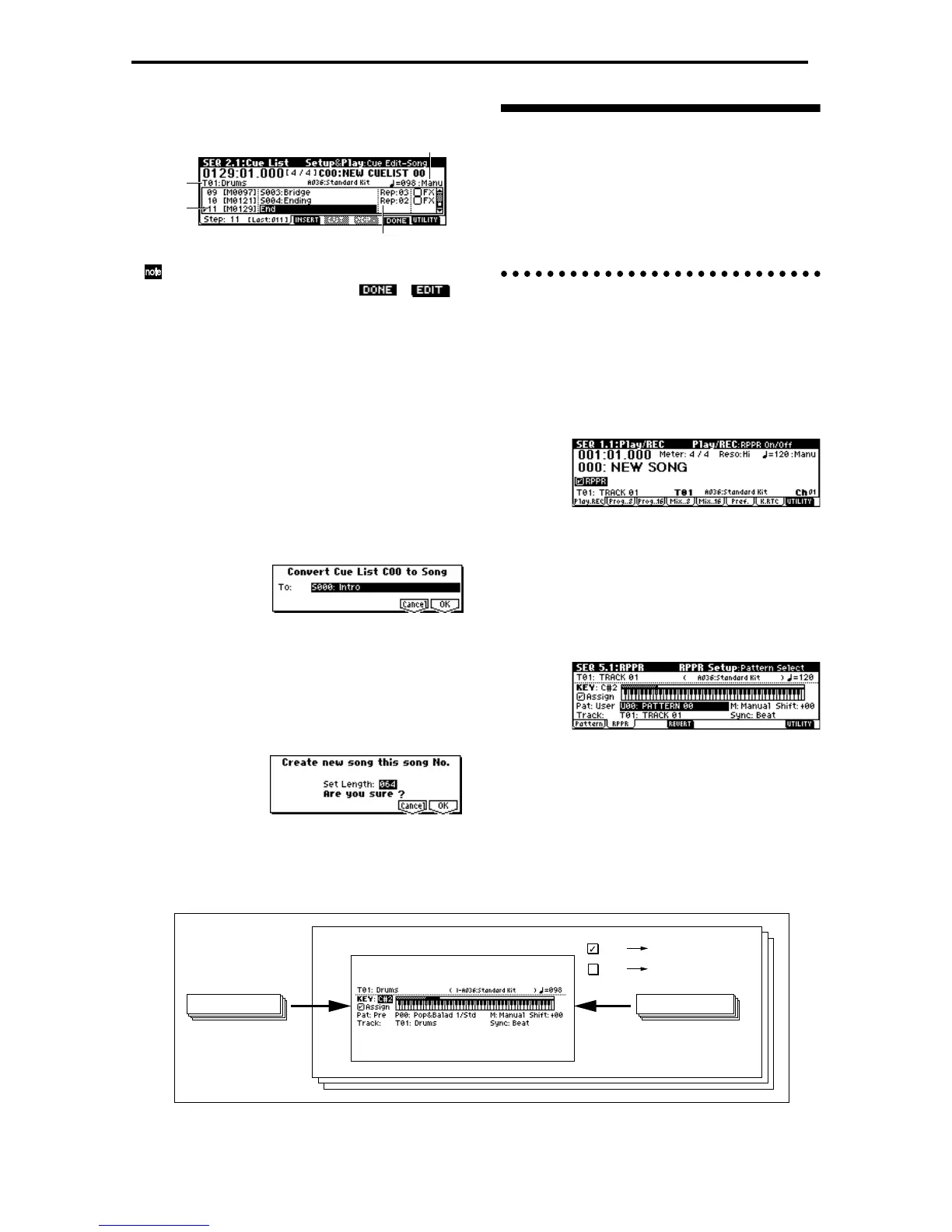70
program specified for the currently playing song
will sound.
Cue list editing will automatically end if you oper-
ate the [START/STOP] key, etc. ( → )
Converting a cue list to a song
Although it is not possible to record additional mate-
rial onto tracks in a cue list, you can convert a cue list
to a song, and then record solos etc. to vacant tracks.
You will also need to convert a cue list to a song if you
wish to save it on a floppy disk as SMF data.
● Select the utility menu command “Convert to
Song”.
The Convert Cue List dialog box will appear.
In “To,” specify the destination song number for the
converted data. The cue list name will automatically
be assigned as the song name of the converted data.
(For details and cautions regarding “Convert to
Song,” refer to PG p.80.)
If you wish to select a new song as the convert des-
tination, use the numeric keys [0]–[9] to specify the
song number, and then press the [ENTER] key. It is
not necessary to set “Set Length” in the dialog box
that appears at this time. The number of measures
in the converted song will be used. Press the [F8]
(“OK”) key, and the Convert Cue List dialog box
will appear.
RPPR (Realtime Pattern Play/
Recording) function
For details on the RPPR function, refer to “Playing
with the RPPR function” (☞p.32). Here we will give an
example of how to make RPPR settings, and how to
playback and record.
RPPR settings
RPPR settings are made individually for each song. To
use RPPR playback, check the “RPPR” check box. If
this is checked, the RPPR function will be turned on,
and playing the keyboard will cause patterns to play-
back according to the RPPR settings. If the “RPPR”
check box is not checked, the song will play normally
even if RPPR settings have been made.
1 Make track settings just as when preparing to
record tracks.
Use steps 1–4 of “Preparations for recording”
(☞p.62) to specify the program for the track.
2 In SEQ 5.1: RPPR, select the RPPR Setup page.
In this page, the RPPR function will automatically
be on.
3 Use “KEY” to select the key to which you wish to
assign a pattern.
You can also select a key by holding down the
[ENTER] key and playing a note.
4 Check the “Assign” check box.
Last
step
Track
Select
Rep(Repeat)
Tempo Mode
Song
U00: Pattern 00
P00: Pop&Balad 1/Std
User Pattern U00 - U99Preset Pattern P00 - P149
RPPR
RPPR
5.1: RPPR, RPPR Setup
RPPR function is on
Normal multi playback
and recording
