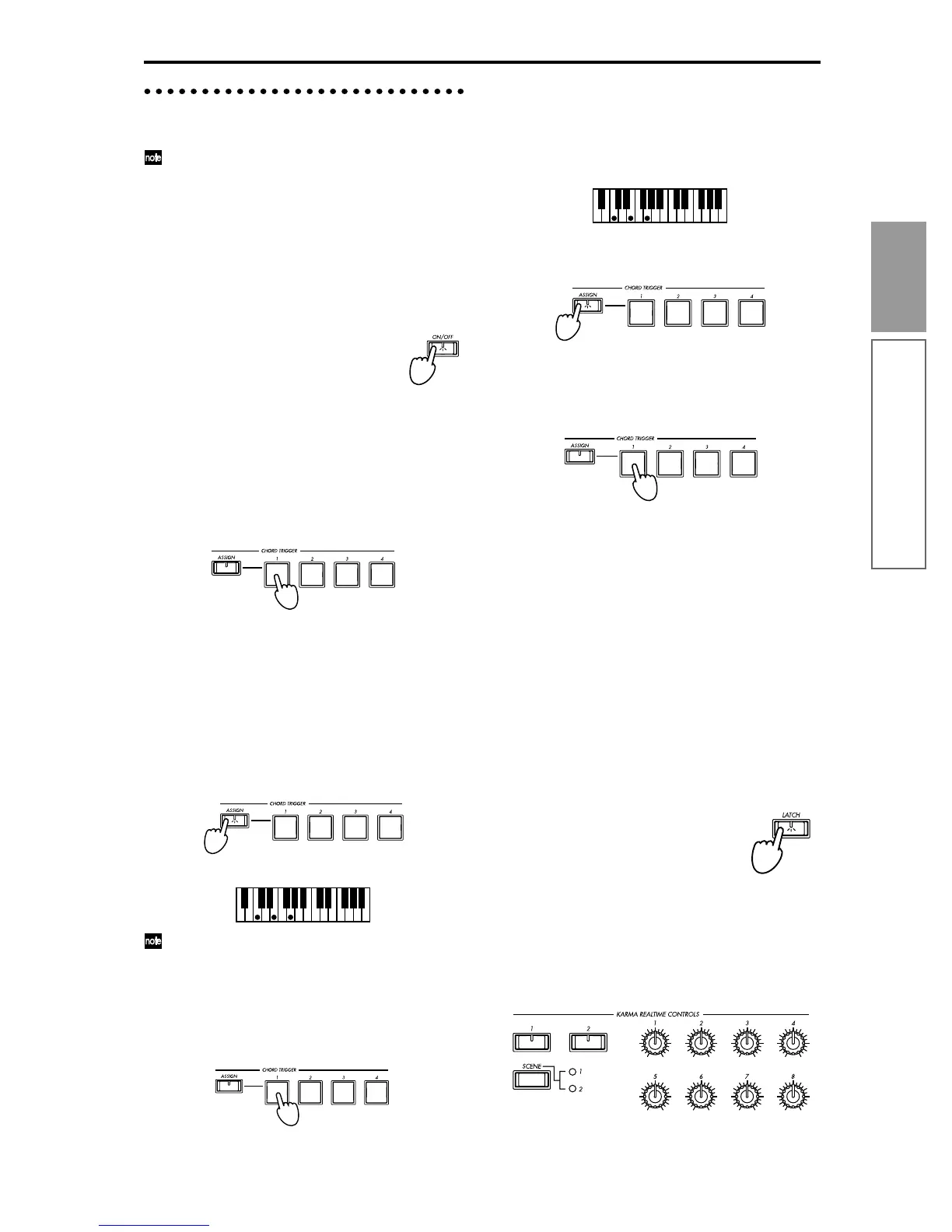27
Quick Start
Performing with the KARMA function
Operating the KARMA Realtime
Controls
The state of the KARMA Realtime Controls knobs
and switches is saved when you write the program.
Turning the KARMA function on/off: [ON/
OFF] key
Each time you press the [ON/OFF] key, the KARMA
function will turn on/off. When on, the key LED will
light. When you play the keyboard or press a CHORD
TRIGGER [1]–[4] key, the phrase or pattern generated
by the GE (Generated Effect) selected for the KARMA
module will begin playing.
Using the CHORD TRIGGER keys: CHORD
TRIGGER [1]–[4]
When you press a CHORD TRIGGER key [1]–[4], the
specified chord (up to eight notes and one velocity set-
ting can be assigned) will sound, and the KARMA
function will operate. Appropriate chords are pre-spec-
ified for the preloaded programs. You can use this in
conjunction with your own keyboard playing.
Assigning chords to the CHORD TRIGGER
keys: CHORD TRIGGER [ASSIGN] key
Here’s how you can assign chords to the CHORD
TRIGGER [1]–[4] keys. Up to eight notes and one veloc-
ity can be specified for each key. Settings can be made
using one of two methods.
Method 1:
1 Press the CHORD TRIGGER [ASSIGN] key.
The [ASSIGN] key LED will light.
2 Play the keyboard of this instrument.
To assign notes that are difficult to play simulta-
neously, hold down the first note and then add
additional notes one by one with the other hand.
3 Press one of the CHORD TRIGGER [1]–[4] keys.
The note/chord you played in step 2 will be regis-
tered to that key.
The [ASSIGN] key LED will go dark.
The velocity of the last note-on you played in step 2
will be assigned as the velocity value.
4 When you press the same CHORD TRIGGER [1]–
[4] key, the note/chord you specified will play.
Method 2:
1 Play the keyboard of this instrument.
2 Press the CHORD TRIGGER [ASSIGN] key.
The [ASSIGN] key LED will light.
3 Press one of the CHORD TRIGGER [1]–[4] keys.
The note/chord you played in step 1 will be regis-
tered to that key.
The [ASSIGN] key LED will go dark.
The velocity of the last note-on you played in step 1
will be assigned as the velocity value.
4 When you press the same CHORD TRIGGER [1]–
[4] key, the note/chord you specified will play.
Making the playback continue after you
release the keyboard or CHORD TRIGGER
key: [LATCH] key
This key lets you specify whether the playback will
continue after you take your hand off the keyboard or
the CHORD TRIGGER [1]–[4] key.
LED lit: Latch is on. Playback will continue even after
you take your hand off the keyboard or the CHORD
TRIGGER [1]–[4] key.
LED dark: Latch is off. Playback will stop when you
take your hand off the keyboard or the CHORD TRIG-
GER [1]–[4] key.
Modifying the phrase of pattern of the
KARMA module: knobs [1]–[8], switches
[1]/[2], [SCENE] key
You can operate the KARMA Realtime Controls knobs
[1]–[8], switches [1]/[2], and the [SCENE] key to mod-
ify the phrase or pattern in various ways.
