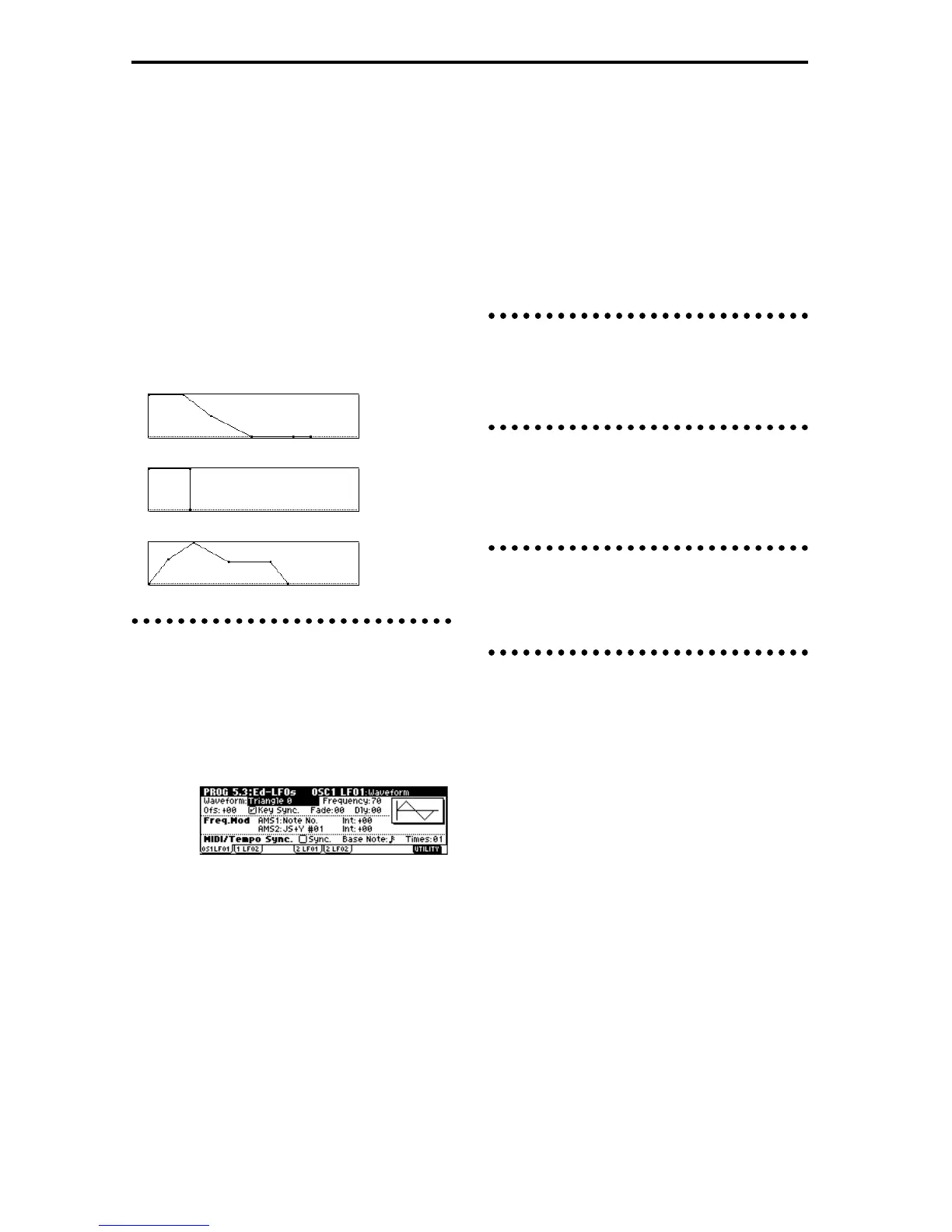50
“Int (AMS Intensity)” adjusts the depth by which the
tremolo effect produced by the LFO will be affected
when you operate an “AMS (LFO1 AMS, LFO2 AMS).”
For example if you set “AMS” to JS-Y #02, tremolo will
be applied when you move the joystick of this instru-
ment. toward yourself, or when CC#02 is received.
EG page
Here you can make settings for the amp EG, which
changes the volume over time.
Every instrument has its own characteristic curve of
volume change. This is part of what gives each instru-
ment its identifiable character. Conversely, by applying
a strings-type Amp EG curve to an organ-type multi-
sample, you can produce a sound with a character
unlike a typical organ.
Piano
Organ
Strings
LFO settings 5.3: Ed–LFOs
For each oscillator, you can use two LFO (Low Fre-
quency Oscillator) units: LFO1 and LFO2. You are free
to select the type of each LFO and set its speed.
The depth of the LFO1 and LFO2 that you specify here
is adjusted by the settings of the 3.1: Ed-Pitch, 4.1: Ed-
Filter1, 4.2: Ed-Filter2, 5.1: Ed-Amp1, and 5.2: Ed-
Amp2 pages.
OSC1 LFO1, OSC1 LFO2, OSC2 LFO1, OSC2 LFO2
“Waveform” selects the type of LFO. You can choose
from a variety of waveforms, including standard
waveforms such as Triangle, Saw, Square, and Sine, as
well as Step or Random PG waveforms that produce a
sample-and-hold effect (☞PG p.24).
You can create a wide variety of effects by adjusting the
“Ofs,” “Fade,” and “Dly” settings, and by changing
the sign (+/–) of the “Intensity” setting in the 3.1: Ed-
Pitch, 4.1: Ed-Filter1, 4.2: Ed-Filter2, 5.1: Ed-Amp1, and
5.2: Ed-Amp2 pages. “Frequency” specifies the speed
of the LFO.
Freq.Mod (Frequency Modulation)
“AMS” can be used to vary the LFO speed. This lets
you change the LFO speed by operating a controller, or
by the EG or Keyboard Track settings.
MIDI/Tempo Sync.
If “MIDI/Tempo Sync” is checked, the “Frequency”
setting will be ignored, and the LFO will synchronize
to the tempo of the sequencer etc. This lets you produce
vibrato, wah, auto-pan, or tremolo that is synchronized
to the playback speed of the sequencer.
KARMA function settings
6.1: Ed–KARMA.
Here you can make KARMA function settings (☞p.77).
BUS settings 7.1: Ed–BUS
You can specify the oscillator routing (the signal sent to
the insert effects, master effects, and independent out-
puts) (☞p.98).
Insert Effect settings 7.2: Ed–InsertFX
Here you can select insert effects and make settings for
them (☞p.98).
Master Effect settings
7.3: Ed–MasterFX
Here you can select master effects and make settings
for them. The master EQ is also set here (☞p.99).
