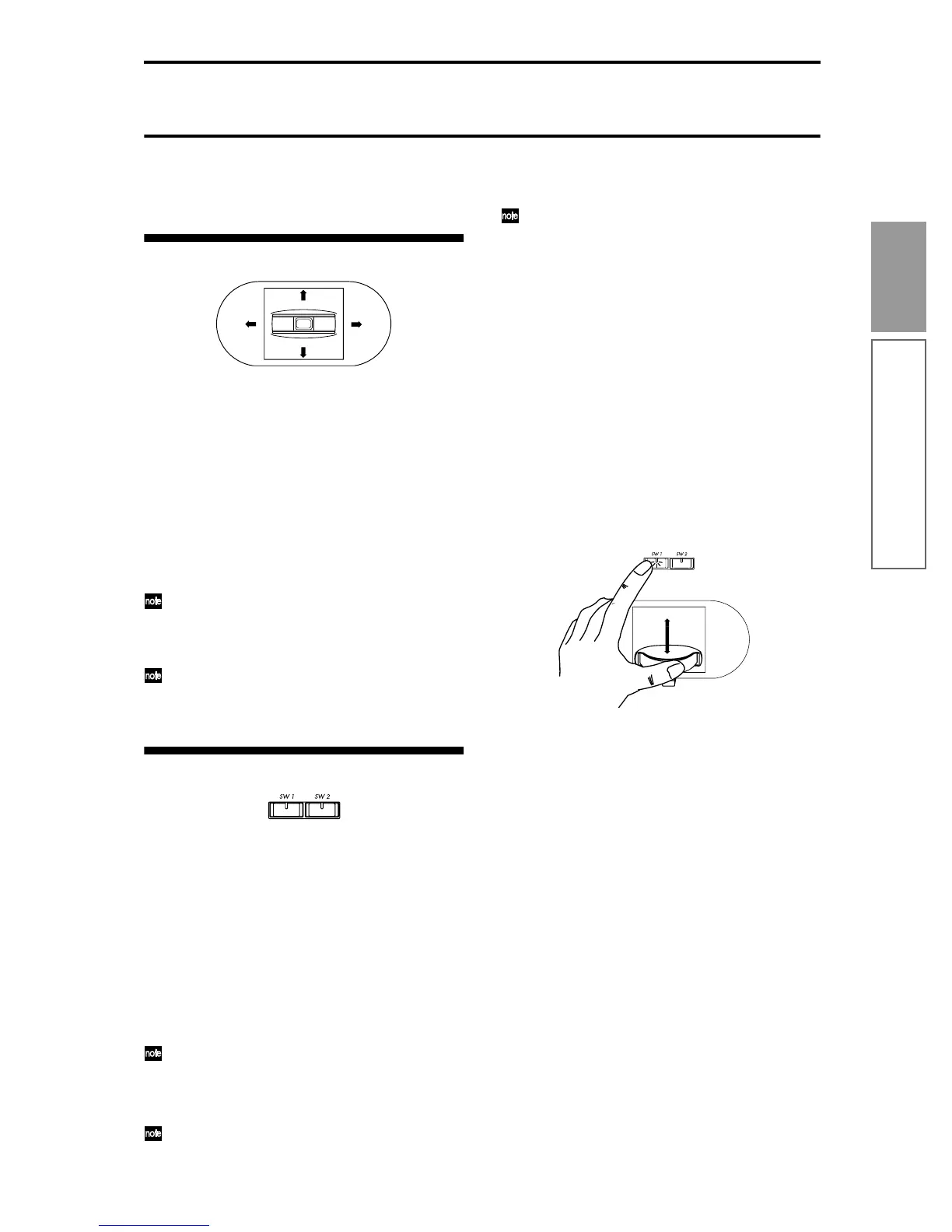23
Quick Start
Using controllers to modify the sound
Using controllers to modify the sound
This instrument provides a variety of controllers that
can be used to control the tone, pitch, volume, effects,
and arpeggiator etc. in realtime while you play.
Joystick
You can use the Lock function of SW 1 or 2 to hold
the effect even after the joystick is returned to the
center position. For the procedure, refer to “SW1,
SW2.”
You can use the joystick as a source for alternate
modulation or effect dynamic modulation, to con-
trol program parameters or effect parameters.
SW1, SW2
You can use these keys as sources for alternate modula-
tion or effect dynamic modulation to control program
parameters or effect parameters.
These switches can also be used to switch the octave, to
turn portamento on/off, or to lock the position of the
after touch function.
You can specify the way in which the [SW1] and [SW2]
keys will operate: either Toggle, when the assigned
function will be switched on/off each time the key is
pressed, or Momentary, when the assigned function
will be switched on only as long as you hold down the
key.
The function of the [SW1] and [SW2] keys can be
verified for Program mode in the 1.1: Play, Pro-
gram page, or for Combination mode in the 1.1:
Play, Combination page. (☞p.25)
When you write a program or combination, the
on/off status of the [SW1] and [SW2] keys is
saved.
For details on making these settings, refer to
☞p.103 “Setting the function of [SW1] and [SW2]”.
The Lock function
Joystick
When the [SW1] or [SW2] key function is set to JS X
Lock, JS+Y Lock, or JS–Y Lock, the sound produced
by moving the joystick can be held even after the joy-
stick is returned to the center position.
When the [SW1] key is set to JS–Y Lock and is operat-
ing as a Toggle switch, the lock function can be used as
described in the following example.
1 Move the joystick toward yourself to modify the
sound.
2 While continuing to hold the joystick toward your-
self, press [SW1] (the [SW1] key LED will light).
The sound at this point will be held.
3 Even if you release the joystick, or move it toward
yourself once again, the sound will remain
unchanged from when the [SW1] key was pressed.
This is the “locked” condition. Moving the joystick
to left or right will produce the normal result.
4 To release the locked condition, press the [SW1]
key once again.
After touch
When the [SW1] or [SW2] key function is set to AfterT
Lock, the sound produced by applying pressure to the
keyboard can be held even after the keyboard is
released.
When the [SW1] key is set to AfterT Lock and is oper-
ating as a Toggle switch, the lock function can be used
as described in the following example.
1 After playing a note, apply pressure to the key-
board (after touch).
The sound will change.
2 While maintaining the pressure on the keyboard,
press [SW1] (the [SW1] key LED will light).
3 Even when you apply further pressure to the key-
board, the sound at the moment you pressed [SW1]
key will be held. This is the “locked” condition.
JS(+X): Move the joystick toward the right to apply an
effect. Normally this is used to control the
pitch (bend up).
JS(–X): Move the joystick toward the left to apply an
effect. Normally this is used to control the
pitch (bend down).
JS(+Y): Move the joystick away from yourself to apply
an effect. Normally this is used to control the
oscillator LFO (vibrato).
JS(–Y): Move the joystick toward yourself to apply an
effect. Normally this is used to control filter
LFO (wah).
–Y
+Y
–X+X
