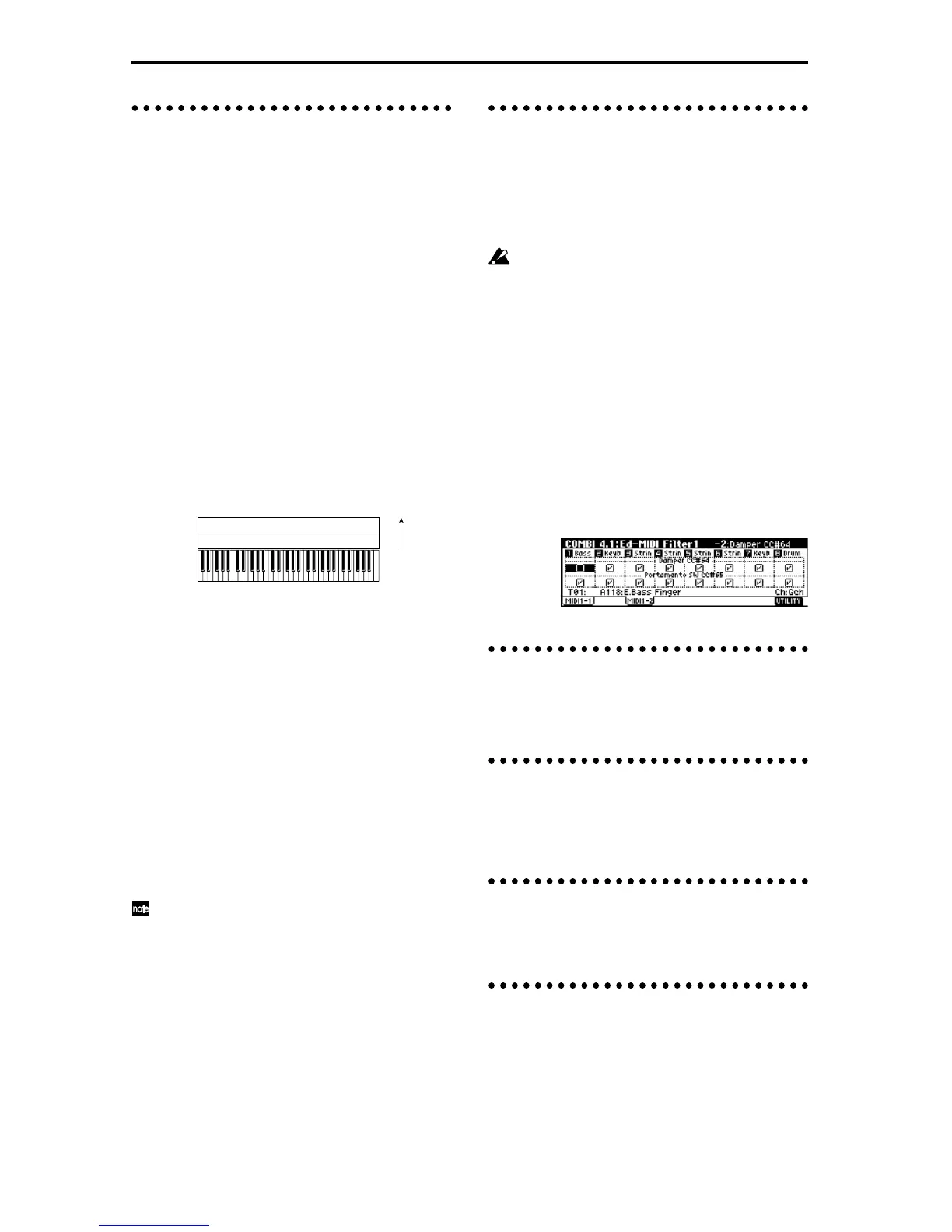56
Velocity switch settings
3.4: Ed–Vel Zone
Here you can make settings for velocity switching and
velocity crossfading.
Vel (Velocity) page
For each timbre, you can specify a range of velocities
for which it will sound. The range of velocities for
which a timbre will sound is called the Velocity Zone.
By setting a velocity zone, you can set up a timbre
which will be sounded only by notes played at a cer-
tain strength, and not by stronger or weaker notes.
By combining timbres that have differing velocity zone
settings, you can create velocity switched combina-
tions.
The upper and lower limits of the velocity zone of each
timbre are determined by the “Top Velocity” and “Bot-
tom Velocity” respectively. The following diagram
shows an example of a velocity switched combination
in velocity will switch between timbres 1 and 2 to play
different programs. Such combinations are created by
setting the velocity zone.
As an example, we will explain how to create a combi-
nation like the one shown above.
1 In 1.1: Play or 2.1: Ed-Prog/Mix, select the pro-
grams that timbres 1–2 will use.
Select a brass program for timbre 1.
Select a strings program for timbre 2.
2 In the MIDI page of 3.1: Ed-Param1, set “Status” to
INT for all the timbres that you wish to use, and
set “MIDI Channel” to either Gch or to match the
global MIDI channel (a “G” will be displayed
after the channel number).
3 In 3.4: Ed–Vel Zone Vel page, set the “Top Veloc-
ity” and “Bottom Velocity.”
Set timbre 1 to a “Top Velocity” of 127 and a “Bot-
tom Velocity” of 64.
Set timbre 2 to a “Top Velocity” of 63 and a “Bottom
Velocity” of 1.
You can also enter these values by holding down
the [ENTER] key and playing a note on the key-
board of this instrument.
Slope page
Here you can specify the range of values over which
the original volume will be reached, starting from the
top velocity and bottom velocity.
In the case of the above example, you could set the
velocity zones of the two timbres so that they partially
overlap, and set “Top Slope” and “Bottom Slope” so
that the sound changes gradually, instead of changing
suddenly between velocity values of 63 and 64.
MIDI filter settings
4.1: Ed–MIDI Filter1–4.4: Ed–MIDI Filter4
For each MIDI Filter item, you can specify whether or
not the corresponding MIDI message will be transmit-
ted and received. The checked items will be transmit-
ted and received.
MIDI filter does not turn the function itself on/off,
but specifies whether or not that MIDI message
will be transmitted and received. For example if
portamento is on, portamento will be applied to
the sound of this instrument even if “Portamento
SW CC#65” is unchecked.
For example if you selected a bass program for timbre 1
and a piano program for timbre 2 to create a split-type
combination, you could make the following settings so
that pressing the connected damper pedal would apply
the damper effect only to the piano program of timbre
2.
● Set “Damper CC#64” in 4.1: Ed-MIDI Filter1,
MIDI 1-2 page.
Timbre 1 “Damper CC#64”: unchecked
Timbre 2 “Damper CC#64”: checked
KARMA function settings
6.1: Ed–KARMA–6.4:Ed–KARMA RT.
Indicates settings for the KARMA function (☞p.83).
Bus settings 7.1: Ed–BUS
Specifies the routing for each timbre (i.e., how it is sent
to the insert effects, master effects, and individual out-
puts). (☞p.99)
Insert Effect settings 7.2: Ed–InsertFX
Indicates insert effects, and make settings for them.
(☞p.100).
Master Effect settings
7.3: Ed–MasterFX
Indicates master effects, and make settings for them.
Here you can also make master EQ settings (☞p.99).
Strings
Velocity
switch
Timbre 1
Timbre 2
Brass
127
64
63
1
