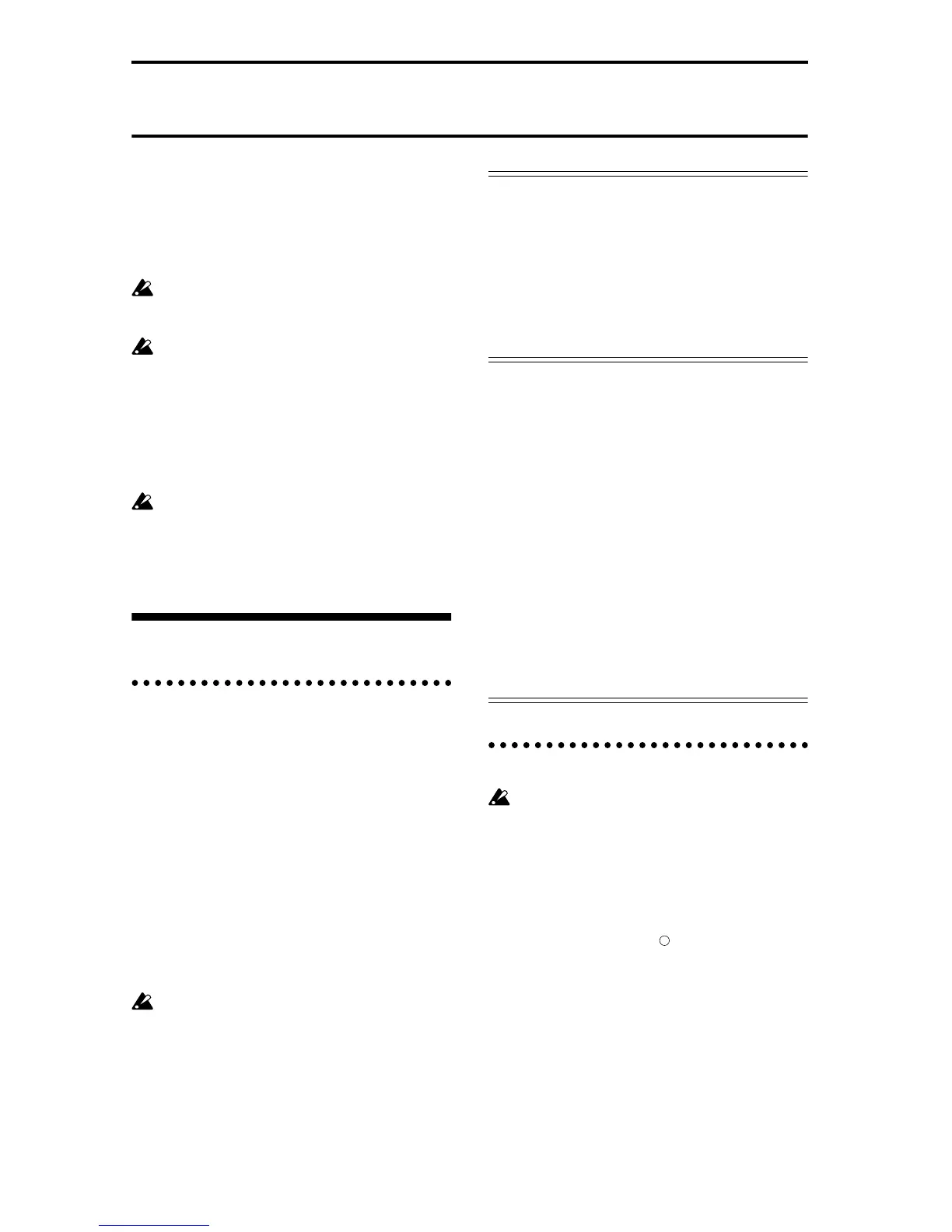90
Global mode
In Global mode you can make settings that affect entire
this instrument, such as user scales, category names,
drum kits (☞PG p.133).
This chapter will describe the procedure for editing a
drum kit. For details on the parameters of other pages
(☞p.101).
When you play the keyboard in Global mode, this
instrument will sound as in the previous mode in
which you were previously.
The settings that you edit in Global mode are pre-
served as long as the power remains on, but will be
lost when the power is turned off.
The data handled in Global mode can be classified
into three types: drum kit settings (GLOBAL 5.1),
and all other global settings (GLOBAL 1.1–4.1,
6.1). Each of these three types of data can be writ-
ten into the memory area. In Disk mode, this data
can also be saved on a floppy disk (☞p.40).
Global mode does not provide a Compare function
that lets you make before-and-after comparisons of
your editing. Before editing user drum kits, you
may wish to use “Copy Drum Kit” to copy the user
drum kit to an unused number.
Creating a drum kit
About drum kits
A drum kit consists of drum samples (PCM drum
waveform data) assigned to each note, with individual
adjustments for pitch and level, etc.
This instrument has 64 drum kit memory areas. With
the factory settings, 00 (A/B)–15 (A/B) contain pre-
loaded drum kits suitable for a variety of musical
styles. 64 (GM)–72 (GM) contain nine different preset
drum kits that are compatible with the GM2 sound
map. (☞For details on the factory-set drum kits, refer
to “VNL”.)
In GLOBAL 5.1: DKit you can modify these drum kits
or create your own drum kit from scratch.
Drum kits you edit or create can be written to a user
drum kit 00 (A/B)–63 (User) in the drum kit memory
area. In Disk mode you can also save these drum kits to
floppy disk.
16 (C)–31 (C) and 32 (D)–47 (D) are provided for
use with the preset patterns included with some
separately sold EXB-PCM series options. Drum
kits you create by editing these should be saved in
48–63 (User).
Multisample programs and drum kit programs
There are two types of programs: those whose oscilla-
tor uses a multisample, and those whose oscillator
uses a drum kit.
This selection is made by the PROG 2.1 Ed-Basic, Prog
Basic page “Mode (Oscillator Mode)” setting. To use a
multisample for the program, set “Mode (Oscillator
Mode)” to Single or Double. To use a drum kit, set
“Mode (Oscillator Mode)” to Drums.
About program parameters
Just as the character and effect processing of a melodic
instrument such as piano, organ, trumpet, and strings
is fundamentally different from that of percussion
instruments such as drums or timpani, the program
parameter structure of a multisample program (“Mode
(Oscillator Mode)” to Single or Double) is fundamen-
tally different from that of a drum kit program (“Mode
(Oscillator Mode)” to Drums).
The program parameters of a multisample specify filter
and amp settings etc. appropriate for a multisample.
For this reason, it is difficult to change such a program
for use with a drum kit. Thus if you wish to edit a
drum kit, you should first use Program mode to select
a program that uses a drum kit (“Mode (Oscillator
Mode)” = Drums), and then move to the GLOBAL 5.1:
DKit page. Programs that use a drum kit have filter,
amp, and effect settings suitable for drum sounds. It is
best to first select a drum kit program in Program
mode, and then do your editing in Global mode.
Editing a drum kit
Before editing a drum kit, uncheck the Memory
Protect (☞p.38).
1 In PROG 1.1: Play, select the program that you
wish to use while editing the drum kit.
Select a drum kit program from the preload pro-
grams etc. If the drum kit that you will be editing is
already being used by a program, select that pro-
gram. (In the separate “VNL,” programs that use a
drum kit are marked by a symbol.)
d
