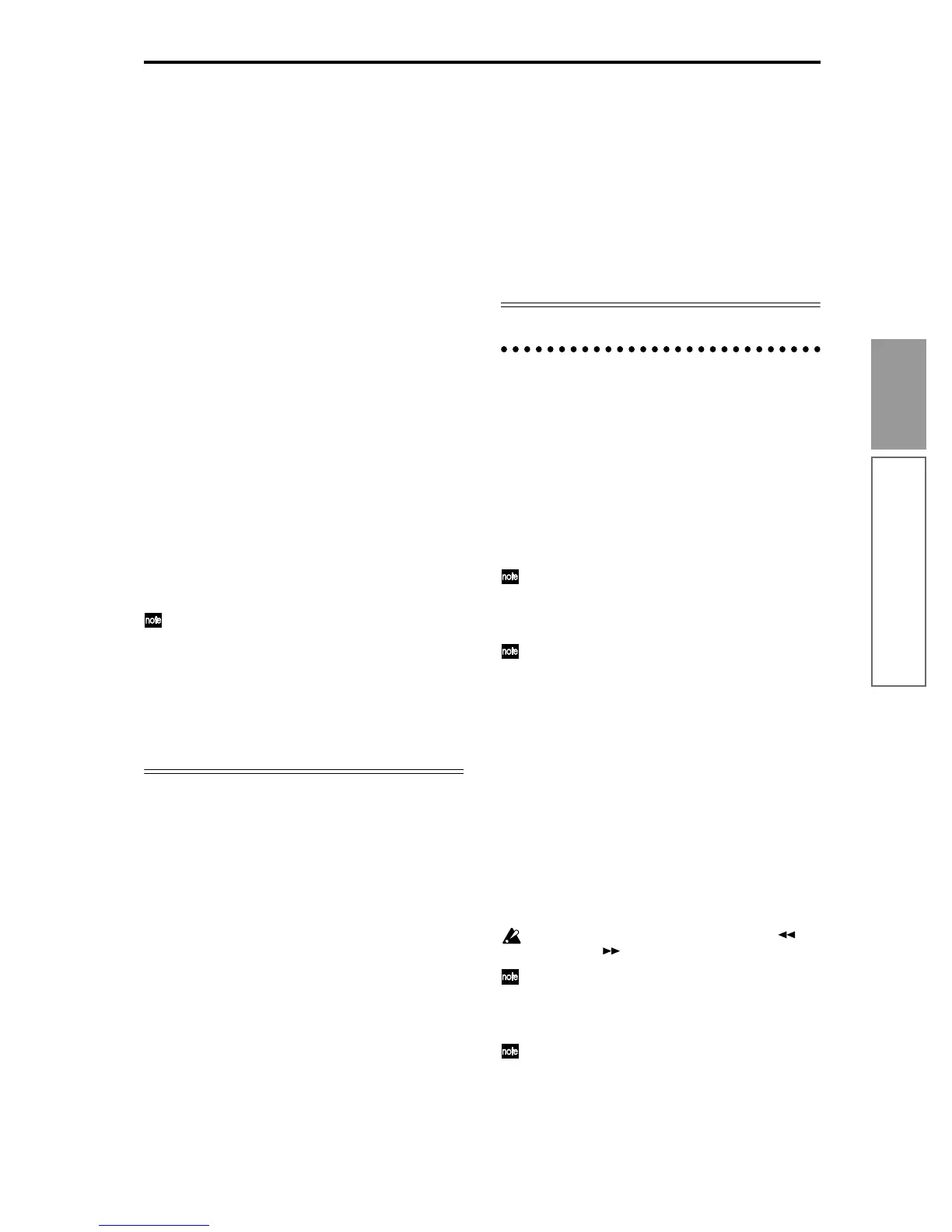71
Basic functions
Sequencer mode
You can make assignments for keys C#2–C8. Keys
C2 and below are used for stopping the pattern
playback, and cannot be assigned.
5 Select the pattern that will playback when you
press the key selected in step 3.
Use “Pat (Pattern Bank)” to select the pattern type
(either Pre or User), and use “Pattern Select” to
select the pattern.
A user pattern selected here must have already been
recorded or copied in the Pattern page.
6 Select the track that will play this pattern.
The pattern will play according to the program and
other settings of the track you select here.
If you wish to play a drum pattern, choose a track
for which a drum program is selected. If you wish to
play a bass pattern, select a track for which a bass
program is selected.
7 Set “M (Mode),” “Shift” and “Sync” to specify
how the pattern will play, and how it will synchro-
nize.
When you press the key to which the pattern is
assigned, the pattern will begin playing. The
method of stopping playback will depend on the
“M (Mode)” setting, but pressing the C2 or lower
key will stop all patterns.
For details on these parameters and on how to stop
the playback, refer to PG p.94.
The assigned keys will be shown as a keyboard
graphic in the LCD screen.
Unassigned keys can be used for normal keyboard
performance. Use “Track Select” to select the track
that will be played from the keyboard. For exam-
ple you might assign backing patterns such as
drums and bass to the C#2–B2 keys and use these
keys to control pattern playback, and use keys C3
and above to play solos in realtime. It is a good
idea to keep the assigned keys together in this way.
Using REVERT to copy RPPR settings
By using “REVERT” (press the [F4] key), you can copy
the “Pat (Pattern Bank),” “Pattern Select,” and “Track”
settings of the previously-edited “KEY” whose
“Assign” was checked.
This allows you to work more efficiently when the pat-
terns you are assigning to the keys are numbered con-
secutively or are nearby each other, and you are using
them in the same track.
For example if you have started from the state shown
in the foregoing illustration for step 2 and followed
the steps through 6, the settings will be as follows.
“KEY”: C#2
“Pat (Pattern Bank)”: Pre
“Pattern Select”: P00: Pop&Balad 1/Std
“Track”: T01: Drums
Now let’s suppose that we want to make the following
settings.
“KEY”: D2
“Pat (Pattern Bank)”: Pre
“Pattern Select”: P01: Pop&Balad 2/Std
“Track”: T01: Drums
1 Follow steps 1–7 of “RPPR settings” to assign
the first RPPR to “KEY” C#2.
2 Assign the second RPPR to “KEY” D2.
3 Press the [F4] (“REVERT”) key.
The settings of 1 for “Pat (Pattern Bank),” “Pattern
Select,” and “Track” will be copied.
4 Set “Pattern Select” to P01: Pop& Balad 2/Std.
By repeating steps2–4 in this way, you can make
RPPR settings more efficiently.
RPPR playback
Here’s how you can use the RPPR function to perform
in the SEQ 1.1: Play/REC. You can also playback a song
while you perform with the RPPR function.
1 In Sequencer mode, select SEQ 1.1: Play/REC.
2 Check the “RPPR” check box.
The RPPR function will be turned on. The on/off
setting is memorized for each song.
3 Play the keyboard, and patterns will begin playing
according to the RPPR settings.
Keys to which no pattern is assigned can be used
for normal keyboard performance. (When you
change “Track Select,” the track played by the key-
board will change.)
If you wish to trigger the RPPR function from an
external MIDI device, use the MIDI channel that is
selected for “Track Select.”
4 To turn off the RPPR function, uncheck the RPPR
check box.
RPPR performance techniques
• Pattern playback for a key with a “Sync” setting of
Beat or Measure will synchronize to the pattern
playback of the first key. (For details refer to
“Sync” on PG p.94.)
• Pattern playback for a key with a “Sync” setting of
SEQ will synchronize to the playback of the song.
Start song playback, and then press the key. The
pattern playback will start in synchronization with
the measures of the song.
Synchronization will be lost if you use the [
REW] or [FF ] keys while a song is playing.
If you want RPPR pattern playback to begin at the
moment that song playback begins, it is a good
idea to insert an empty measure containing no
musical data before the song playback begins.
If the song is stopped, the pattern will synchronize
to the timing of the KARMA function. (☞p.89)
• If you are playing the pattern in synchronization
(when “Sync” is Beat, Measure, or SEQ), the
pattern will start accurately if you play the note
