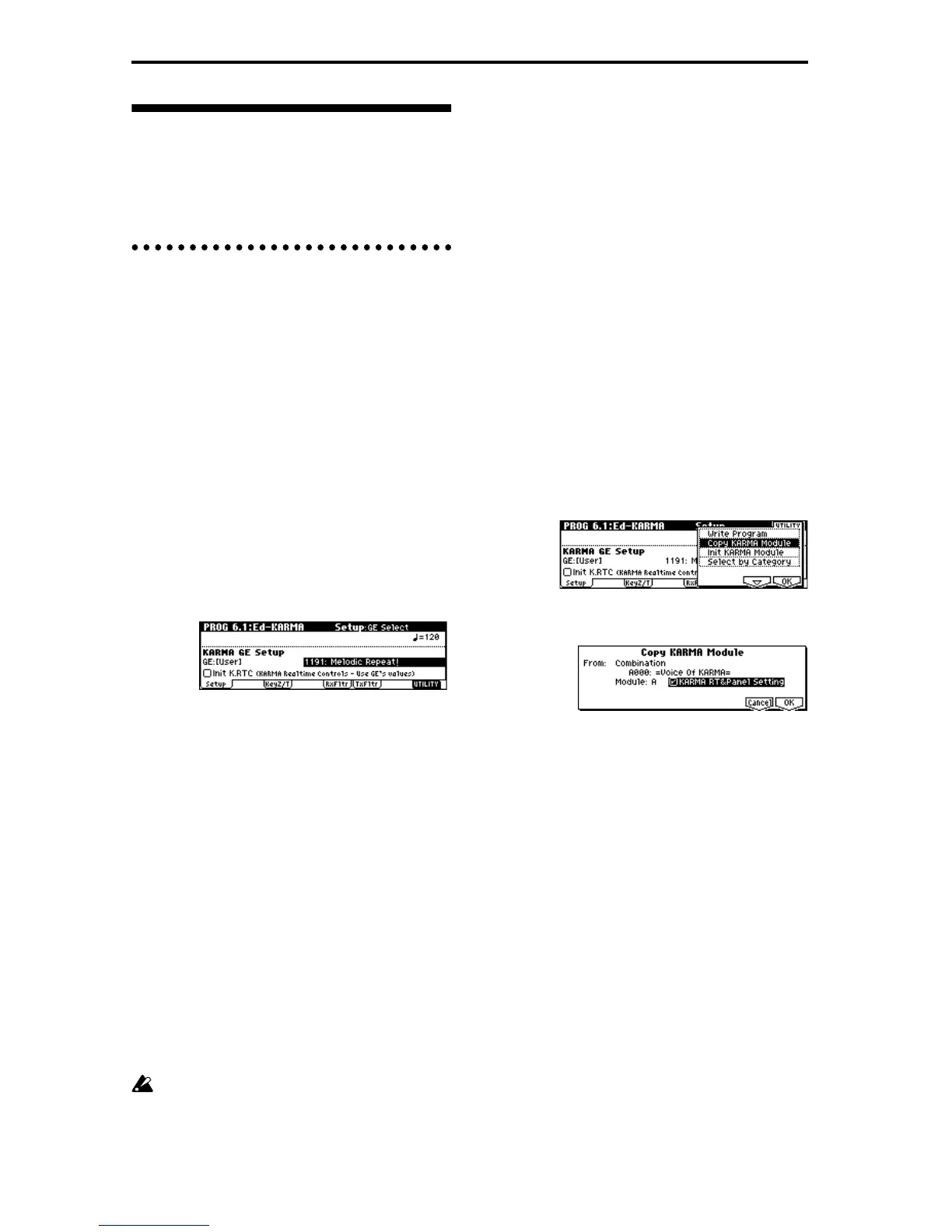80
KARMA function settings
This section explains how to make settings for the
KARMA function in each mode. For details on using
the KARMA function to perform, refer to “Performing
with the KARMA function” (☞p.26).
KARMA function settings in Program
mode
In Program mode you can use one KARMA module
(module [A]). KARMA function settings are made by
the parameters of PROG 6.1–6.4. In the following para-
graphs we will describe how to select a GE and set the
major parameters. For details on each parameter, refer
to PG p.26.
KARMA function on/off
The KARMA function will be switched on/off each
time you press the KARMA Realtime Controls [ON/
OFF] switch. When this is on, the key LED will light.
The on/off status is saved when a program is written
into memory.
Selecting a GE
Here’s how to select the GE that will be used by the
KARMA module.
1 Access the PROG 6.1: Ed-KARMA Setup page.
2 Turn “Init. K.RTC (Init. KARMA Realtime Con-
trols)” On (checked).
Specify whether the settings of the KARMA
Realtime Controls knobs and switches will be ini-
tialized when you select a GE. This lets you hear the
phrase or pattern generated by the GE in its original
state. Normally you will leave this On when select-
ing a GE. (☞PG p.5 PROG 1.1-3a)
When you select a GE with “Init K.RTC” On
(checked), each of the KARMA Realtime Controls
knobs and switches will be internally set to center or
off, respectively.
Each GE presets up to sixteen parameters that are
most suitable for controlling the phrase or pattern.
You can assign these GE parameters to KARMA
Realtime Controls knobs and switches, and control
them. When you do so, the phrase or pattern gener-
ated by the GE will change dramatically as you
modify the settings of the KARMA Realtime Con-
trols knobs and switches. By setting the knob and
switch settings to center and off, respectively, you
can make each GE play in its preset state.
If the GE parameter “Asgn” (PROG 6.3-1(2)(3)(4)a)
is set to Knob1–Knob8SW, SW[1] or SW[2], the
GE may not operate in its preset state, depending
on which GE was selected. In this case, set the GE
parameter “Asgn” to –-. If you execute the “Initial-
ize KARMA Module” utility menu command in
the 6.1: Ed-KARMA–6.4: ED-KARMA-RT pages,
all KARMA module parameters will be initialized,
including the GE parameter “Asgn.”
3 In “GE Select,” select the GE that the KARMA
module will use. Use “Tempo” to specify the
tempo of the GE phrase or pattern.
This instrument provides over a thousand preset
GE’s that can be used with a variety of instruments,
playing techniques, and musical styles.
The category of the GE selected for the KARMA
module will be displayed. You can use the “Select by
Category” utility menu command to select a GE by
category. (☞PG p.5 “Select by Category”)
Copying KARMA function settings from
another program
You can use the “Copy KARMA Module” utility menu
command to copy the KARMA function settings (GE
selection, KARMA module parameter settings, etc.)
used by another program.
1 Press the [F8] (“UTILITY”) key to access the utility
menu.
2 Press the [F7] key to select “Copy KARMA Mod-
ule,” and press the [F8] (“OK”) key.
Specify the copy source mode, bank, and number
etc. For details on each parameter, refer to PG p.26
PROG 6.1-1c. If you wish to copy all KARMA func-
tion settings of the other program, including the set-
tings that specify how the controllers operate, set
“KARMA RT&Panel Setting” On (checked).
3 To execute the copy, press the [F8] (“OK”) key. To
cancel without executing, press the [F7] (“Cancel”)
key.
