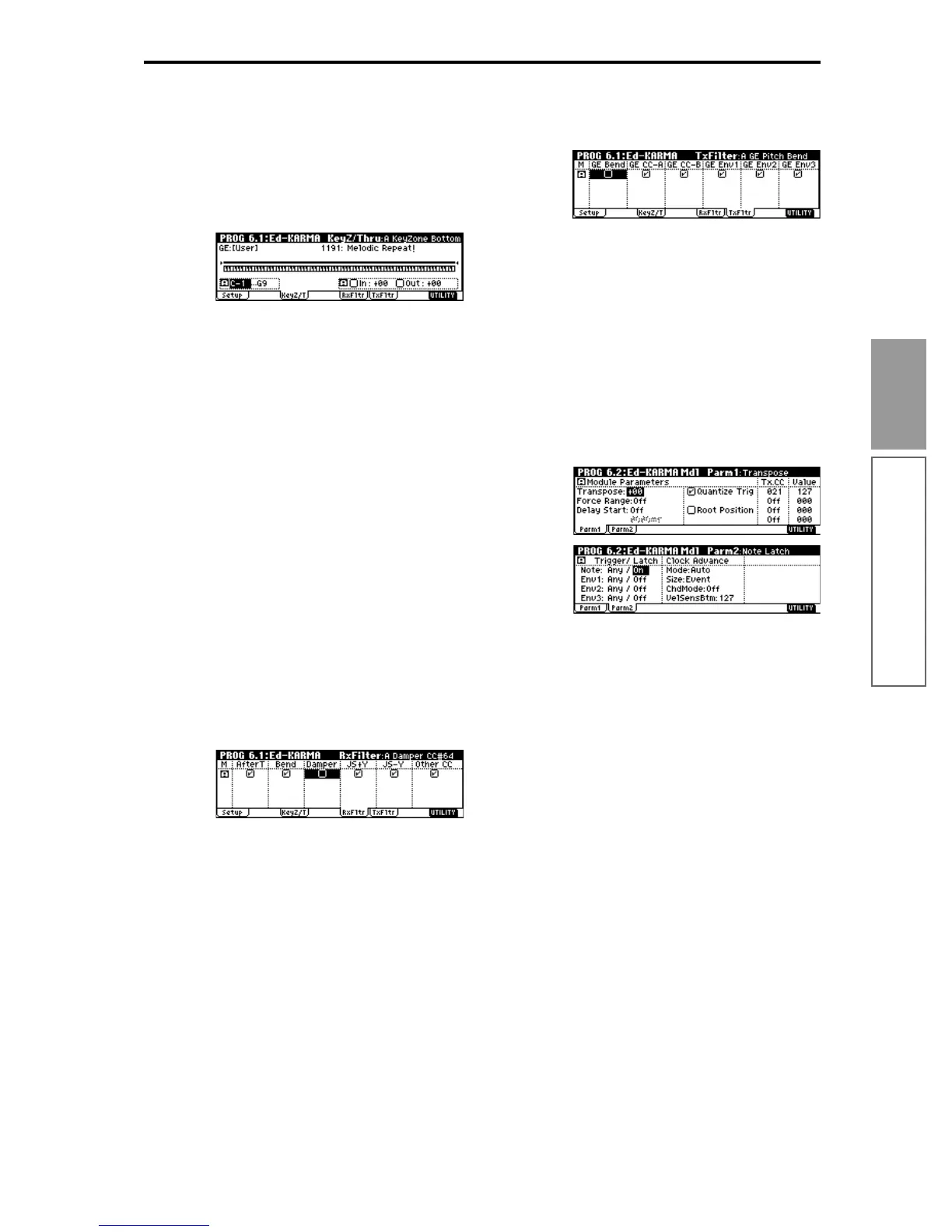81
Basic functions
About the KARMA function
Specifying the keyboard range for which
the KARMA function will operate
The variations, triggering, chord detection etc. of the
phrases and patterns generated by the KARMA mod-
ule can be controlled in a variety of ways.
1 Access the PROG 6.1: Ed-KARMA KeyZ/Thru
page.
2 Use “Key Zone Bottom” and “Key Zone Top” to
specify the key zone. Note data from the keyboard
or the MIDI IN connector that is within this range
will be input to the KARMA module.
In the settings shown in the example above, notes
between C-1 and B3 will be input to the KARMA
module. When you play B3 or lower keys, the
KARMA function will produce a phrase or pattern.
3 If “In (Thru In Zone)” and “Out (Thru Out Zone)”
are On (checked), the notes you play on the key-
board will be sounded at the same time as the
phrases or patterns produced by the KARMA
function. This setting can be made separately for
inside and outside of the key zone.
In the settings shown in the example above, B3 and
lower keys will control only the phrase or pattern
generated by the KARMA function, and C4 and
higher keys will sound the notes that you actually
play. Use “Out (Transpose OutZ)” to adjust the pitch
range that you play manually.
KARMA module MIDI filters
Rx Filter (Receive Filter)
1 Access the PROG 6.1: Ed-KARMA RxFilter page.
Here you can pecify whether filters will be applied
to the MIDI control data received by the KARMA
module before it is passed on (echoed) to the tone
generator.
Here you can specify whether to apply filtering to
the MIDI control data received by the KARMA
module. If an item is On (checked), it can be
received.
When the KARMA function is on, MIDI control data
received by a KARMA module will be sent to the
tone generator without change. If this setting is Off
(unchecked), that data will not be sent to the tone
generator. In the example shown above, the damper
pedal will be sent through to the tone generator
when the KARMA function is off, and will not be
sent through when the KARMA function is on.
Tx Filter (Transmit Filter)
1 Access the PROG 6.1: Ed-KARMA TxFilter page.
Here you can specify whether to apply filtering to
the MIDI control data transmitted by the KARMA
module. If an item is On (checked), it can be trans-
mitted.
Normally you will leave this On (checked). If you
do not need the pitch bend or control change data
generated by the selected GE, turn this Off
(unchecked). In the example shown above, the pitch
bend data generated by the GE will be disabled for
transmission.
KARMA module parameters
In the PROG 6.2: Ed-KARMA MDl Parm1 and Parm2
pages, you can set KARMA module parameters.
In the following paragraphs we will explain settings
for the most frequently used parameters. For details on
each parameter, refer to PG p.29.
Transpose
This specifies a transposition in semitone units for the
note data that is input to the KARMA module. This
controls the pitch of the phrase or pattern that is gener-
ated by the KARMA module. For example if you wish
to lower a bass phrase by one octave, you would set
this to –12.
Quantize Trig (Quantize Triggers)
This setting quantizes (corrects) the timing at which
note data will trigger the KARMA function. (☞p.88
“Synchronizing the KARMA function”)
Off (unchecked): Triggering will occur at the moment
you play the keyboard or trigger through Dynamic
MIDI.
On (checked): Triggering timing will be quantized to
16th note units of the base tempo.
Tx.CC/Value (Transmit CC/Value)
Set this when you wish to control the program sound
and effects when the KARMA function is on. For exam-
ple, you could make the tone become darker or
increase the resonance of the program’s filter when the
KARMA function is on. Or you could control an effect,
for example by turning on a delay effect when the
KARMA function is on, and hiding the delay effect
when it is off.
Use “Tx.CC” to specify the MIDI control change num-
